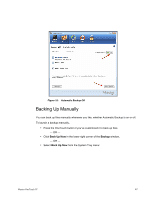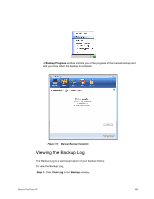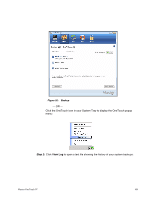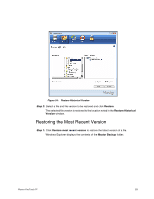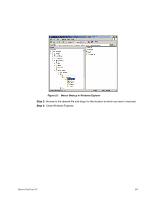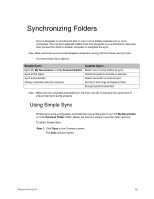Seagate Maxtor OneTouch 4 Mini User Guide for Windows - Page 53
Restoring Files
 |
View all Seagate Maxtor OneTouch 4 Mini manuals
Add to My Manuals
Save this manual to your list of manuals |
Page 53 highlights
Figure 21: Backup Log Restoring Files When you back up the files stored in selected folders, the Maxtor Manager saves ten (10) previous, or historical, versions of each revised file stored on your OneTouch drive. You can restore a saved historical version of a backed up file based on the date it was last modified or you can restore the most recent version of a backed up file. Note: An encrypted file is restored based on the date it was backed up rather than on the date it was last modified. To restore files, Step 1: Click Backup in the Command panel. The Backup window opens: Maxtor OneTouch IV 50
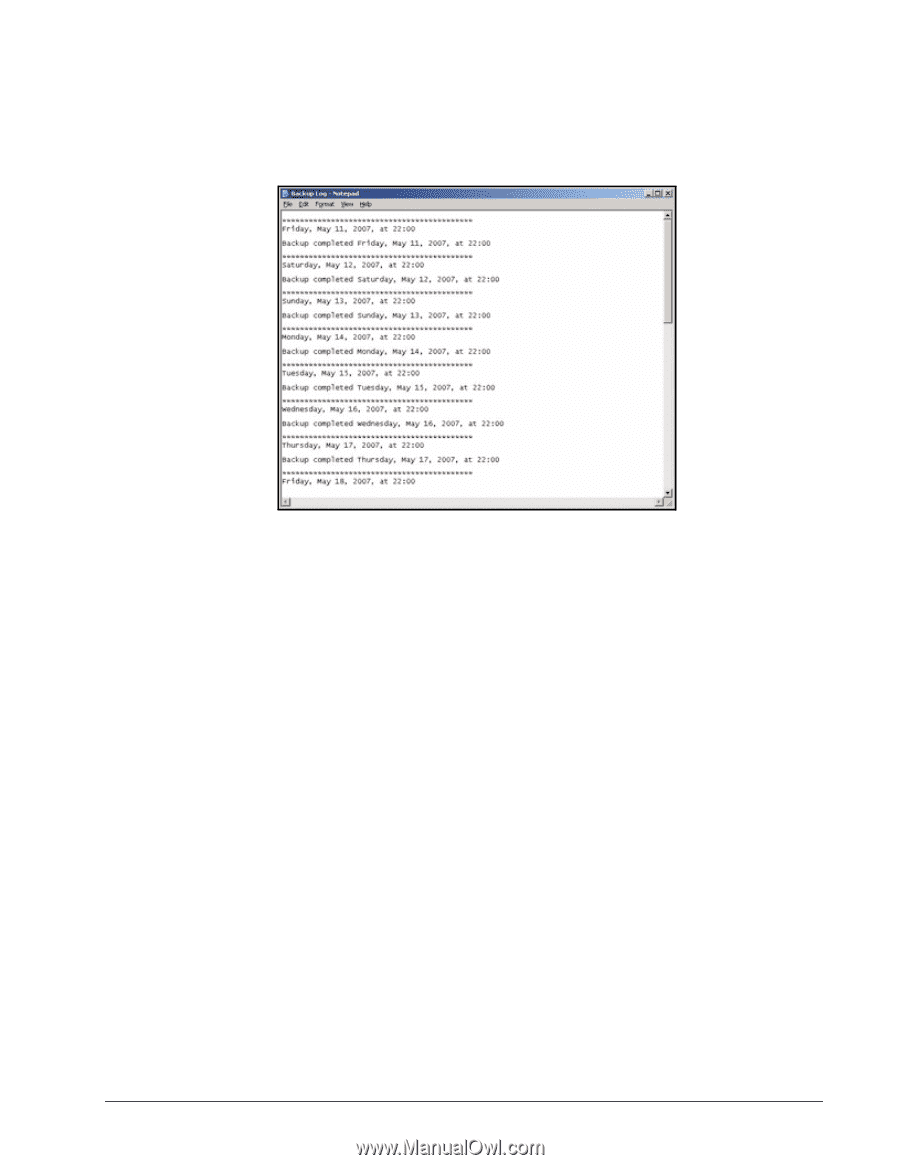
Maxtor OneTouch IV
50
Restoring Files
When you back up the files stored in selected folders, the Maxtor Manager saves ten (10)
previous, or historical, versions of each revised file stored on your OneTouch drive. You
can restore a saved historical version of a backed up file based on the date it was last
modified or you can restore the most recent version of a backed up file.
Note:
An encrypted file is restored based on the date it was backed up rather than on the date it
was last modified.
To restore files,
Step 1:
Click
Backup
in the Command panel.
The
Backup
window opens:
Figure 21:
Backup Log