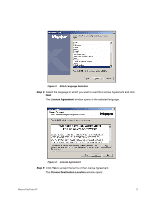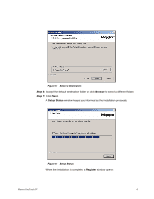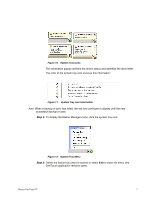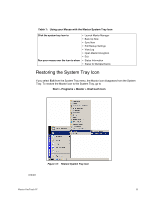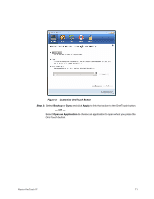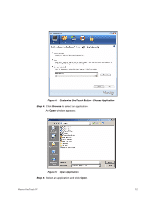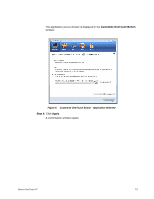Seagate Maxtor OneTouch 4 Mini User Guide for Windows - Page 11
Table 1: Using your Mouse with the Maxtor System Tray Icon, Restoring the System Tray Icon - not showing up
 |
View all Seagate Maxtor OneTouch 4 Mini manuals
Add to My Manuals
Save this manual to your list of manuals |
Page 11 highlights
Table 1: Using your Mouse with the Maxtor System Tray Icon Click the system tray icon to Run your mouse over the icon to show • Launch Maxtor Manager • Back Up Now • Sync Now • Edit Backup Settings • View Log • Open Maxtor Encryption • Exit • Status Information • Status for Multiple Events Restoring the System Tray Icon If you select Exit from the System Tray menu, the Maxtor icon disappears from the System Tray. To restore the Maxtor icon to the System Tray, go to Start > Programs > Maxtor > OneTouch Icon 072407 Figure 13: Restore System Tray Icon Maxtor OneTouch IV 8
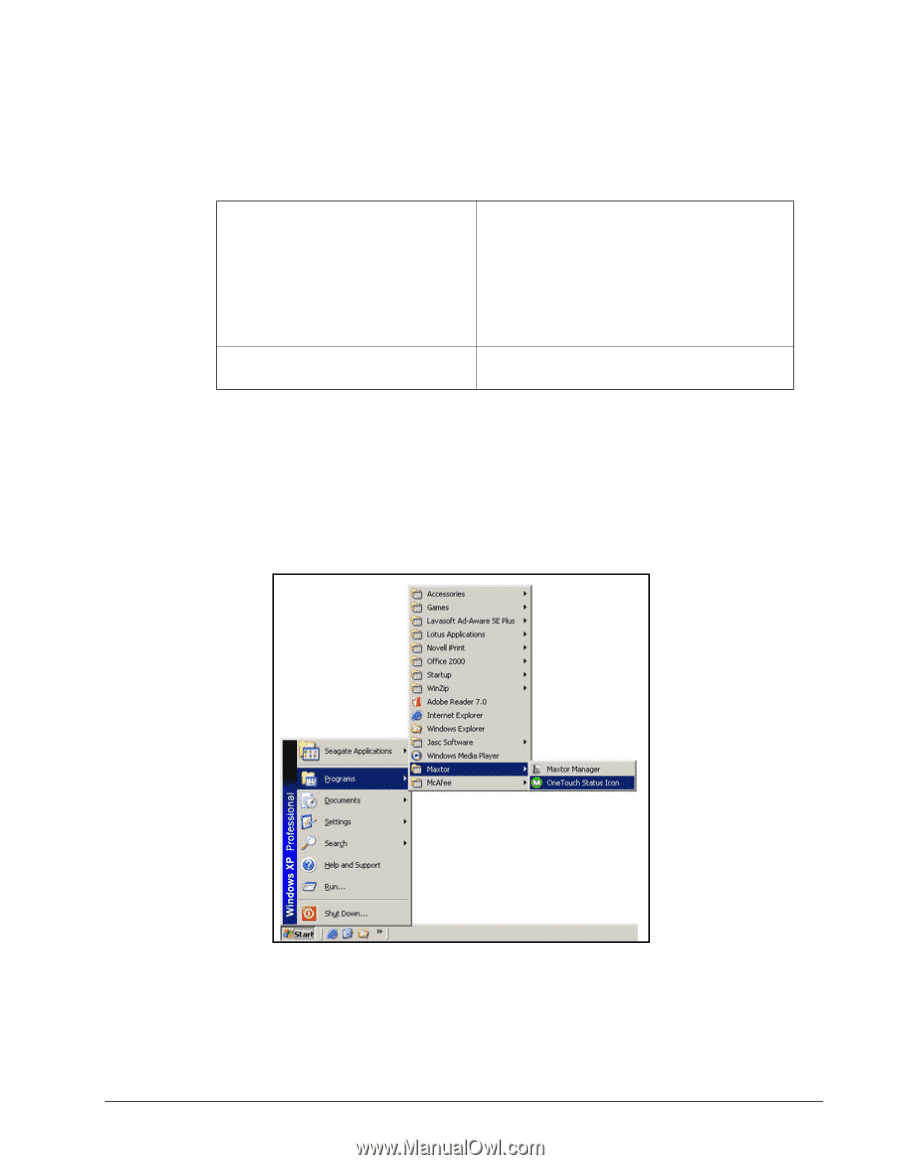
Maxtor OneTouch IV
8
Restoring the System Tray Icon
If you select
Exit
from the System Tray menu, the Maxtor icon disappears from the System
Tray. To restore the Maxtor icon to the System Tray, go to
Start > Programs > Maxtor > OneTouch Icon
072407
Table 1:
Using your Mouse with the Maxtor System Tray Icon
Click the system tray icon to
•
Launch Maxtor Manager
•
Back Up Now
•
Sync Now
•
Edit Backup Settings
•
View Log
•
Open Maxtor Encryption
• Exit
Run your mouse over the icon to show
•
Status Information
•
Status for Multiple Events
Figure 13:
Restore System Tray Icon