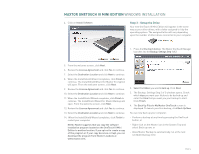Seagate Maxtor OneTouch III USB 2.0 User Guide for Windows & Mac - Page 11
Backup - onetouch iii usb 2 0
 |
View all Seagate Maxtor OneTouch III USB 2.0 manuals
Add to My Manuals
Save this manual to your list of manuals |
Page 11 highlights
MAXTOR ONETOUCH III MINI EDITION WINDOWS INSTALLATION Click Erase Maxtor OneTouch. Backup While setting up the OneTouch III Mini Edition, you learned how to configure a backup using the Maxtor Backup Utility. In this section, we will look at other features of this program. To Edit Backup Settings 1. From the OneTouch Manager's main window, click the Backup button. WARNING: The Erase Drive feature is data destructive! 4. Click Confirm to proceed, then click Yes to start the Erase process. NOTE: This process can take up to 1 hour to complete. 5. When finished you will be notified that the drive is erased. Click OK. 6. Remove then reconnect the USB connector on your OneTouch III Mini Edition. Upon doing so, you will be prompted to Format the drive. 2. Click Edit My Backup Settings. Step 1 of 2: Select and/or deselect the files/folders that you wish to back up (see Steps 1 of 2 and 2 of 2 above) Step 2 of 2: Click on the checkboxes to deselect the days that you do not wish the backup to run; change the time that you wish the backup to run. 3. Click Finish. You will be returned to the Backup Settings window. Automatic Backups By default, the Backup feature will perform a backup of your selected files at 10:00 pm daily, or at the time and on the days that you selected when you edited the backup schedule. To Disable (Turn Off) Scheduled Backups 1. From the OneTouch Manager's main window, click on the Backup button. 2. Click the Off button to turn off scheduled backups. PAGE 9