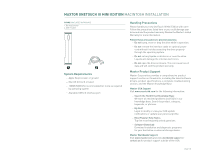Seagate Maxtor OneTouch III USB 2.0 User Guide for Windows & Mac - Page 24
Other Backup Options
 |
View all Seagate Maxtor OneTouch III USB 2.0 manuals
Add to My Manuals
Save this manual to your list of manuals |
Page 24 highlights
MAXTOR ONETOUCH III MINI EDITION MACINTOSH INSTALLATION Backup Scheduling Enable Scheduled Backups. This turns scheduled backups on or off. Set Day and Time 1. Choose a time for your backup by clicking the arrow buttons or typing. 2. Choose day(s) by clicking them. Other Backup Options Click on the Options button. The following options are available: Wake my Macintosh if it is asleep Select this option to automatically wake up your Macintosh, so that backup can take place. If you do not select this option, you will need to manually wake up your Macintosh before backup can start. Start my Macintosh if it is not running Select this option to automatically start your Macintosh, so that backup can take place. This requires that the "automatically log in "option is selected for your Mac OS X user account". If you currently log in manually and would like to switch to automatic login: 1. Go to the Apple Menu and choose System Preferences. 2. Click Accounts. 3. Click the lock at the bottom of the window. 4. Type your password and click OK. 5. Click your user account. 6. Click Login Options. 7. Click Automatically log in as. 8. Choose your user name from the drop-down list. 9. Type your password and click OK. Shut down my Macintosh when backup is finished Select this option to automatically shut down your Macintosh when backup is finished. After you've selected the folders to back up, the day and the time, you can back up your folders immediately by clicking Back Up Now. PAGE 22