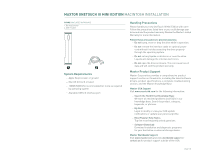Seagate Maxtor OneTouch III USB 2.0 User Guide for Windows & Mac - Page 21
Step 1 - Connect the Drive, Step 2 - Install the MaxBack Software - onetouch 3 usb 2 0
 |
View all Seagate Maxtor OneTouch III USB 2.0 manuals
Add to My Manuals
Save this manual to your list of manuals |
Page 21 highlights
MAXTOR ONETOUCH III MINI EDITION MACINTOSH INSTALLATION Installing the OneTouch III Mini Edition Step 1 - Connect the Drive 1. Connect the small connector on the 'Y' cable to your OneTouch III Mini Edition and the red connector to any one of the USB ports on your computer. Note: If your computer does not supply enough power to the OneTouch III Mini Edition through the red connector, plug in the unused black connector on the 'Y' cable to another USB port on your computer (or a powered USB hub). If both ports fail to supply enough power to the drive, an optional power supply should be purchased from Maxtor at www.maxstore.com FIGURE 3 CONNECTING THE ONETOUCH III MINI EDITION Step 2 - Install the MaxBack Software NOTE: You must first install this software in order to use the OneTouch button and other OneTouch III features. Highly Recommended - Copy all files on the OneTouch III Mini Edition to your local hard drive. 1. Double-click on the USB icon for the OneTouch III Mini Edition located on your Desktop. 2. From the Finder window, double-click on the Mac OneTouch Mini.dmg file. Small Connector Black Connector Red Connector 3. Double-click on the icon labeled Mac OneTouch III Mini located on your Desktop. 4. Select the folder associated with your language (e.g., English). 5. Double-click on the icon labeled OneTouch Manager. PAGE 19 6. From the Welcome screen, click Continue. 7. Review the Software License Agreement and click Continue. 8. To confirm, click Agree. 9. Select a Destination (e.g., Macintosh HD) and click Continue.