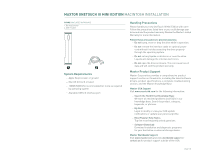Seagate Maxtor OneTouch III USB 2.0 User Guide for Windows & Mac - Page 22
Step 3 - Format the Drive
 |
View all Seagate Maxtor OneTouch III USB 2.0 manuals
Add to My Manuals
Save this manual to your list of manuals |
Page 22 highlights
MAXTOR ONETOUCH III MINI EDITION MACINTOSH INSTALLATION 10. Click Install. After reading the License Agreement, click Accept. 11. If prompted, enter your user Name and Password to authenticate. Click OK to proceed. 12. A window appears notifying you that the installation process requires a system restart. When ready, click Continue Installation. 13. At this point, the OneTouch Manager installs to your Mac. 14. When finished, click Restart. Step 3 - Format the Drive The OneTouch III Mini Edition is shipped with a Windows file structure. The drive must be formatted and partitioned for the appropriate Macintosh file system. 1. Open Finder ➔ Applications ➔ Utilities ➔ Disk Utility. 2. Select the Maxtor OneTouch III from the available volumes window on the left side of screen. 3. Click the Erase tab. 4. After the Erase process is complete, select your OneTouch III Mini Edition in the list and click on the Partition tab. NOTE: For detailed information about disk formatting and partitioning a disk, please refer to Mac Help. PAGE 20