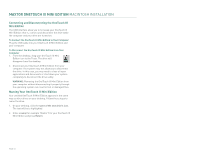Seagate Maxtor OneTouch III USB 2.0 User Guide for Windows & Mac - Page 30
Erase Drive
 |
View all Seagate Maxtor OneTouch III USB 2.0 manuals
Add to My Manuals
Save this manual to your list of manuals |
Page 30 highlights
MAXTOR ONETOUCH III MINI EDITION MACINTOSH INSTALLATION Disable Security If you decide you want to disable the password you created, follow these steps: 1. Open the Maxtor OneTouch Manager utility and click Security or click Open Utility from the Maxtor screen that asks you for your password. 2. Enter your Password. 3. Click Disable Security. You will return to the original security screen. Close the Maxtor OneTouch Manager. The default setting for the Security setting is disabled. NOTE: See Set Password if you ever wish to re-enable password security in the future. Erase Drive If all attempts to recover your password fail and you need to erase your OneTouch III Mini Edition, follow these steps: A window will appear, asking you to confirm "...that you intend to destroy all data on this drive." 6. Type the 5-digit number and click Erase Drive. 7. The Erase procedure will commence. 8. Upon completion, a message will appear stating that the drive is erased. 1. From the OneTouch Manager main page, click Settings. 2. In the Settings page, click Security. 3. Click Password Unknown. 4. Click Erase Drive. The Authenticate window will open. 5. Enter the Name and Password for your computer and click OK. Click OK. 9. Power Cycle the drive. 10. When the erase process is complete, a message will appear indicating that the disk is unreadable. 11. Click Initialize. The Apple Disk Utility will open. NOTE: Do not turn off your computer or your drive during the erase or formatting process. PAGE 28