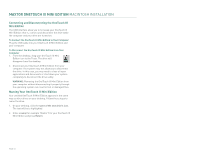Seagate Maxtor OneTouch III USB 2.0 User Guide for Windows & Mac - Page 31
OneTouch III Mini Edition to another Macintosh computer
 |
View all Seagate Maxtor OneTouch III USB 2.0 manuals
Add to My Manuals
Save this manual to your list of manuals |
Page 31 highlights
MAXTOR ONETOUCH III MINI EDITION MACINTOSH INSTALLATION Sync The Sync feature will allow you to synchronize folders between your internal disk and your OneTouch III Mini Edition. After this feature is enabled, you can connect the OneTouch III Mini Edition to another Macintosh computer running the OneTouch Manager software and synchronize the files/folders from the OneTouch III Mini Edition to this other Mac. 1. Click the Sync tab. Then click the add (+) button located in the lower left corner. 2. You will be asked to select your Sync-My-Mac Source. 4. You will be prompted with the following. In this example, the user's iTunes folder was selected. After making your selection, click the Add Sync button. NOTE: Repeat steps 1-3 to add more that one (1) folder in your Sync-My-Mac Source list. Once all folders have been selected, click the Save Sync Set button. 3. In the main Sync screen, click Sync now. At this point, the Auto Sync feature will be enabled automatically after the first time Sync is activated. Click OK. 5. The synchronization process starts. 6. When finished, click OK. 7. Close the OneTouch Manager. You may select a local disk on your computer to store folders that were originally copied to your OneTouch III Mini Edition using Sync on another computer. Every time you move your OneTouch III Mini Edition between computers, Sync will automatically compare the folders on your OneTouch III Mini Edition to the ones on your computer to look for files that have changed. If any files have changed, it will ask you if you would like to replace the older files with the newer versions. PAGE 29