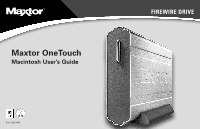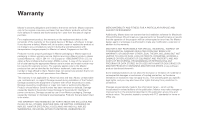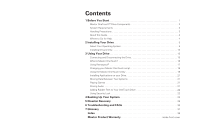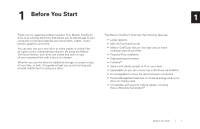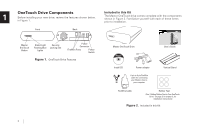Seagate OneTouch OneTouch Installation Guide Mac
Seagate OneTouch Manual
 |
View all Seagate OneTouch manuals
Add to My Manuals
Save this manual to your list of manuals |
Seagate OneTouch manual content summary:
- Seagate OneTouch | OneTouch Installation Guide Mac - Page 1
Maxtor OneTouch Macintosh User's Guide P/N: 20241400 FIREWIRE DRIVE - Seagate OneTouch | OneTouch Installation Guide Mac - Page 2
Maxtor packaging or Maxtor approved packaging to obtain warranty service. Before returning a Maxtor product, please contact Maxtor Maxtor does not warrant that the installation software for Macintosh OS and Windows MAXTOR DISK DRIVES OR MAXTOR PRODUCTS CONTAINING MAXTOR DISK DRIVES or any software - Seagate OneTouch | OneTouch Installation Guide Mac - Page 3
3 About this Guide 4 Where to Go for Help 4 2 Installing Your Drive 5 Select Your Operating System 5 Installing Drivers Only 13 3 Using Your Drive 15 Connecting and Disconnecting the Drive 15 What is Maxtor OneTouch 16 Using Retrospect 17 Changing your Maxtor OneTouch script 18 Using - Seagate OneTouch | OneTouch Installation Guide Mac - Page 4
- Seagate OneTouch | OneTouch Installation Guide Mac - Page 5
both, this guide will get you up and running and provide helpful tips for using your drive. The Maxtor OneTouch drive has the following features: • Large capacity • Mac OS Extended format • Maxtor OneTouch feature: the easy way to make a backup copy of your files • Plug and Play installation • High - Seagate OneTouch | OneTouch Installation Guide Mac - Page 6
Maxtor OneTouch Drive User's Guide Install CD Power adapter 6-pin to 6-pin FireWire cable for connecting your Maxtor drive to your computer. Vertical Stand FireWire Cable Rubber Feet (See "Adding Rubber Feet to Your OneTouch Drive" on page 22 in chapter 3, for installation instructions - Seagate OneTouch | OneTouch Installation Guide Mac - Page 7
warranty may become void. Review the "Maxtor Product Warranty" on the inside front • Mac OS 9.1 or higher or Mac OS X versions 10.1.2 - 10.1.5 cover for more information. and versions 10.2.4 or higher The following precautions can prevent loss of data: • CD-ROM drive • 64 MB RAM or more as - Seagate OneTouch | OneTouch Installation Guide Mac - Page 8
to Go for Help For additional help with your drive, its installation and the software, contact one of the following: Maxtor Support Maxtor provides a comprehensive product support section on its web site, including the latest drivers, user guides, and the Knowledge Base at http://www.maxtorkb.com - Seagate OneTouch | OneTouch Installation Guide Mac - Page 9
two options for the software installation: • Full Installation (Recommended) Installs the Maxtor software drivers necessary for the OneTouch drive to operate, the OneTouch Utility program and the Dantz Retrospect backup software that allows you to backup data at the touch of a button. Macintosh OS - Seagate OneTouch | OneTouch Installation Guide Mac - Page 10
OS X: Connecting the Drive The Maxtor OneTouch Drive connects to your computer using the FireWire interface. Please install the software BEFORE you connect the drive. Connecting the Power 1. Plug the round female connector from the power adapter into the drive's power connector. 9. This screen - Seagate OneTouch | OneTouch Installation Guide Mac - Page 11
is complete and your Maxtor OneTouch drive is ready to use! If you did the Full Installation, including Retrospect Express, we encourage you to go to the next section to set up the Maxtor OneTouch feature for easy, automated backup of your important files, anytime, at the touch of a button! Enter - Seagate OneTouch | OneTouch Installation Guide Mac - Page 12
cookies. This selection is ideal for most users. Applications and Documents copies application files in addition to documents. This selection allows you to restore an application file if it has become damaged. Refer to the Express User's Guide for instructions on how to make a complete system backup - Seagate OneTouch | OneTouch Installation Guide Mac - Page 13
up your system.' Macintosh OS 9: Installing the Software 8. Make your choice and click Next. 9. The Step 3 screen is displayed. Select the Maxtor OneTouch 1. Turn on your computer 2. Insert the Maxtor Installation CD into your CD-ROM drive. 2 drive or another drive on your computer as the - Seagate OneTouch | OneTouch Installation Guide Mac - Page 14
install the software BEFORE you connect the drive. Connecting the Power 1. Plug the round female connector from the power adapter into the drive's power connector. 4. Turn on the Maxtor OneTouch Drive using the power switch on the back of the drive. The two blue lights on the front of the drive - Seagate OneTouch | OneTouch Installation Guide Mac - Page 15
Installation, including Retrospect Express, we encourage you to proceed to the next section to set up the Maxtor OneTouch feature for easy, automated backup of your important files, anytime, at the touch of a button! Macintosh OS 9: Setting Up the Maxtor OneTouch Feature Once the drive is recognized - Seagate OneTouch | OneTouch Installation Guide Mac - Page 16
other data storage solutions from Maxtor. 4. Retrospect Express will open and the Maxtor OneTouch Setup screen will appear. 2 Click Next. The Step 1 Screen will appear. application file if it has become damaged. Refer to the Retrospect User's Guide for instructions on how to make a complete - Seagate OneTouch | OneTouch Installation Guide Mac - Page 17
Only may take a long time. No drivers are necessary. This section describes how to install your The OneTouch button may not function when Retrospect new drive without installing Retrospect Express software. Express is already running. To correct the problem, go to the File menu in Retrospect - Seagate OneTouch | OneTouch Installation Guide Mac - Page 18
at a Later Time If you wish to install a complete copy of Retrospect software and the Maxtor OneTouch feature at a later time, you can do so by fol- lowing the original installation instructions provided in the "Setting 2 Up the Maxtor OneTouch Feature" detailed earlier in this chapter for - Seagate OneTouch | OneTouch Installation Guide Mac - Page 19
1: OneTouch lights After a moment, the computer will recognize that your drive is connected and the drive icon will appear on the desktop of your Macintosh. To disconnect the drive 1. From the desktop, drag the drive icon to the Trash. Message Both lights on Status Power on/ready to go The drive - Seagate OneTouch | OneTouch Installation Guide Mac - Page 20
's folder. Use with caution! It is strongly recommended that you: How does the Maxtor OneTouch drive work? • Select the option to "Replace Corresponding Files" Each time you touch the button, the Maxtor OneTouch drive opens (see Figure 7) up Dantz Retrospect Express and makes a copy of the files - Seagate OneTouch | OneTouch Installation Guide Mac - Page 21
Retrospect 4. Drag the Express User's Guide onto your Macintosh's hard drive. Your Maxtor OneTouch drive includes a full copy of the Dantz Retrospect Express software. It includes many powerful and convenient features. In addition to enabling the Maxtor OneTouch feature, you can: • Automatically - Seagate OneTouch | OneTouch Installation Guide Mac - Page 22
more about these advanced features, use the Express User's Guide in the Retrospect Express Folder on your Macintosh. If is not installed on your computer, you can access it on the Maxtor installation CD. The Retrospect Express Directory window will open. 2. Click the Automate tab. The Scripted - Seagate OneTouch | OneTouch Installation Guide Mac - Page 23
folder on your Macintosh Hard Drive. 2. Double-click the Maxtor OneTouch Settings icon to open it. The Maxtor OneTouch Settings window should appear. 3. In the lower part of the screen you should see 'Volumes,' 'Maxtor OneTouch Drives' and 'Open. . .' Your Maxtor OneTouch drive should appear in this - Seagate OneTouch | OneTouch Installation Guide Mac - Page 24
in the spin down mode, one of the blue power lights will remain on and the other one will blink. The slider at the bottom of the screen controls the time period of inactivity before the all system hard drives will go to sleep. It is possible to choose as short as 10 minutes and as long as - Seagate OneTouch | OneTouch Installation Guide Mac - Page 25
typically run faster when they are installed on a hard drive rather than running them from the CD. You can use your OneTouch drive to store and play CD-ROM games. See 4. Select a time period using the top slider in the window. "Customizing your OneTouch button:" on page 19 for more information - Seagate OneTouch | OneTouch Installation Guide Mac - Page 26
page 15). 2. Make sure your drive is turned off, by turning off the power switch on the back of the drive. 3. Turn your drive so that the ridges are facing up. This is the bottom of the drive. 4. Place two rubber feet on each ridge on the bottom of your drive. One should be placed near the - Seagate OneTouch | OneTouch Installation Guide Mac - Page 27
One valuable use of your new Maxtor OneTouch drive is simply a set of instructions that will tells Retrospect Maxtor OneTouch drive, in combination with the included Dantz Retrospect software, supports a complete system restore capability (Operating System, drivers, applications, settings and user - Seagate OneTouch | OneTouch Installation Guide Mac - Page 28
the File menu and select Get Info (OS X 10.2) or Show Info (OS X 10.1). In OS 9: Go to the File menu and select Get Info, then Information. 4. The Info window will open. In this window you will be able to see the Capacity of the drive, as well as the amount of space Used on - Seagate OneTouch | OneTouch Installation Guide Mac - Page 29
10. Type in a memorable name, like System Backup, and click New. The Choose a Folder window will now appear. 11. Select the drive you plan to back up to (your Maxtor OneTouch drive Backup media page will appear. 5. Select File backup set (hard disk) and click Next. The Backup frequency page appears - Seagate OneTouch | OneTouch Installation Guide Mac - Page 30
window will open and the backup process will begin. If you get the message that 'the configuration isn't ready,' click Don't Quit, make sure that your OneTouch drive to your backup script 4 on backup strategies, see the Express User's Guide. When the backup is complete, the message: 'Execution If - Seagate OneTouch | OneTouch Installation Guide Mac - Page 31
the Retrospect Express User's Guide that came with your Maxtor drive. 6. Make any changes to your script needed. 7. Close the EasyScript Backup window. A message will appear asking: 'Save changes to script?' 8. Click Save. 9. If the Scripts window is still open, close it. 10. Quit Retrospect. When - Seagate OneTouch | OneTouch Installation Guide Mac - Page 32
4 28 - Seagate OneTouch | OneTouch Installation Guide Mac - Page 33
OneTouch drive, in combination with the included Dantz Retrospect software, supports a complete system restore capability (Operating System, drivers, applications, settings and user computer with different hardware is not supported and may cause significant problems with that computer. If you cannot - Seagate OneTouch | OneTouch Installation Guide Mac - Page 34
hard drive where the system was originally installed). 1. Prepare your hard dive - (Partition, if necessary, and format.) 10. Click OK. 2. Install your operating system. 3. Reinstall Maxtor OneTouch software including Retrospect Express. (For more information see page 5 in chapter 2.) A window - Seagate OneTouch | OneTouch Installation Guide Mac - Page 35
appear, allowing you to confirm the source (your OneTouch drive) and the destination (your Macintosh hard drive) for the restore. 12. Click Restore. A window will appear asking you: 'Really Execute?' 13. Click OK. (If the 'Really Execute?' window appears again, click OK.) Retrospect will begin to - Seagate OneTouch | OneTouch Installation Guide Mac - Page 36
5 32 - Seagate OneTouch | OneTouch Installation Guide Mac - Page 37
box label 35 4. Maxtor OneTouch function does not work 35 5. My drive is not copying or backing up a network drive 35 6. What does partitioning a drive mean? 35 7. How do I partition a drive? 36 Application Troubleshooting 8. Applications installed on the drive stopped running 36 9. My - Seagate OneTouch | OneTouch Installation Guide Mac - Page 38
manufacturer. The About this Mac screen will appear. • If you can't find your Maxtor drive, try turning the drive off, waiting 10 seconds and turning it visit the Product Support area at: www.maxtorsupport.com. • Depending on which Maxtor hard drive you are using, your Maxtor drive should appear - Seagate OneTouch | OneTouch Installation Guide Mac - Page 39
to your desktop and select the external hard drive. • For OS X or later, choose File>Get Info. • Press the Maxtor OneTouch button again. Retrospect Express should open and your backup copy should begin The OneTouch backup copy will not run if the Retrospect software cannot locate either the source - Seagate OneTouch | OneTouch Installation Guide Mac - Page 40
partitioning. For more information on the appropriate one for your operating system see the Maxtor Knowledge Base at: http://www.maxtorkb.com Application Troubleshooting 8. Applications installed on the drive stopped running See "Installing Applications on Your Drive" on page 21 of chapter 3, for - Seagate OneTouch | OneTouch Installation Guide Mac - Page 41
rates, it refers to one million bits per second. 7 Operating System - Software that allows the user and programs installed on your system to communicate with computer hardware such as a hard drive and processor. Partition - A way to logically divide a hard drive so that an operating system - Seagate OneTouch | OneTouch Installation Guide Mac - Page 42
spins down, it stops spinning, thus conserving power. Startup Disk - The drive from which the operating system loads to start up your computer. TB - (Terabyte) Equal to 1,000,000,000,000 (trillion) bytes. Volume - A fixed amount of storage on a hard drive. The term volume is often used as a synonym - Seagate OneTouch | OneTouch Installation Guide Mac - Page 43
Systems O OneTouch Drive Components 2 OneTouch lights 15 P Partition Playing Games Power Management Push-button feature R Registering the drive Restoring files Restoring your complete system Retrospect, Installing the software Retrospect User guide S Setting Up the Maxtor OneTouch Feature OS - Seagate OneTouch | OneTouch Installation Guide Mac - Page 44
trademarks of Maxtor Corporation. Maxtor Personal Storage and Maxtor OneTouch are trademarks of Maxtor Corporation. Dantz, the Dantz logo, and Retrospect are registered trademarks and Retrospect Express is a trademark of Dantz Development Corporation. Mac, the Mac logo, iMac, Power Macintosh

FIREWIRE DRIVE
Maxtor OneTouch
Macintosh User’s Guide
P/N: 20241400