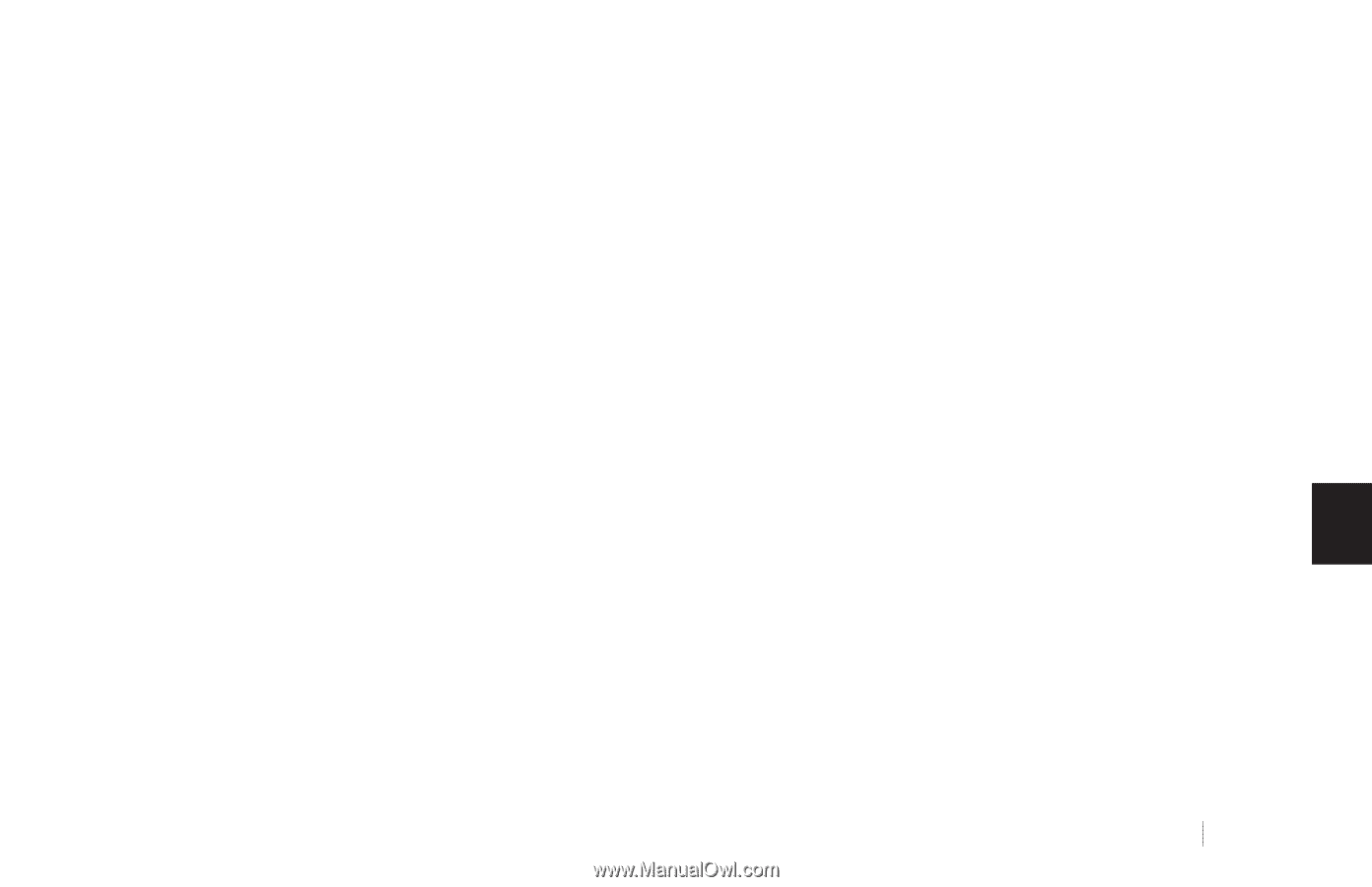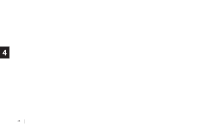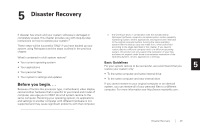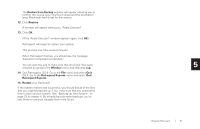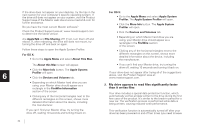Seagate OneTouch OneTouch Installation Guide Mac - Page 37
: Troubleshooting and FAQs, Contents - 4 power adapter
 |
View all Seagate OneTouch manuals
Add to My Manuals
Save this manual to your list of manuals |
Page 37 highlights
6 Troubleshooting and FAQs This chapter provides troubleshooting tips and answers frequently asked questions about installing your Maxtor OneTouch drive. You can find additional information in the Maxtor Knowledge Base at www.maxtorkb.com or contact Maxtor at www.maxtor.com. General Troubleshooting 1. Drive does not appear on my system • Is the drive running? Chapter Contents General Troubleshooting 1. Drive does not appear on my system 33 2. My drive appears to read files significantly faster than it writes files 34 3. My drive shows less capacity than on the box label 35 4. Maxtor OneTouch function does not work 35 5. My drive is not copying or backing up a network drive 35 6. What does partitioning a drive mean? 35 7. How do I partition a drive? 36 Application Troubleshooting 8. Applications installed on the drive stopped running 36 9. My computer drops frames when I capture video from my 36 Canon camcorder The two blue lights on the front of the drive should be illuminated, and you should be able to feel the hum of the drive when you place your hand on it. In addition, the light on the power adapter should be lit. Make sure the power adaptor is securely plugged into the drive and into a power outlet. If the drive is plugged into a power strip, try plugging it directly into the wall outlet, in case the power strip is not working properly. • Is the FireWire cable connected properly? Verify that the cables are connected according to the installation 6 instructions of "Installing Your Drive" on page 5 of chapter 2. • Have you tried turning off your drive and turning it back on? a. While your computer is running, unplug the FireWire cable from the drive, then turn off the drive. b. Wait ten seconds, then turn the drive back on. c. Wait another ten seconds, and plug the FireWire cable in. See if the drive appears on your desktop. Troubleshooting and FAQs 33