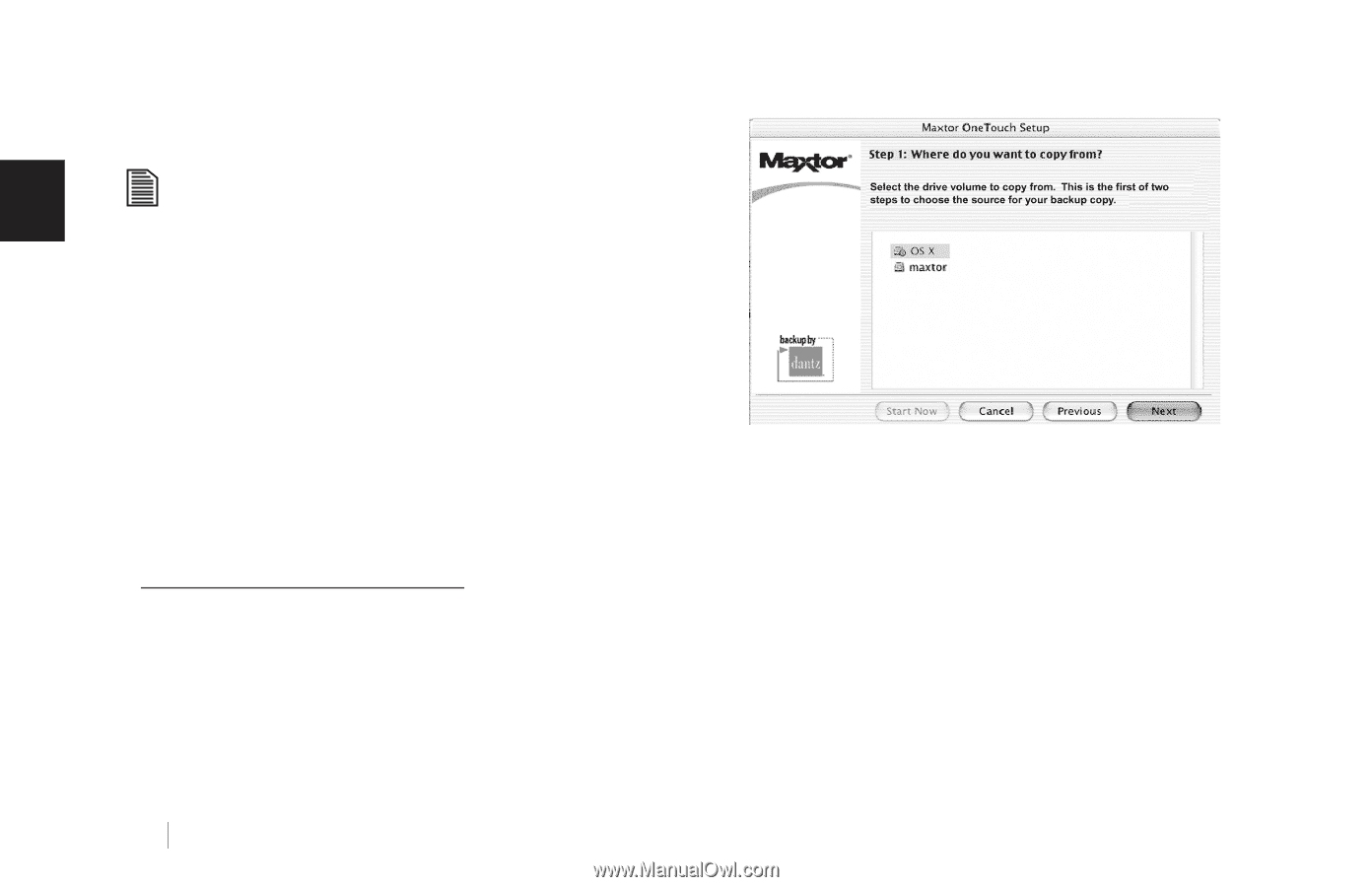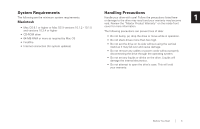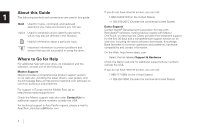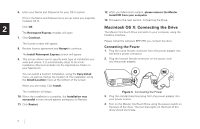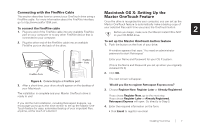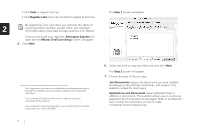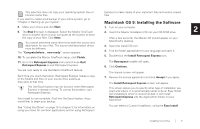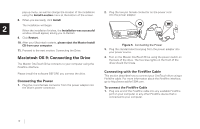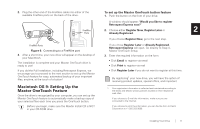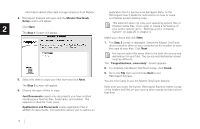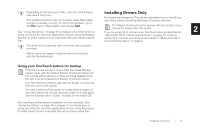Seagate OneTouch OneTouch Installation Guide Mac - Page 12
Print, Register Later, Retrospect Express, Maxtor OneTouch Setup, Step 1, Just Documents
 |
View all Seagate OneTouch manuals
Add to My Manuals
Save this manual to your list of manuals |
Page 12 highlights
• Click Print to register via mail • Click Register Later if you do not want to register at this time. By registering1 your new drive, you will have the option of 2 receiving product updates, special offers, and important information about other data storage solutions from Maxtor. Once you've made your selection, Retrospect Express will open and the Maxtor OneTouch Setup screen will appear. 5. Click Next. The Step 1 screen will appear. 1. Your registration information is collected and maintained according to the Dantz and Maxtor privacy policies located on their respective web sites. If you choose to E-mail the information, make sure you are connected to the Internet. If you choose to print the information, you can fax the form to Dantz Corporation at +1 925 253 9099. 8 6. Select the drive to copy your files from and click Next. The Step 2 screen will appear. 7. Choose the type of files to copy: Just Documents copies only documents you have created, including your favorite files, bookmarks, and cookies. This selection is ideal for most users. Applications and Documents copies application files in addition to documents. This selection allows you to restore an application file if it has become damaged. Refer to the Express User's Guide for instructions on how to make a complete system backup copy.