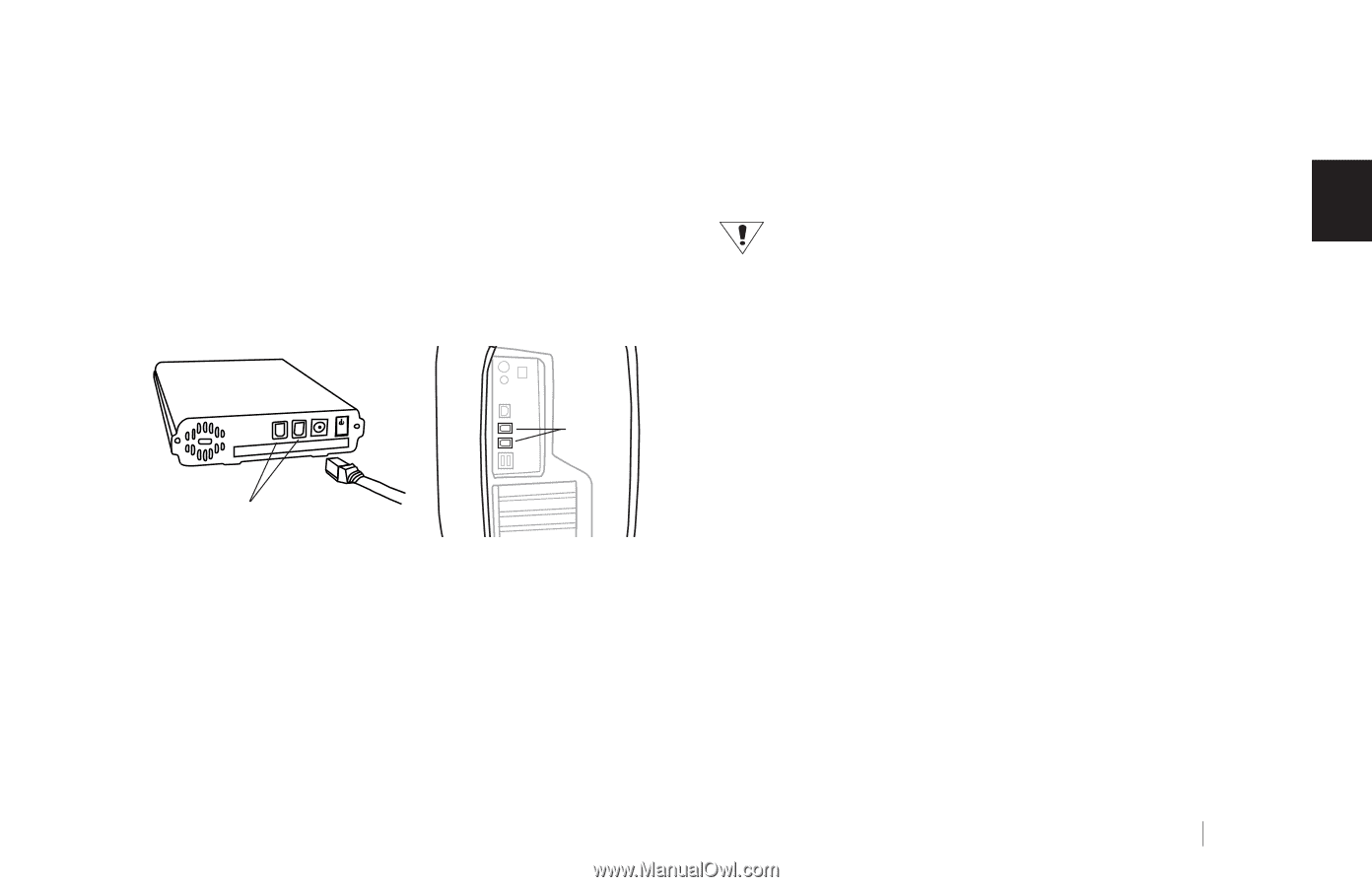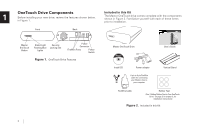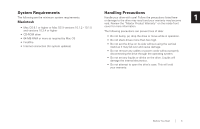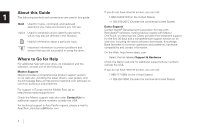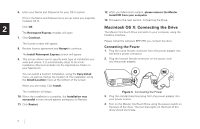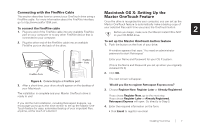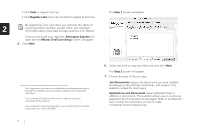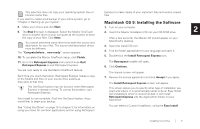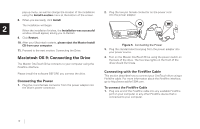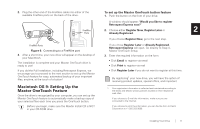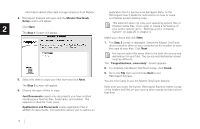Seagate OneTouch OneTouch Installation Guide Mac - Page 11
Macintosh OS X: Setting Up the, Maxtor OneTouch Feature, Connecting with the FireWire Cable - 4 and windows 7
 |
View all Seagate OneTouch manuals
Add to My Manuals
Save this manual to your list of manuals |
Page 11 highlights
Connecting with the FireWire Cable Macintosh OS X: Setting Up the This section describes how to connect your OneTouch drive using a FireWire cable. For more information about the FireWire interface, go to http://www.askfor1394.com. Maxtor OneTouch Feature Once the drive is recognized by your computer, you can set up the Maxtor OneTouch feature to automatically make a backup copy of To connect the FireWire cable 1. Plug one end of the FireWire cable into any available FireWire your selected files each time you press the OneTouch button. Before you begin, make sure the Maxtor Install CD is NOT 2 port on your computer or to any other FireWire device that is in your CD-ROM drive. connected to your computer. 2. Plug the other end of the FireWire cable into an available FireWire port on the back of the drive. To set up the Maxtor OneTouch button feature 1. Push the button on the front of your drive. A window appears that says: 'You need an administrator password to start Retrospect' FireWire Ports FireWire Ports Figure 4. Connecting to a FireWire port 3. After a short time, your drive should appear on the desktop of your Macintosh. The installation is complete and your Maxtor OneTouch drive is ready to use! If you did the Full Installation, including Retrospect Express, we encourage you to go to the next section to set up the Maxtor OneTouch feature for easy, automated backup of your important files, anytime, at the touch of a button! Enter your Name and Password for your OS X system. (This is the Name and Password you set up when you originally installed OS X) 2. Click OK. The next screen will appear: 'Would you like to register Retrospect Express now?' 3. Choose Register Now, Register Later or Already Registered. If you chose Register Now, go to the next step. If you chose Register Later or Already Registered, Retrospect Express will open. Go directly to Step 5. 4. Enter the required information on the form. • Click Email to register via email Installing Your Drive 7