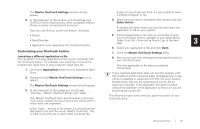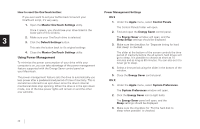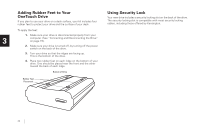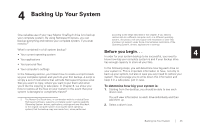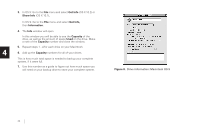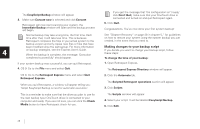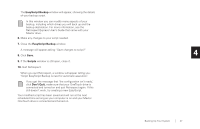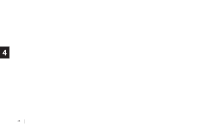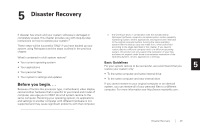Seagate OneTouch OneTouch Installation Guide Mac - Page 28
Get Info, Show Info, Information., Capacity, - 4 windows 10
 |
View all Seagate OneTouch manuals
Add to My Manuals
Save this manual to your list of manuals |
Page 28 highlights
3. In OS X: Go to the File menu and select Get Info (OS X 10.2) or Show Info (OS X 10.1). In OS 9: Go to the File menu and select Get Info, then Information. 4. The Info window will open. In this window you will be able to see the Capacity of the drive, as well as the amount of space Used on the drive. Make a note of the Capacity number and close the window. 5. Repeat steps 1 - 4 for each drive on your Macintosh. 4 6. Add up the Capacity numbers for all of your drives. This is how much total space is needed to backup your complete system, if it were full. 7. Use this number as a guide to figure out how much space you will need on your backup drive to store your complete system. Figure 8. Drive information: Macintosh OS 9 24
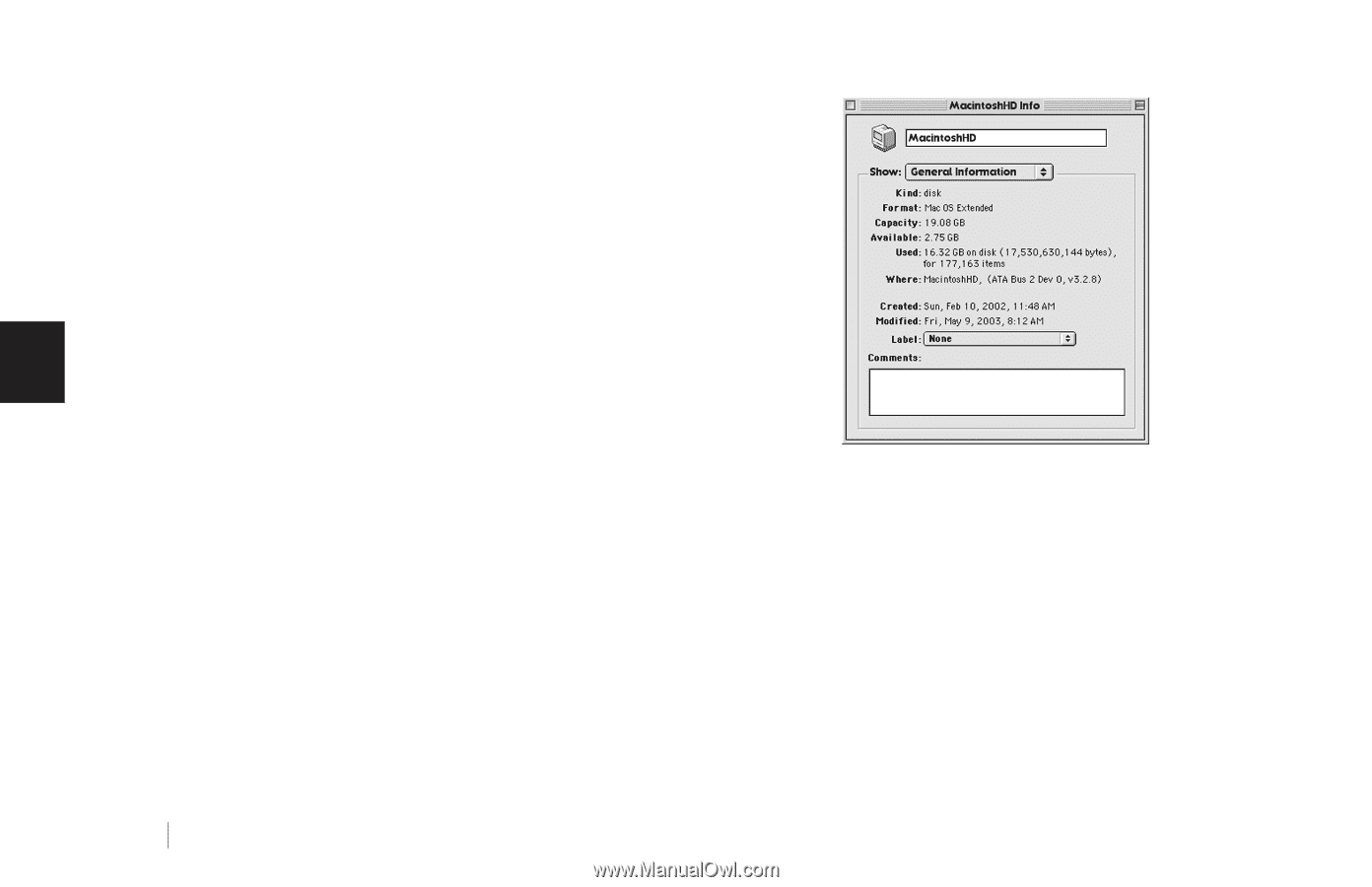
24
4
3.
In OS X: Go to the
File
menu and select
Get Info
(OS X 10.2) or
Show Info
(OS X 10.1)
.
In OS 9: Go to the
File
menu and select
Get Info,
then
Information.
4.
The
Info
window will open.
In this window you will be able to see the
Capacity
of the
drive, as well as the amount of space
Used
on the drive. Make
a note of the
Capacity
number and close the window.
5.
Repeat steps 1 - 4 for each drive on your Macintosh.
6.
Add up the
Capacity
numbers for all of your drives.
This is how much total space is needed to backup your complete
system, if it were full.
7.
Use this number as a guide to figure out how much space you
will need on your backup drive to store your complete system.
Figure 8.
Drive information: Macintosh OS 9