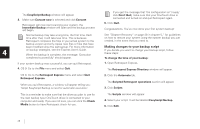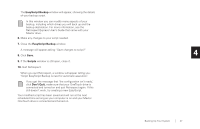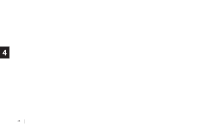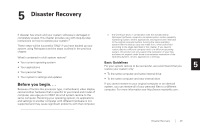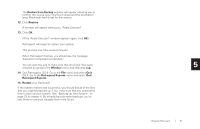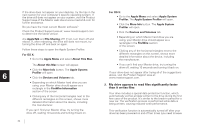Seagate OneTouch OneTouch Installation Guide Mac - Page 35
Restore from Backup, Restore, Window, Retrospect Express, Quit Retrospect. OS 9: Go to
 |
View all Seagate OneTouch manuals
Add to My Manuals
Save this manual to your list of manuals |
Page 35 highlights
The Restore from Backup window will appear, allowing you to confirm the source (your OneTouch drive) and the destination (your Macintosh hard drive) for the restore. 12. Click Restore. A window will appear asking you: 'Really Execute?' 13. Click OK. (If the 'Really Execute?' window appears again, click OK.) Retrospect will begin to restore your system. This process may take several minutes. When Retrospect finishes, you should see the message: 'Execution completed successfully.' You can view the Log to make sure that all of your files were restored by going to the Window menu and selecting Log. 14. Quit Retrospect. OS 9: Go to the File menu and select Quit. OS X: Go to the Retrospect Express menu and select Quit Retrospect Express. 15. Restart your Macintosh. If the system restore was successful, you should find all of the files that you originally backed up. If not, make sure that you understand how to back up your system. See "Backing Up Your System" on page 23 in chapter 4. By scheduling automated backups, you're less likely to lose your valuable files in the future. 5 Disaster Recovery 31