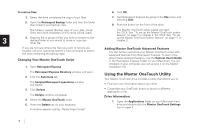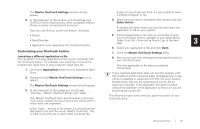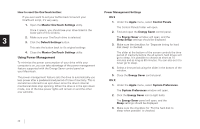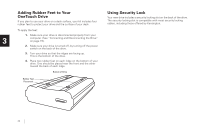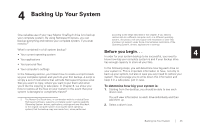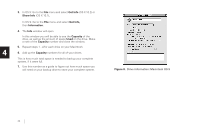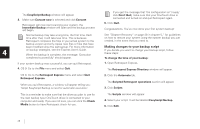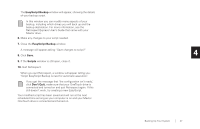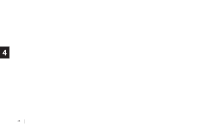Seagate OneTouch OneTouch Installation Guide Mac - Page 27
: Backing Up Your System - 4 drivers
 |
View all Seagate OneTouch manuals
Add to My Manuals
Save this manual to your list of manuals |
Page 27 highlights
4 Backing Up Your System One valuable use of your new Maxtor OneTouch drive is to backup your complete system. By using Retrospect Express, you can backup everything and restore your complete system, if you ever need to.2 according to the steps described in this chapter. If you need to restore data to a different computer and / or a different operating system, this product will only support the restoration of user files and does not support under those circumstances restoration of the Operating System, drivers, applications or settings. What's contained in a full system backup? • Your current operating system • Your applications • Your personal files Before you begin. . . 4 In order for your system backup to be successful, you need to know how big your complete system is and if your backup drive has enough capacity to store all your files. • Your computer's settings In the following section, you'll learn how to create a script to back up your complete system and you'll do your first backup. A script is simply a set of instructions that will tells Retrospect Express what files you want to copy, where you want to put them and when you'd like the copying to take place. In Chapter 6, we show you how to restore all the files on your system in the event that your ___________ system is damaged or completely erased.2 2 The Maxtor OneTouch drive, in combination with the included Dantz Retrospect software, supports a complete system restore capability (Operating System, drivers, applications, settings and user files) back to the original computer system (running the same operating system) that the backup copy was made from, when performed In the following steps, you will determine how big each drive on your system is. This is important information to have, not only to back up your system, but also in case you ever need to restore your system. We encourage you to write down this information and keep it in a safe place, just in case. To determine how big your system is: 1. Starting from the desktop, you should be able to see each drive's icon. You will view information on each drive individually and then add them up. 2. Select a drive's icon. Backing Up Your System 23