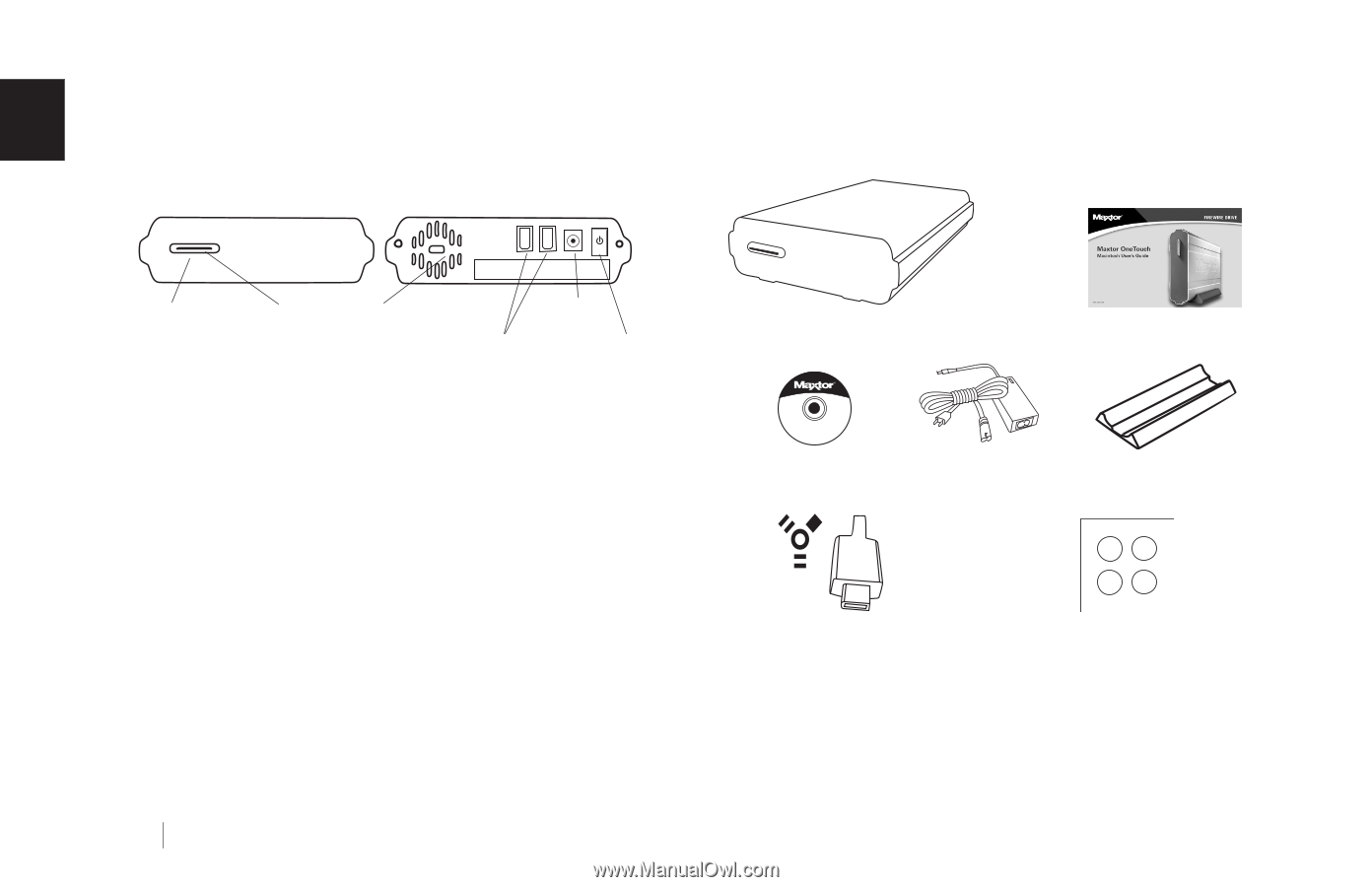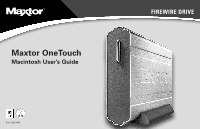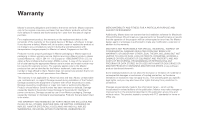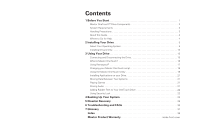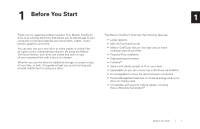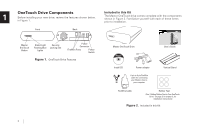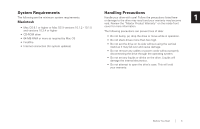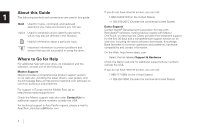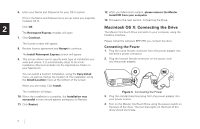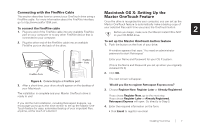Seagate OneTouch OneTouch Installation Guide Mac - Page 6
OneTouch Drive Components, Included in this Kit - review
 |
View all Seagate OneTouch manuals
Add to My Manuals
Save this manual to your list of manuals |
Page 6 highlights
OneTouch Drive Components Included in this Kit 1 Before installing your new drive, review the features shown below. in Figure 1. The Maxtor OneTouch drive comes complete with the components shown in Figure 2. Familiarize yourself with each of these items prior to installation. Front Back Maxtor OneTouch Button Status Light Flashing Blue Lights Security Locking Slot Power Connector FireWire Ports Power Switch Figure 1. OneTouch Drive Features Maxtor OneTouch Drive User's Guide Install CD Power adapter 6-pin to 6-pin FireWire cable for connecting your Maxtor drive to your computer. Vertical Stand FireWire Cable Rubber Feet (See "Adding Rubber Feet to Your OneTouch Drive" on page 22 in chapter 3, for installation instructions) Figure 2. Included in this Kit 2