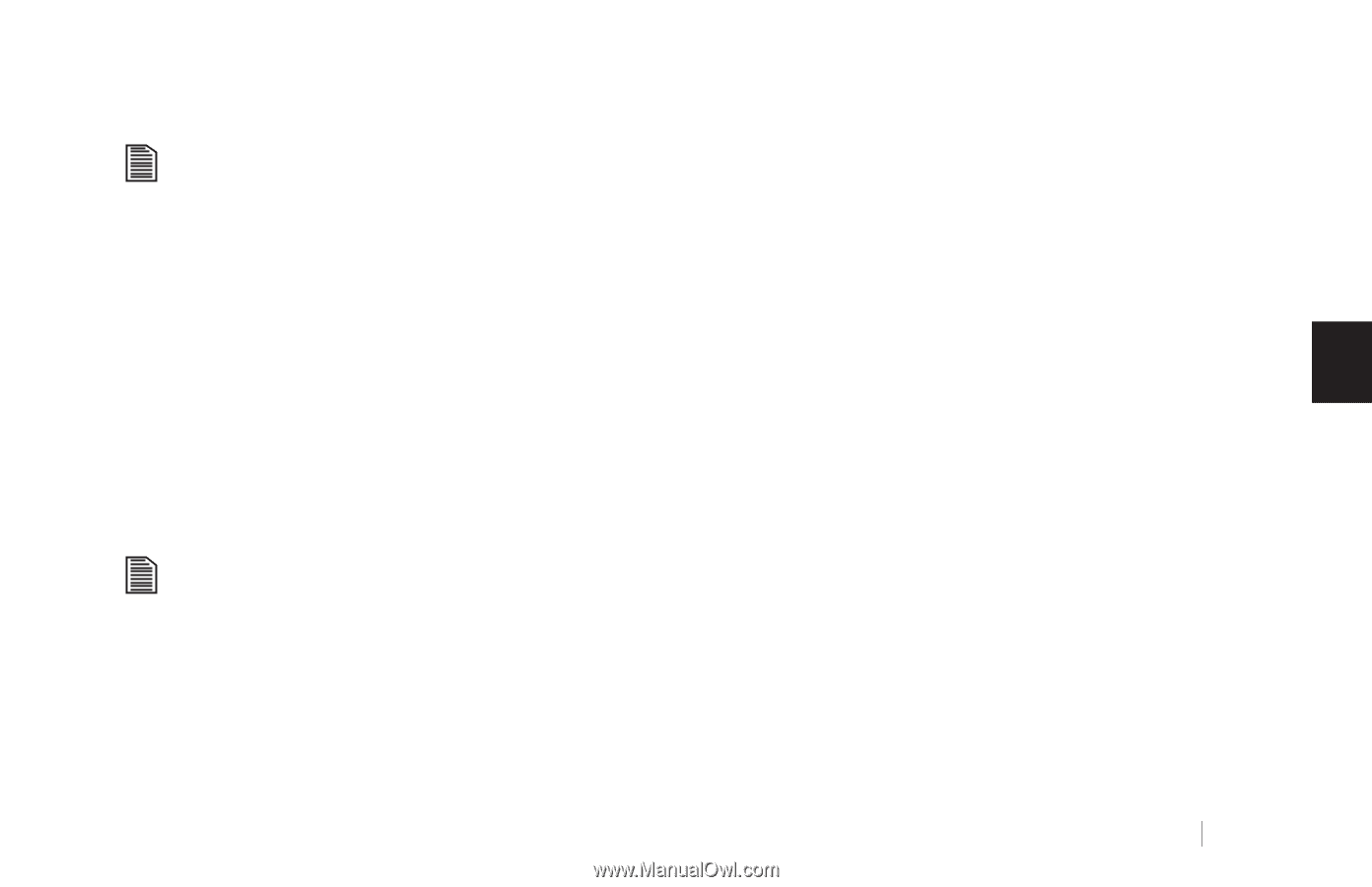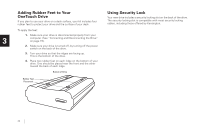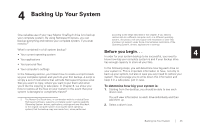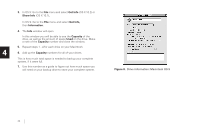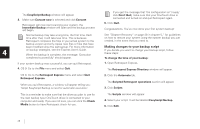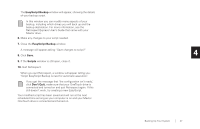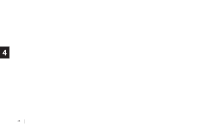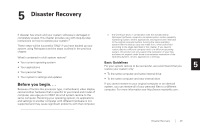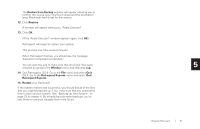Seagate OneTouch OneTouch Installation Guide Mac - Page 31
EasyScript Backup, EasyScript, Backup, Save., Scripts, Don't Quit, Quit Retrospect.
 |
View all Seagate OneTouch manuals
Add to My Manuals
Save this manual to your list of manuals |
Page 31 highlights
The EasyScript Backup window will appear, showing the details of your backup script. In this window you can modify many aspects of your backup, including which drives you will back up and the backup destination. For more information, see the Retrospect Express User's Guide that came with your Maxtor drive. 6. Make any changes to your script needed. 7. Close the EasyScript Backup window. A message will appear asking: 'Save changes to script?' 8. Click Save. 9. If the Scripts window is still open, close it. 10. Quit Retrospect. When you quit Retrospect, a window will appear telling you: 'Script EasyScript Backup is next for automatic execution.' If you get the message that 'the configuration isn't ready,' click Don't Quit, make sure that your OneTouch drive is connected and turned on and quit Retrospect again. If this still doesn't work, try creating a new EasyScript. Your modified script has been saved and will run at the next scheduled time as long as your computer is on and your Maxtor OneTouch drive is connected and turned on. 4 Backing Up Your System 27