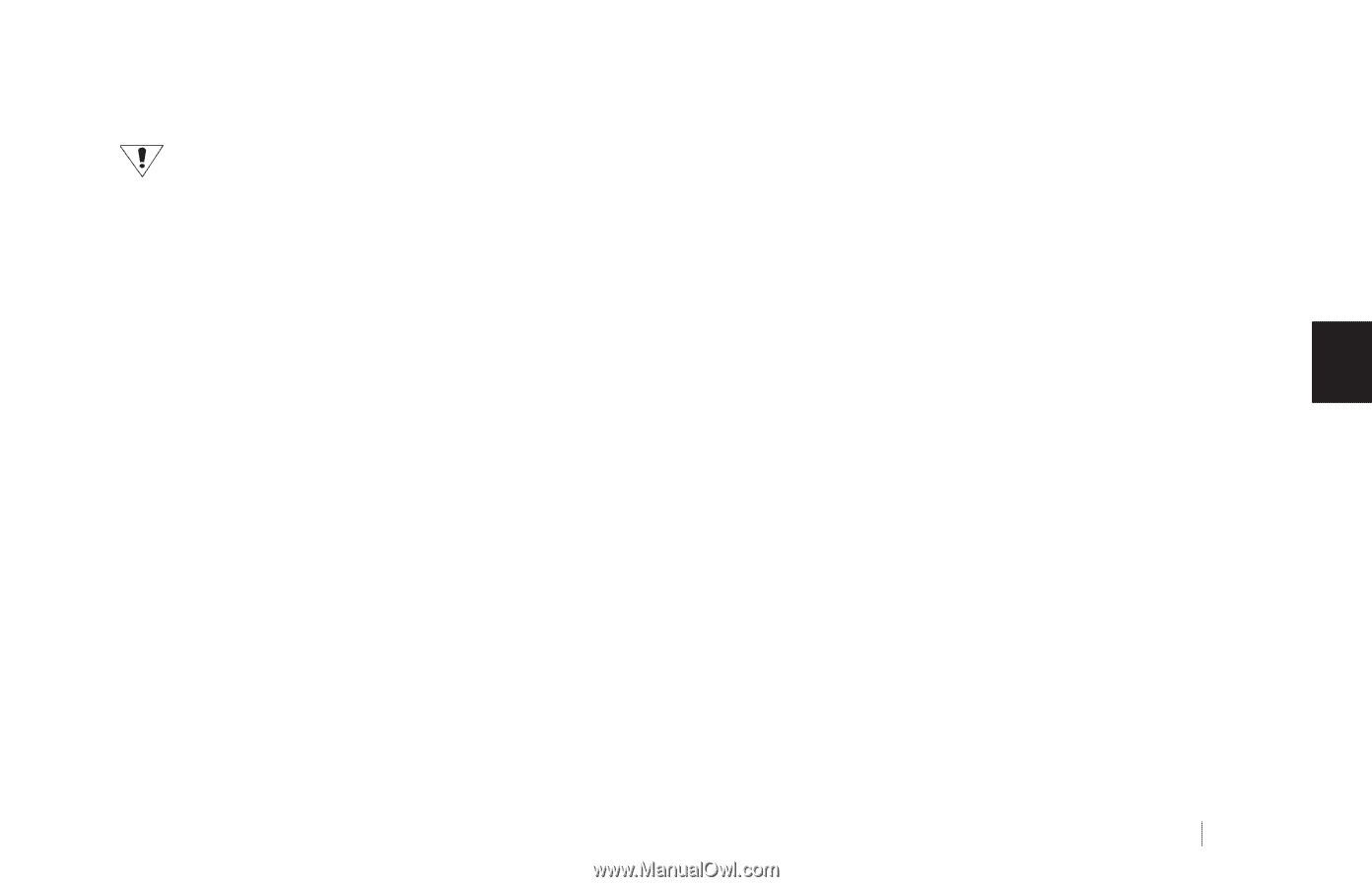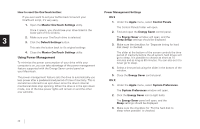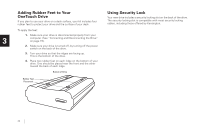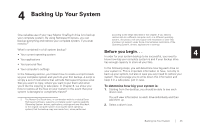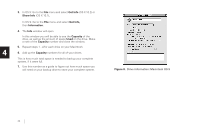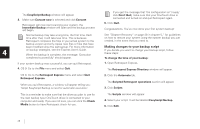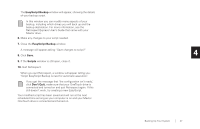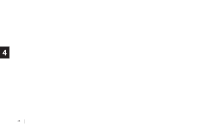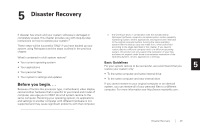Seagate OneTouch OneTouch Installation Guide Mac - Page 29
Backing up your complete system, Doing your first backup: testing your script
 |
View all Seagate OneTouch manuals
Add to My Manuals
Save this manual to your list of manuals |
Page 29 highlights
Backing up your complete system 9. Click Create. You cannot run Retrospect Express under OS 9 to create system backups of OS X. You must run Retrospect Express under OS X to back up an OS X system. 1. Open Retrospect Express The Retrospect Express Directory window will open. A window appears asking you: 'What do you want to name your backup set?' 10. Type in a memorable name, like System Backup, and click New. The Choose a Folder window will now appear. 11. Select the drive you plan to back up to (your Maxtor OneTouch drive) and click Save. 2. Click the Automate tab. The Scripted Retrospect operations section will appear. 3. Click EasyScript. The 'Welcome to EasyScript' window will appear. 4. Click Next. A window will appear, telling you: 'EasyScript has created and scheduled a script' At this point, you can click Open Script to view your script and make changes, or you can simply click Done to finish. You'll 4 learn how to make basic changes to your script later in this chapter. 12. Click Done. The Backup media page will appear. 5. Select File backup set (hard disk) and click Next. The Backup frequency page appears asking you: 'How often do you want to back up?' 6. Choose either Every day or Once a week If you chose the once a week backup option, choose the Day also. 7. Click Next. You now have a finished script that will automatically backup your system at the time and date you specified. All you have to do is leave your computer and Maxtor OneTouch drive on. You don't even have to open Retrospect Express! We highly recommend that you run your backup script manually the first time to make sure that it backs up everything you need. You'll learn how to do this in the following section. Doing your first backup: testing your script 1. Open Retrospect Express (if not already open). The EasyScript backup strategy window appears. The Retrospect Express Directory window will open. 8. Choose a start time for your backups. 2. Click on the Run drop-down menu at the top of the screen and pull down to select EasyScript Backup. Backing Up Your System 25