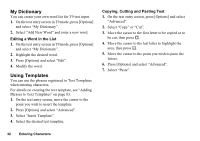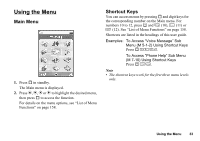Sharp 550SH User Guide - Page 29
Turning the Speaker On and Off, Video Call Settings, Select Normal
 |
View all Sharp 550SH manuals
Add to My Manuals
Save this manual to your list of manuals |
Page 29 highlights
"Alternative Image": The camera is turned off and the image selected in "Alternative Image" of "Video Call Settings" is used. Turning the Speaker On and Off You can talk via the loudspeaker on the phone when it is on. 1. During a video call, press [Options] and select "Loudspeaker On". Note • In a high-noise environment, you may not be able to continue a call, or make a clear call. We recommend that you use the Stereo Handsfree. • With this option, there may be interruption if you increase the earpiece volume. We recommend that you decrease the earpiece volume or use the Stereo Handsfree. Video Call Settings To Adjust the Quality of the Incoming or Outgoing Image You can adjust the quality of the called party's or caller's image. 1. During a video call, press [Options] and select "Video Call Settings". 2. Select "Incoming Picture Quality" or "Outgoing Picture Quality". 3. Select "Normal", "Quality Priority" or "Frame Rate Priority". "Normal": The standard quality is used. "Quality Priority": The quality of the picture takes precedence over the frame rate. "Frame Rate Priority": The frame rate takes precedence over the quality. 28 Voice Call/Video Call Functions