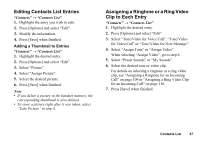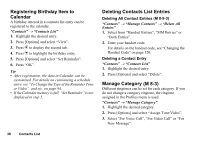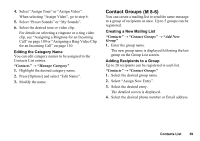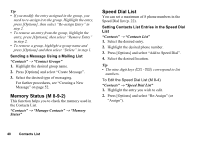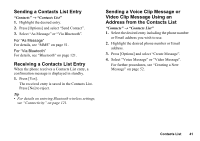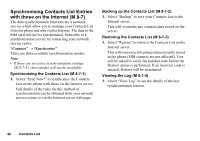Sharp 550SH User Guide - Page 42
Sending a Contacts List Entry, Receiving a Contacts List Entry, Sending a Voice Clip Message or
 |
View all Sharp 550SH manuals
Add to My Manuals
Save this manual to your list of manuals |
Page 42 highlights
Sending a Contacts List Entry "Contacts" → "Contacts List" 1. Highlight the desired entry. 2. Press [Options] and select "Send Contact". 3. Select "As Message" or "Via Bluetooth". For "As Message" For details, see "MMS" on page 51. For "Via Bluetooth" For details, see "Bluetooth" on page 121. Receiving a Contacts List Entry When the phone receives a Contacts List entry, a confirmation message is displayed in standby. 1. Press [Yes]. The received entry is saved in the Contacts List. Press [No] to reject. Tip • For details on entering Bluetooth wireless settings, see "Connectivity" on page 121. Sending a Voice Clip Message or Video Clip Message Using an Address from the Contacts List "Contacts" → "Contacts List" 1. Select the desired entry including the phone number or Email address you wish to use. 2. Highlight the desired phone number or Email address. 3. Press [Options] and select "Create Message". 4. Select "Voice Message" or "Video Message". For further procedures, see "Creating a New Message" on page 52. Contacts List 41