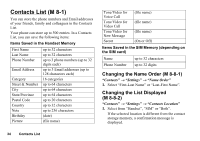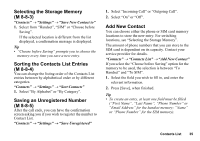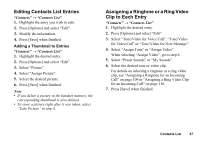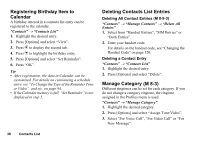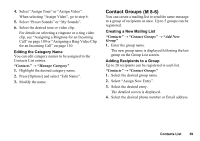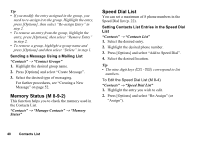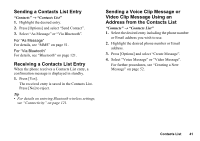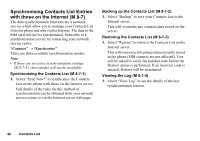Sharp 550SH User Guide - Page 40
Contact Groups, Editing the Category Name, Creating a New Mailing List, Adding Recipients to a Group
 |
View all Sharp 550SH manuals
Add to My Manuals
Save this manual to your list of manuals |
Page 40 highlights
4. Select "Assign Tone" or "Assign Video". When selecting "Assign Video", go to step 6. 5. Select "Preset Sounds" or "My Sounds". 6. Select the desired tone or video clip. For details on selecting a ringtone or a ring video clip, see "Assigning a Ringtone for an Incoming Call" on page 109 or "Assigning a Ring Video Clip for an Incoming Call" on page 110. Editing the Category Name You can edit category names to be assigned to the Contacts List entries. "Contacts" → "Manage Category" 1. Highlight the desired category name. 2. Press [Options] and select "Edit Name". 3. Modify the name. Contact Groups (M 8-6) You can create a mailing list to send the same message to a group of recipients at once. Up to 5 groups can be registered. Creating a New Mailing List "Contacts" → "Contact Groups" → "Add New Group" 1. Enter the group name. The new group name is displayed following the last group on the Group List screen. Adding Recipients to a Group Up to 20 recipients can be registered in each list. "Contacts" → "Contact Groups" 1. Select the desired group name. 2. Select "Assign New Entry". 3. Select the desired entry. The detailed screen is displayed. 4. Select the desired phone number or Email address. Contacts List 39