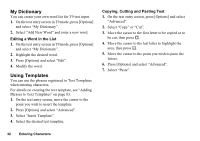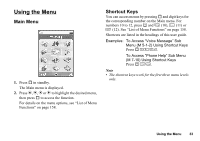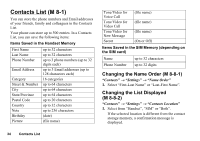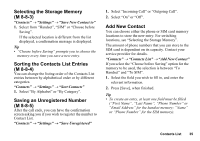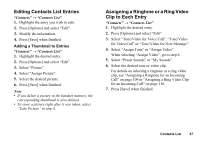Sharp 550SH User Guide - Page 33
My Dictionary, Using Templates, Editing a Word in the List, Copying, Cutting and Pasting Text
 |
View all Sharp 550SH manuals
Add to My Manuals
Save this manual to your list of manuals |
Page 33 highlights
My Dictionary You can create your own word list for T9 text input. 1. On the text entry screen in T9 mode, press [Options] and select "My Dictionary". 2. Select "Add New Word" and enter a new word. Editing a Word in the List 1. On the text entry screen in T9 mode, press [Options] and select "My Dictionary". 2. Highlight the desired word. 3. Press [Options] and select "Edit". 4. Modify the word. Using Templates You can use the phrases registered in Text Templates when entering characters. For details on creating the text template, see "Adding Phrases to Text Templates" on page 83. 1. On the text entry screen, move the cursor to the point you wish to insert the template. 2. Press [Options] and select "Advanced". 3. Select "Insert Template". 4. Select the desired text template. Copying, Cutting and Pasting Text 1. On the text entry screen, press [Options] and select "Advanced". 2. Select "Copy" or "Cut". 3. Move the cursor to the first letter to be copied or to be cut, then press B. 4. Move the cursor to the last letter to highlight the area, then press B. 5. Move the cursor to the point you wish to paste the letters. 6. Press [Options] and select "Advanced". 7. Select "Paste". 32 Entering Characters