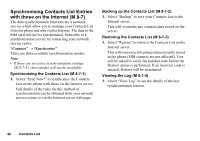Sharp 550SH User Guide - Page 48
Auto Save, Selecting the Anti-flicker Mode, Using the Help Function, Common Shortcut Keys, Camera
 |
View all Sharp 550SH manuals
Add to My Manuals
Save this manual to your list of manuals |
Page 48 highlights
Auto Save You can set the phone to save pictures and video clips automatically. "Camera" → [Options] → "Settings" → "Auto Save" 1. Select "On" or "Off". Selecting the Anti-flicker Mode "Camera" → [Options] → "Settings" → "Antiflicker" 1. Select "Mode 1: 50Hz" or "Mode 2: 60Hz". Note • Vertical stripes may occur on the picture due to the light source. Change the anti-flicker mode to rectify. Using the Help Function "Camera" → [Options] → "Help" Common Shortcut Keys If multiple options exist, they switch each time you press each following key. Photo Camera Video Camera G Zoom Max/Min H Exposure I J Save New Pictures Save New Videos K Picture Size Picture Size L Microphone On/Off M Picture Quality Video Quality N Self-timer On/Off O Q Switches Viewfinder between with and without indicators Switches the display modes in the Preview screen P Switches between internal and external cameras Note • The "Switches the display modes" option is available in "Preview" before you save a video clip. See "Recording Video Clips" on page 45. Camera 47