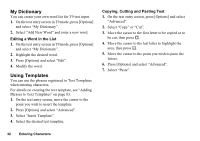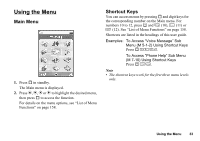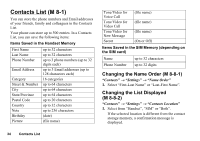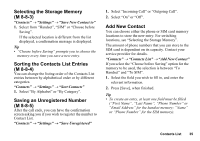Sharp 550SH User Guide - Page 32
Changing the Input Language, Press [Options] and select Input Mode.
 |
View all Sharp 550SH manuals
Add to My Manuals
Save this manual to your list of manuals |
Page 32 highlights
Changing the Input Language 1. On the text entry screen, press [Options] and select "Input Language". 2. Select the desired language. Changing the Input Mode T9 Text Input T9 text input method is a shortcut to enter text easily and quickly. 1. On the text entry screen, press and hold P to enter T9 mode. 2. Press [Options] and select "Input Mode". 3. Select the input mode (Abc, ABC, 123, abc). 4. Press each key once for any letter you require on that key. To enter the word "How", press JLO. 5. If the word shown isn't the one you want, press a or b until you highlight the correct one. 6. Press B to select the word. Note • If the correct word is not shown in step 5, enter the correct word again after switching to the multi-tap input method. Tip • If you press Q instead of step 6, a space is inserted next to the selected word. Symbols and Punctuation 1. On the text entry screen, press [Options] and select "Add Symbol". 2. Select the desired symbol. Entering Characters 31