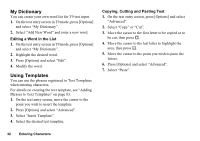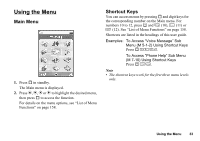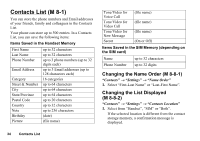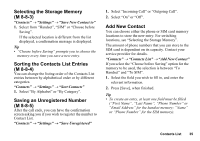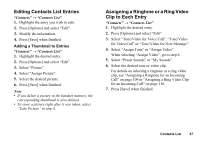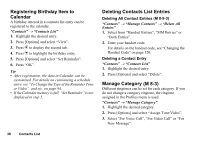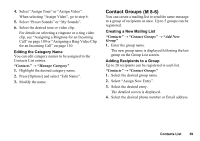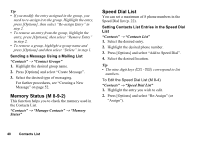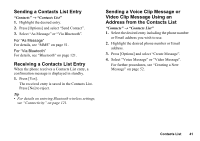Sharp 550SH User Guide - Page 37
Viewing My Contact Details, Copying Contacts List Entries between SIM Card and Handset, Finding a Name
 |
View all Sharp 550SH manuals
Add to My Manuals
Save this manual to your list of manuals |
Page 37 highlights
Viewing My Contact Details (M 8-5) You can register and edit your own contact as with other Contacts List entries. "Contacts" → "My Contact Details" Copying Contacts List Entries between SIM Card and Handset (M 8-9-1) "Contacts" → "Manage Contacts" → "Copy All Entries" 1. Select "From SIM to Handset" or "From Handset to SIM". Note • When you insert the SIM card into your phone for the first time and start the Contacts List application, the confirmation screen is displayed automatically, asking you if you wish to copy or not. The number of Contacts List entries to be copied varies depending on the SIM capacity. • If the memory space is not enough to save all entries, you cannot complete copying. Finding a Name "Contacts" → "Contacts List" 1. Enter the first few letters of the name. Search results are displayed in alphabetical order. Tip • You can select the Contacts location from "Handset", "SIM" or "Both" before searching. Dialling from the Contacts List "Contacts" → "Contacts List" 1. Highlight the desired entry and press D (voice call) or S (video call). Tip • If more than one phone number is registered for the entry, highlight the desired phone number after step 1 and press D (voice call) or S (video call). • You can also dial from the details screen of the Contacts List. On the details screen, select the desired phone number and press D (voice call) or S (video call). 36 Contacts List