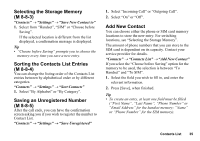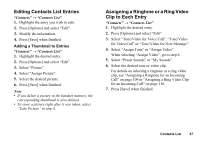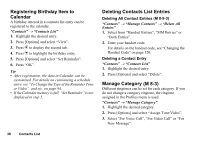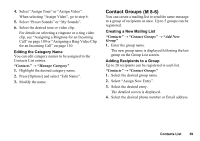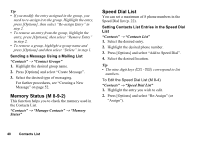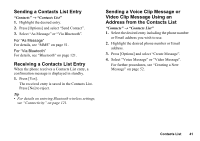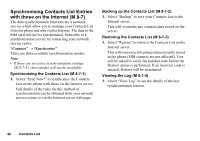Sharp 550SH User Guide - Page 41
Memory Status, Speed Dial List, Contacts, Contact Groups, Manage Contacts, Memory, Status
 |
View all Sharp 550SH manuals
Add to My Manuals
Save this manual to your list of manuals |
Page 41 highlights
Tip • If you modify the entry assigned in the group, you need to re-assign it to the group. Highlight the entry, press [Options], then select "Re-assign Entry" in step 2. • To remove an entry from the group, highlight the entry, press [Options], then select "Remove Entry" in step 2. • To remove a group, highlight a group name and press [Options] and then select "Delete" in step 1. Sending a Message Using a Mailing List "Contacts" → "Contact Groups" 1. Highlight the desired group name. 2. Press [Options] and select "Create Message". 3. Select the desired type of messaging. For further procedures, see "Creating a New Message" on page 52. Memory Status (M 8-9-2) This function helps you to check the memory used in the Contacts List. "Contacts" → "Manage Contacts" → "Memory Status" Speed Dial List You can set a maximum of 8 phone numbers in the Speed Dial list (p. 22). Setting Contacts List Entries in the Speed Dial List "Contacts" → "Contacts List" 1. Select the desired entry. 2. Highlight the desired phone number. 3. Press [Options] and select "Add to Speed Dial". 4. Select the desired location. Tip • The nine digit keys (G - O) correspond to list numbers. To Edit the Speed Dial List (M 8-4) "Contacts" → "Speed Dial List" 1. Highlight the entry you wish to edit. 2. Press [Options] and select "Re-Assign" (or "Assign"). 40 Contacts List