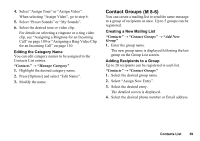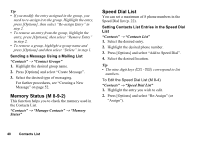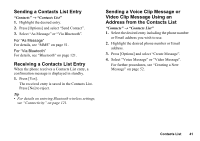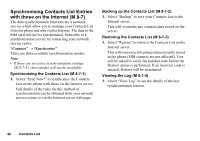Sharp 550SH User Guide - Page 45
Camera, Taking Pictures, M 4
 |
View all Sharp 550SH manuals
Add to My Manuals
Save this manual to your list of manuals |
Page 45 highlights
Camera (M 4) Your phone has a built-in digital camera that allows you to take pictures and record video clips wherever you are. This section starts with basic functions and operational procedures to take, save and send pictures and video clips, followed by common and unique functions to camera and video modes. Taking Pictures "Camera" 1. Press B to take the picture. The shutter sounds and the still image of the taken picture is displayed. 2. Press [Save]. The taken picture is saved in My Items. To cancel, press [Cancel]. To send the taken picture, press B in step 2 and select "As Message", "As Postcard" or "To Media Album" from the send option. (The Postcard and Media Album service is not available with some service providers. Contact your service provider for more information.) Note • When the video camera is launched, press [Options] and select "Go to Photo Camera", or press c. • When you try to send the picture that has too large a file size, the picture size is resized for the message. The original sized picture is saved in My Items. 44 Camera