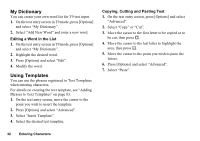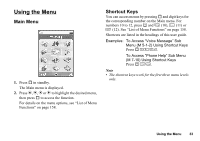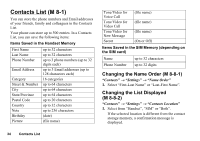Sharp 550SH User Guide - Page 30
To Turn the Backlight On or Off, To Adjust the Video Exposure, Mirror Image
 |
View all Sharp 550SH manuals
Add to My Manuals
Save this manual to your list of manuals |
Page 30 highlights
To Turn the Backlight On or Off You can turn on the backlight of your screen. 1. During a video call, press [Options] and select "Video Call Settings". 2. Select "Backlight". 3. Select "Always On", "Always Off" or "As Normal Setting". When "Always On" is selected, the backlight will always be on during a video call. When "As Normal Setting" is selected, the backlight will time out depending on the Backlight setting (p. 115). To Adjust the Video Exposure 1. During a video call, press [Options] and select "Video Call Settings". 2. Select "Exposure". 3. Press a (Light) or b (Dark). Mirror Image During a video call, you can reverse your image on the sub screen. 1. During a video call, press [Options] and select "Video Call Settings". 2. Select "Mirror Image". 3. Select "On" or "Off". To Change the Sub Camera Image to the Alternative Image During a video call, you can switch the image shown to the caller between the sub camera image and an alternative image or display an image while putting a call on hold from the saved picture files. 1. During a video call, press [Options] and select "Video Call Settings". 2. Select "Alternative Image" or "Hold Guidance Picture". 3. Select "Preset Picture" or "My Pictures". Voice Call/Video Call Functions 29