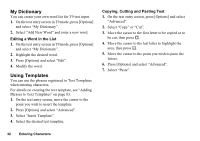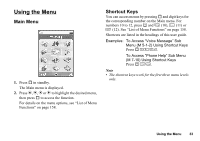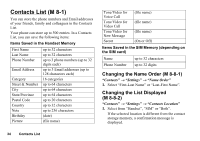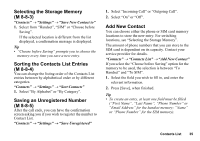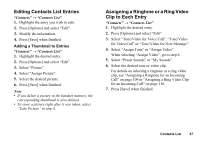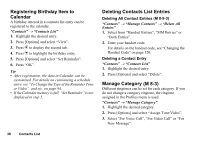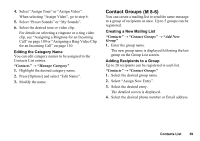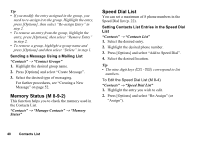Sharp 550SH User Guide - Page 36
Selecting the Storage Memory, Sorting the Contacts List Entries, Saving an Unregistered Number
 |
View all Sharp 550SH manuals
Add to My Manuals
Save this manual to your list of manuals |
Page 36 highlights
Selecting the Storage Memory (M 8-8-3) "Contacts" → "Settings" → "Save New Contact to" 1. Select from "Handset", "SIM" or "Choose before Saving". If the selected location is different from the list displayed, a confirmation message is displayed. Tip • "Choose before Saving" prompts you to choose the memory every time you save a new entry. Sorting the Contacts List Entries (M 8-8-4) You can change the listing order of the Contacts List entries between by alphabetical order or by different categories. "Contacts" → "Settings" → "Sort Contacts" 1. Select "By Alphabet" or "By Category". Saving an Unregistered Number (M 8-8-5) After the call ends, you can have the confirmation screen asking you if you wish to register the number to Contact List. "Contacts" → "Settings" → "Save Unregistered" 1. Select "Incoming Call" or "Outgoing Call". 2. Select "On" or "Off". Add New Contact You can choose either the phone or SIM card memory locations to store the new entry. For switching locations, see "Selecting the Storage Memory". The amount of phone numbers that you can store to the SIM card is dependent on its capacity. Contact your service provider for details. "Contacts" → "Contacts List" → "Add New Contact" If you select the "Choose before Saving" option for the memory to be used, the selection is between "To Handset" and "To SIM". 1. Select the field you wish to fill in, and enter the relevant information. 2. Press [Save], when finished. Tip • To create an entry, at least one field must be filled ("First Name", "Last Name", "Phone Number" or "Email Address" for the handset memory; "Name" or "Phone Number" for the SIM memory). Contacts List 35