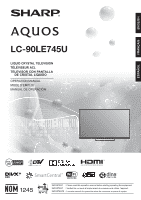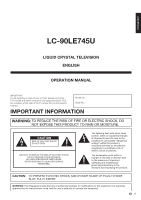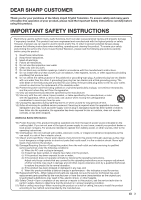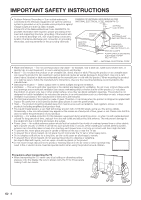Sharp LC-90LE745U Operation Manual
Sharp LC-90LE745U Manual
 |
View all Sharp LC-90LE745U manuals
Add to My Manuals
Save this manual to your list of manuals |
Sharp LC-90LE745U manual content summary:
- Sharp LC-90LE745U | Operation Manual - Page 1
ENGLISH FRANÇAIS ESPAÑOL LC-90LE745U LIQUID CRYSTAL TELEVISION TÉLÉVISEUR ACL TELEVISOR CON PANTALLA DE CRISTAL LÍQUIDO OPERATION MANUAL MODE D'EMPLOI MANUAL DE OPERACIÓN IMPORTANT : Please read this operation manual before starting operating the equipment. IMPORTANT : Veuillez lire ce mode d' - Sharp LC-90LE745U | Operation Manual - Page 2
- Sharp LC-90LE745U | Operation Manual - Page 3
LC-90LE745U LIQUID CRYSTAL TELEVISION ENGLISH OPERATION MANUAL IMPORTANT: To aid reporting in case of loss or theft, please record the TV's model and serial numbers in the space provided. Find the numbers at the side of the TV operating and maintenance (servicing) instructions in the literature - Sharp LC-90LE745U | Operation Manual - Page 4
: SHARP LIQUID CRYSTAL TELEVISION, MODEL LC-90LE745U This in accordance with the instructions, may cause harmful interference Class B digital apparatus complies with Canadian ICES-003. Cet appareil numérique de la classe B est conforme à la norme NMB-003 du Canada. Wireless Radio For product available - Sharp LC-90LE745U | Operation Manual - Page 5
Thank you for your purchase of the Sharp Liquid Crystal Television. To ensure safety and many years of trouble-free operation of your product, please read the Important Safety Instructions carefully before using this product. IMPORTANT SAFETY INSTRUCTIONS Electricity is used to perform many useful - Sharp LC-90LE745U | Operation Manual - Page 6
product in an enclosed place such as a bookcase or rack, unless proper ventilation is provided or the manufacturer's instructions are followed. • The front panel used in this product is made of glass. Therefore, it can break when the product is dropped or applied with impact. Be careful not to be - Sharp LC-90LE745U | Operation Manual - Page 7
the main free cloth for cleaning. Approved cleaning cloths are available directly from Sharp in single (00Z-LCD-CLOTH) or triple (00Z-LCD-CLOTH-3) packs. Call 1-800-BE-SHARP listed by an independent laboratory (such as UL, CSA, ETL). • Follow all instructions supplied by the display and wall mount - Sharp LC-90LE745U | Operation Manual - Page 8
IMPORTANT SAFETY INSTRUCTIONS 3D Glasses Prevention of accidental ingestion • Keep the accessory out of not use the 3D Glasses if they are cracked or broken. Caution regarding rechargeable battery • Use the supplied USB cable to connect to a USB terminal of a 3D compatible SHARP TV when recharging. - Sharp LC-90LE745U | Operation Manual - Page 9
85-86 Troubleshooting - 3D Images 86 Troubleshooting - Error Message 86 Trademarks 87 Specifications TV 88 Wireless LAN 89 Information on the Software License for This Product 90-92 Calling for Service 93 LIMITED WARRANTY 93 Dimensional Drawings • The dimensional drawings for the LCD TV set - Sharp LC-90LE745U | Operation Manual - Page 10
(x1) Page 10 AC cord (x1) Page 11 3D Glasses (x2) Page 9 Operation manual (x1) Page 10 Connection guide (x1) See pages 44 to 46 for details of the 3D Glasses and their accessories. • Always use the AC cord supplied with the TV. • The illustrations above are for explanation purposes and may - Sharp LC-90LE745U | Operation Manual - Page 11
work spread cushioning over the base area to lay the TV on. This will prevent it from being damaged. CAUTION • Be sure to follow the instructions. Incorrect installation of the stand may result in the TV falling over. • After attaching the stand to the TV, do not hold the stand when you put up - Sharp LC-90LE745U | Operation Manual - Page 12
HDTV without an HD source is just an ordinary TV. To enjoy HD images on the TV Place the TV close to the service provider. the TV. Objects When turning on the TV for the first TV is under direct sunlight or strong lighting. In such cases, change the angle of the lighting or the TV the TV. • The TV angle - Sharp LC-90LE745U | Operation Manual - Page 13
TV set. For connecting the antenna cable to the TV, use commercially available cables. Connecting Antenna Cable • Connect the antenna cable to the TV adapter IN OUT Combiner To TV antenna terminal 1. A 75-ohm system is generally a round cable Be sure to follow the instructions below. • Do not mix - Sharp LC-90LE745U | Operation Manual - Page 14
operations. *2 This panel emits the infrared signal towards the 3D Glasses you wear when you view 3D images. Do not place anything between the 3D infrared emitter on the TV and the infrared receiver on the 3D Glasses. When the TV is in 3D mode, the emitter may look reddish. *3 OPC: Optical Picture - Sharp LC-90LE745U | Operation Manual - Page 15
Menu screen. This button will function only when AQUOS LINK is used. (See pages 61 to Display the menu screen. (See page 27.) 13 3D: Select between 3D and 2D image viewing. (See pages 47 to See pages 26 and 66.) 25 INPUT: Select a TV input source. (TV, HDMI1, HDMI2, HDMI3, HDMI4, COMPONENT, VIDEO1, - Sharp LC-90LE745U | Operation Manual - Page 16
Types of Connection For connecting the TV to external equipment, use commercially available cables. • The illustrations of the INPUT on the remote control unit or on the TV. Example Input Menu AIR INPUT 1 Press INPUT. • The INPUT list screen displays. 2 Press a/b to select the input - Sharp LC-90LE745U | Operation Manual - Page 17
TV. (See pages 14 and 23.) For connecting the TV to external equipment, use commercially available cables. CAUTION • To protect equipment, always turn off the TV before connecting any external equipment. • Please read the relevant operation manual equipment to 1080p output. • Supported Audio format: - Sharp LC-90LE745U | Operation Manual - Page 18
player • HD cable/satellite set-top box Audio cable AUDIO-R (Red) AUDIO-L (White) PR (Red) Y (Green) PB (Blue) Component video cable COMPONENT OUT • To enjoy 1080p display capability, connect your external equipment using an HDMI-certified cable or a component cable and set the equipment to - Sharp LC-90LE745U | Operation Manual - Page 19
System/Audio System ■ When connecting an AV amplifier for a surround system HDMI-certified cable *1 HD cable/satellite set-top box HDMI OUT OPTICAL DIGITAL AUDIO INPUT HDMI OUT HDMI IN Optical fiber cable *2 • Letting the TV the settings of the connected surround system. ■ When connecting an audio - Sharp LC-90LE745U | Operation Manual - Page 20
Connecting to External Equipment Connecting a PC Refer to page 67 for a list of PC signals compatible with the TV. ■ When using an HDMI cable (HDMI 1, 2, 3 or 4): HDMI-certified cable HDMI OUT • Depending on the board, only video signals may be output. In this case, in addition to connecting an - Sharp LC-90LE745U | Operation Manual - Page 21
Installation When you turn on the TV for the first time, it will automatically memorize the broadcasting channels available in the region where you live. a/b to select the desired language listed on the screen, and then press ENTER. Language Location & Time TV Location Antenna & Cable/STB Air/Cable - Sharp LC-90LE745U | Operation Manual - Page 22
. Auto Manual Off • "Auto" is the default selection. TV Location Select "Home" or "Store" for the location where you plan to install the TV. 5 minutes: - AV MODE will be reset to "DYNAMIC (Fixed)" and, when a 3D signal is detected, 3D images will switch to 2D images. • When "Off" is selected: - AV - Sharp LC-90LE745U | Operation Manual - Page 23
setting: Press c/d to select "Start", and then press ENTER. Start Cancel Network When you connect to the Internet on the TV, select the desired connection method and follow the instructions shown on the display. • Wireless LAN connection is possible only when the WPS (push button) method is used - Sharp LC-90LE745U | Operation Manual - Page 24
4ch Analog 7ch : Not completed Press the INPUT button, then the right arrow d, to see the list of channels found. OK • If no channel is found, confirm the type of connection made with your TV and try "EZ Setup" again. (See page 36.) • For changing the settings of the Initial Installation - Sharp LC-90LE745U | Operation Manual - Page 25
pressing INPUT on the remote control unit or on the TV. 1 Press INPUT. • The INPUT list screen displays. 2 Press a/b or press INPUT again to to cancel the function. • When this function is not available, "No displaying still image available." will display. • The still image automatically goes out - Sharp LC-90LE745U | Operation Manual - Page 26
can enjoy Hi-Fi stereo sound or SAP broadcasts where available. • Stereo broadcasts: View programs like live sporting events, shows and concerts in dynamic stereo sound. • SAP broadcasts: Receive TV broadcasts in either MAIN or SAP sound. MAIN sound: The normal program soundtrack (either in mono or - Sharp LC-90LE745U | Operation Manual - Page 27
clearer sound by manually switching to fi ST(SAP) SAP(ST) MONO MAIN + SAP mode: MAIN SAP MONO mode: MONO ■ service is a new caption service available only on digital TV programs (also at the discretion of the service provider). It is a more flexible system than the original Closed Caption system - Sharp LC-90LE745U | Operation Manual - Page 28
View Mode menu displays. • The menu lists the View Mode options selectable for the View Mode while in 3D mode. ■ For HD programs Stretch Dot by Dot (Full Screen) S.Stretch (Smart stretch) Zoom Suitable For USB-Video, DLNA-Video or Internet applications Example: Screen size images Input signal - Sharp LC-90LE745U | Operation Manual - Page 29
Color [ b2] a30 b30 Tint [ 0] a30 b30 Sharpness [ b2] a10 b10 Advanced Reset Example System guide main manual LC Font technology, which was developed by SHARP Corporation for clearly displaying easyto-read characters on LCD TV You can also operate the menu with the control panel of the TV - Sharp LC-90LE745U | Operation Manual - Page 30
33 Change CC Page 33 3D Setup Page 49 AQUOS LINK Setup Page 62 Terminal Setting Pages 33-34, 67 Audio Setup Page 33 PC input Page 67 Audio Select Page 67 Input Skip Page 34 Input Label Page 34 HDMI Setup Page 34 Output Select Page 34 Color System Page 34 Menu Design - Sharp LC-90LE745U | Operation Manual - Page 31
Contrast [b30] 0 b40 Brightness [ 0] a30 b30 Color [ b2] a30 b30 Tint [ 0] a30 b30 Sharpness [ b2] a10 b10 Advanced Reset AV MODE ( TV provides various advanced functions for optimizing the picture quality. C.M.S. (Color Management System) Color tone is managed using the six-color - Sharp LC-90LE745U | Operation Manual - Page 32
more clearly. AquoMotion240: Turns the LED backlight on or off for 120Hz drive display. 120Hz High/120Hz Low: For obtaining a clearer to "GAME", "Auto" is not available. Monochrome For viewing a video in monochrome. On: For viewing in monochrome. Off: Normal color. Range of OPC The brightness level - Sharp LC-90LE745U | Operation Manual - Page 33
select a specific adjustment item. • Select "Auto Volume", "3D Surround", "Bass Enhancer" or "Clear Voice", and then Control (Auto Volume) reduces this problem by equalizing levels. High: player. In this case, please refer to the operation manual of your BD/DVD player. Bass Enhancer This function - Sharp LC-90LE745U | Operation Manual - Page 34
leaf icon appears to the left of "OPC" in the Picture Settings menu screen. • "Power Saving" is not available when the TV is in 3D mode. No Signal Off This function allows the TV to automatically shut the power down when there is no signal received. Enable: The power will automatically shut down if - Sharp LC-90LE745U | Operation Manual - Page 35
System Options Example System Options System Options Menu View Option 3D Setup AQUOS available for the program you are watching. 1 Press MENU to display the MENU screen, and then press c/d to select "System on the TV. Please system that supports Dolby Digital. Audio is output through both the main - Sharp LC-90LE745U | Operation Manual - Page 36
TV. Sound via speaker is muted. Color System Select the video signal system compatible with your equipment from the list below: Auto/NTSC/PAL-M/PAL-N • "Color System . It cannot be manually adjusted. • The screen Internet application is used. • You may not be able to adjust the position while in 3D - Sharp LC-90LE745U | Operation Manual - Page 37
is set to "On", the LED on the front of the TV turns on. • The LED lights white in 2D mode. • The LED lights blue in 3D mode. • "On" is the by using the control panel of the TV (see page 27): 1 Press MENU to display the MENU screen, press VOLk/l to select "System Options", and then press INPUT. 2 - Sharp LC-90LE745U | Operation Manual - Page 38
available settings differ depending on the selected country. Select DST (Daylight Savings Time): Select "Auto", "Manual" or "Off". TV connect to the Internet on the TV, confirm the instructions below to manually memorize the channels. Air/Cable: Make sure what kind of connection is made with your TV - Sharp LC-90LE745U | Operation Manual - Page 39
for each channel. • This function is available for DIGITAL (Air) only. Language You settings will not be changed. • The TV Location settings will not be changed. Chip (DTV Only)" will only be selectable when a new rating system can be downloaded via digital broadcasting in the U.S. 3. "Status" - Sharp LC-90LE745U | Operation Manual - Page 40
in the data of older movies. • Voluntary movie rating system only uses an age-based rating. 38 ■ TV Parental Guidelines Example MPAA TV Guidelines TV-Y Can. English Ratings TV-Y7 D Can. French Ratings TV-G L TV-PG S TV-14 V TV-MA FV NONE Press a/b to adjust the item to your - Sharp LC-90LE745U | Operation Manual - Page 41
ratings and Canadian French ratings) • The TV rating systems in Canada are based on the Canadian Radio Parental CTRL menu to reactivate BLOCK. (See page 37.) • Select "V-Chip" setting ("MPAA", "TV Guidelines", "Can. English Ratings" or "Can. French Ratings") from the Parental CTRL to reactivate BLOCK - Sharp LC-90LE745U | Operation Manual - Page 42
displayed in a list. Software Update This is used to upgrade the system software to enhance the TV functions. 1 Press on the setting. Manual Update Select the method for manually updating the software. USB work when a broadband connection or Internet Setup is not available. • A message may also be - Sharp LC-90LE745U | Operation Manual - Page 43
Update menu. OK ■ Updating the Software with a USB Memory Device To check for the availability of a software update, visit http://www.sharpusa.com/products/support/. If you have any questions, please call 1-800-BE-SHARP (800-237-4277). CAUTION • Do not remove the USB memory device or unplug the AC - Sharp LC-90LE745U | Operation Manual - Page 44
data in the USB memory device. Checking • The current version of the TV software and the version of the update file on the USB memory device Failed to complete update. Retry Software Update. If system Update fails again, contact the customer service center. Update Version : UXXXXXX2 OK OK 7 - Sharp LC-90LE745U | Operation Manual - Page 45
use special 3D Glasses to watch 3D-supported images on this TV. • You can enjoy 3D movies on this TV by viewing the movie through SHARP 3D Glasses supplied with the TV or through optional 3D Glasses sold separately. • To produce 3D images, liquid crystal shutters in the 3D Glasses alternately open - Sharp LC-90LE745U | Operation Manual - Page 46
signal sent from the TV. The 3D Glasses turn off automatically after 10 minutes if no signal is received from the TV. 2 USB terminal This terminal is for recharging and supplying power. 3 3D/2D/OFF switch This button switches between 2D, 3D and OFF modes. 4 LED light Blinks once every second - Sharp LC-90LE745U | Operation Manual - Page 47
USB cable again if the LED light blinks on and off once every 0.5 seconds. If it still does not respond, inquire with a retail dealer or Sharp Authorized Service Center. 3 After the recharge has completed, turn off the TV, and then remove the USB cable from the 3D Glasses. Turning the Power On/Off - Sharp LC-90LE745U | Operation Manual - Page 48
(commercially available) to a USB terminal on the TV. • When you use the USB cable connecting the 3D Glasses, be careful not to get your feet caught in the USB cable. It may result in falling or other accidents that may cause injury. Removing the Battery for Recycling The following instruction and - Sharp LC-90LE745U | Operation Manual - Page 49
image type by selecting "System Options" > "3D Setup" > "3D Auto Change" on the TV. (See page 49.) 1 When "3D Auto Change" is set to "Mode 1" or "Mode 2" • The 3D image type is detected automatically and the appropriate 3D image is displayed. Changed to 3D mode. Put on 3D glasses and press the power - Sharp LC-90LE745U | Operation Manual - Page 50
on the 3D Glasses and place them on your head. Configuring the TV Settings to Enhance 3D Image Viewing Example Picture Settings Picture Settings Menu AV MODE (Changing Pic.Quality) [STANDARD] OPC [On:Display] Backlight [ b5] a16 b16 Contrast [b30] 0 b40 Brightness [ 0] a30 b30 Color - Sharp LC-90LE745U | Operation Manual - Page 51
"Yes" prevents the 3D Glasses from receiving 3D signals from other TVs. • This function does not work when the input source is Composite, Component, RGB or Analog/Digital tuner. 3D Depth Control Select the method for adjusting the 3D depth. Auto: The depth is adjusted automatically. Manual: You can - Sharp LC-90LE745U | Operation Manual - Page 52
• Appropriate 3D Glasses are required to view 3D images. Purchase 3D Glasses for use with Sharp brand 3D LCD TVs. ■ 3D Glasses lenses • Do not apply pressure to the lenses of the 3D Glasses. Also, do not drop or bend the 3D Glasses. • Do not scratch the surface of the lenses of the 3D Glasses with - Sharp LC-90LE745U | Operation Manual - Page 53
3D Glasses Model number AN-3DG20 Lens type Liquid crystal shutter Power supply DC5V (supplied by a USB terminal of a Sharp LCD TV) Battery Lithium ion polymer rechargeable battery (DC3.7V 70mAh) Battery life* Approx. 30 hours of continuous use Charging time Dimensions (W x H x D) 90 - Sharp LC-90LE745U | Operation Manual - Page 54
files, using the slide show function, or switching screens, or before you exit "USB" from the INPUT list. • Do not insert and remove a USB memory device/USB hard drive to and from the TV repeatedly. • When using a card reader, be sure to insert a USB memory device first. • USB input cannot be - Sharp LC-90LE745U | Operation Manual - Page 55
USB memory device on the TV. USB mode is selected or "Home Network (DLNA)" from INPUT list screen. 2 Press D. 3 Press a/b ( system Photo file format Music file format USB Memory, USB card reader (Mass Storage class guide display again, press DISPLAY. • Progressive format jpeg files are not supported - Sharp LC-90LE745U | Operation Manual - Page 56
3D modes. Rotate the photo by 90 degrees to the left. Rotate the photo by 90 degrees * This function is available only for the USB mode. • Rotating photos 3D mode, you cannot rotate the photos. • The key guide display disappears automatically after a particular time has elapsed. To display the key guide - Sharp LC-90LE745U | Operation Manual - Page 57
file, the photos may not be displayed in 3D. ■ Select Slide Show Interval Specify the length time. ■ Select Slide Show BGM The music list screen appears when you select "Select Slide music. Display the USB MENU screen. * This function is available only for the USB mode. • When there are invalid - Sharp LC-90LE745U | Operation Manual - Page 58
Play" will display the music list screen. On the screen, d. After playing to the end, the TV goes to the next file and starts to the file selection screen. 3D Switches between 2D and 3D modes. A (red)*1 Jump available only for the USB mode. *2 Jump forward/back and play/pause may not be available - Sharp LC-90LE745U | Operation Manual - Page 59
Audio Change the audio when multiple audio is available for the video you are watching. + You can also switch the Closed Caption display by using "System Options" > "View Option" > "Change CC" or by "Reset All Auto Play" will display the video list screen. On the screen, set or reset the - Sharp LC-90LE745U | Operation Manual - Page 60
60 sec.: When the set time has elapsed after remote playback ends, the TV returns automatically to TV mode. No: Select this to manually switch the TV after remote playback ends. • This function may not work while an Internet application is being used. • For information on the compatible formats, see - Sharp LC-90LE745U | Operation Manual - Page 61
nished once the LED no longer lights up. 4 After registering the code, the LED will stop channel. (STB) • Press to select the channel of the TV tuner on the VCR. (VCR) 13 MENU • When this a/b/c/d: Press the button to select items on the STB GUIDE screen or STB MENU screen. (STB) Press the button - Sharp LC-90LE745U | Operation Manual - Page 62
MEMOREX MONTGOMERY WARD NEC PANASONIC PENTAX PHILCO PHILIPS QUASAR REALISTIC SAMSUNG SHARP SONY SYLVANIA TATUNG TEAC TMK YAMAHA 09 13 04 12 04 on the brand, the codes of some BD players may not be supported. STB BRAND ANVISION CABLE STAR DISH NETWORK DIRECTV EAGLE G.INSTRUMENT GERROLD JERROLD - Sharp LC-90LE745U | Operation Manual - Page 63
. Example HDMI-certified cable Optical fiber cable AQUOS BD player AQUOS LINK-compatible audio system Back panel horizontal inputs Back panel vertical inputs • For connecting the TV to AQUOS LINK-compatible equipment, use commercially available cables. • Point the remote control toward the - Sharp LC-90LE745U | Operation Manual - Page 64
the MENU screen, and then press c/d to select "System Options". 2 Press a/b to select "AQUOS LINK Setup", and then press ENTER. 3 Press a/b manual of the ARC-compatible equipment for details.) • Use of an ARC-compatible cable. Auto: You can listen to the TV available. - BD-HP20U, BD-HP50U 62 - Sharp LC-90LE745U | Operation Manual - Page 65
that there is sufficient available space on the recording media (HDD, DVD, etc.). • On the TV, use "AQUOS LINK Setup" and "Selecting Recorder List Show Start Menu Change Media of Device Link Booking (Rec. Book) Change Audio Output Device [By AQUOS SP] Change Surround Mode HDMI Device Selection AQUOS - Sharp LC-90LE745U | Operation Manual - Page 66
and the colored buttons. • This function works only when an AQUOS LINK-compatible recorder is connected. • Refer to the operation manual of the recorder for details. Change Audio Output Device You can select to listen to the TV sound only from the AQUOS LINK-compatible audio system. By AQUOS audio - Sharp LC-90LE745U | Operation Manual - Page 67
AQUOS LINK Using a Smartphone with the TV This function enables you to connect the TV to a smartphone that supports Mobile High-Definition Link (MHL) using an MHL-compatible cable. To connect the TV to your MHL-compatible smartphone, be sure to use an MHL-compatible cable (commercially available - Sharp LC-90LE745U | Operation Manual - Page 68
1 Press VIEW MODE. • The View Mode menu displays. • The menu lists the View Mode options selectable for the type of video signal currently being received 33.) • You may not be able to change the View Mode while in 3D mode. Example: Screen size images Input signal Normal Zoom Stretch Dot by Dot - Sharp LC-90LE745U | Operation Manual - Page 69
System Options Menu System Options View Option 3D Setup AQUOS LINK Setup Terminal Setting Menu Design O ti L k O t 1 Press MENU to display the MENU screen, and then press c/d to select "System the TV manual adjustment 1080p 1920 x 1080 67.5 kHz 60 Hz VGA and XGA - Sharp LC-90LE745U | Operation Manual - Page 70
cable, ETHERNET cable (commercially available) or wireless LAN for the connections. • This operation system should be used by a person who is accustomed to using computers. AQUOS Remote Control Example Initial Setup Initial Setup Menu EZ Setup Broadcasting Setup Internet Setup Language DivX - Sharp LC-90LE745U | Operation Manual - Page 71
when 720p is being input. 10, 11: Available when USB-Video, DLNA-Video or Internet application is used. M U T E * _ _ _ 0: (Toggle), 1: On, 2: Off A C S U * _ _ _ 0: (Toggle), 1: Normal, 2: Off, 4: 3D Hall, 5: 3D Movie, 6: 3D Standard, 7: 3D Stadium AUDIO SELECTION SLEEP TIMER CHANNEL DIRECT - Sharp LC-90LE745U | Operation Manual - Page 72
your TV to a broadband system, you can access the Internet from the TV. • Use "AQUOS ADVANTAGE LIVE" to obtain the latest software and receive online user support. (See page 72.) • You can enjoy a variety of streaming content and Internet applications. (See page 76.) • You may not be able to view 3D - Sharp LC-90LE745U | Operation Manual - Page 73
Follow the on-screen instructions and the operation manual of the access point to the TV to the Internet using a wireless LAN. See the operation manual of Service If you do not want other people to connect to the Internet in your absence, you can make settings to keep the TV away from the Internet - Sharp LC-90LE745U | Operation Manual - Page 74
Setup DNS : Auto Setup MAC Address : XX:XX:XX:XX:XX:XX Change Initialize AQUOS Advantage Live This function can be used to display up-to-date information and allow you to receive support service over the network. 1 Press SmartCentral to display the application window. 2 Press c/d to select - Sharp LC-90LE745U | Operation Manual - Page 75
an input screen or specifying the Ethernet settings used for accessing the Internet, enter text from the software keyboard. • You can enter up to 128 characters for text. • Some special characters or diacritics may not be available depending on where you enter the text. The text you enter is - Sharp LC-90LE745U | Operation Manual - Page 76
list. Displays the AQUOS ADVANTAGE LIVE. Displays the Browser menu. Adds the current page to your bookmarks. About links • Web pages on the Internet link destination. DISCLAIMERS SHARP corporation bears no access the Internet from a PC • When you access the Internet from this TV, the procedures - Sharp LC-90LE745U | Operation Manual - Page 77
Using the Internet Using the Toolbar You can use the toolbar to control the browser and Adding a web page to your bookmarks allows you to return to that page later by simply selecting it from your list of bookmarks. 1 Display the page that you want to bookmark. 2 Press D to display the toolbar. 3 - Sharp LC-90LE745U | Operation Manual - Page 78
again to display a list of applications by category. Use the application window to access your favorite Internet applications. Press SmartCentral to display the application window. Follow the on-screen instructions for each application. • When using this TV to access an Internet application for the - Sharp LC-90LE745U | Operation Manual - Page 79
Using the Internet Example Information Menu Information Identification Digital Caption Info. Software Update Netflix Help VUDU Help Deactivating Netflix Function 1 Press MENU to display the - Sharp LC-90LE745U | Operation Manual - Page 80
Internet Enjoying Skype™ With Skype™ on your TV, you can enjoy large screen video calls. Getting Started • It is free deteriorate. Buying the communication by Sharp. • Other cameras and webcams are not compatible with your TV. • : - Skype Terms of Service (http://www.skype.com/intl/en/legal - Sharp LC-90LE745U | Operation Manual - Page 81
Using the Internet 6 Enter your "Full name", "Skype Name", "Password", and "Email" address. Adding Your Friends to Your Contact list 7 Select "Create Account", "Contacts" on the Skype main menu, and then press ENTER. 2 Press D (add contact). • If you have signed in on the TV before: 1 Select the - Sharp LC-90LE745U | Operation Manual - Page 82
Internet a paid service. Visit the from your Contacts list. ■ Video Call started, the following items will be available. • End call • Hold/Resume TV cannot be activated while you are using a certain specific function. In that case, stop using the function. Other Useful Functions On the Skype main - Sharp LC-90LE745U | Operation Manual - Page 83
use all content that you include in, display through, provide, or make available through our product. 3. You are solely responsible for any content that in our product. 5. The Skype features do not support any emergency calls. 6. SHARP will not guarantee that you cannot utilize the Skype features - Sharp LC-90LE745U | Operation Manual - Page 84
When you access the Internet application for the first time, the following appears. • This message is available only in English. DISCLAIMERS • This SHARP device facilitates the access to content and services provided by third parties. The content and services accessible via this device belong - Sharp LC-90LE745U | Operation Manual - Page 85
Removing the Stand • Before detaching (or attaching) the stand, make sure to turn off the TV and unplug the AC cord. CAUTION • Do not remove the stand from the TV unless using an optional wall mount bracket to mount it. 1 2 Unfasten the four screws used to secure the stand in Detach the stand - Sharp LC-90LE745U | Operation Manual - Page 86
on the Wall The wall mount kit (sold separately) allows you to mount the TV on the wall. For detailed information on installing the wall mount, see the instructions provided with the product. We recommend you to contact a technician for assistance when installing it. SHARP is not responsible for any - Sharp LC-90LE745U | Operation Manual - Page 87
Troubleshooting Problem as picture size made correctly? Pages 26 and 66 • Strange color, light color, or color • Adjust the picture tone. Pages 29 and 30 misalignment • compatible with this TV are PCM, Dolby Digital. With other formats, audio cannot be output. - Depending on the board, only video - Sharp LC-90LE745U | Operation Manual - Page 88
". Pages 71 to 72 • Some Internet functions used on a • The TV has only limited functions compared with regular PC browsers. Page 74 PC are not available from the TV. Troubleshooting - 3D Images Problem Possible Solution • 3D images are not displayed. • Is "3D Auto Change" set to "Off"? Press - Sharp LC-90LE745U | Operation Manual - Page 89
, service marks LC logo mark are registered trademarks of SHARP Corporation. This product is embedded with LC Font technology, which was developed by SHARP Corporation for clearly displaying easy-to-read characters on LCD instructions are trademarks of Skype Limited or other related companies. 87 - Sharp LC-90LE745U | Operation Manual - Page 90
Power Consumption Weight Dimensions*2 (W g H g D) Operating temperature AUDIO IN DIGITAL AUDIO OUTPUT ETHERNET USB 2 TV + stand TV only TV + stand TV only Model: LC-90LE745U 90o Class (90 1/64o Diagonal) 2,073,600 pixels (1,920 g 1,080) American TV Standard ATSC/NTSC System VHF 2-13ch, UHF - Sharp LC-90LE745U | Operation Manual - Page 91
see page 27.) • "Color system" ( "Terminal Setting" System Options menu). • "EZ Setup" or "Reset" ( Initial Setup menu). • "CH Setup" ( "Broadcasting Setup" Initial Setup menu). • "Parental CTRL" ( "Individual Setup" Initial Setup menu). • "Interactive Service" ( "Internet Setup" Initial Setup menu - Sharp LC-90LE745U | Operation Manual - Page 92
software components whose copyrights are held by SHARP is not distributed. ■ Acknowledgements The atk/pango/glib2/ libpixman For the complete list, please see the URL above. ■ The software is based in part of the work of the Free Type Team. libxml2 Copyright © 1998-2003 Daniel Veillard. All - Sharp LC-90LE745U | Operation Manual - Page 93
that both the copyright notice and this permission notice appear in supporting documentation, and that the name University of Delaware not be used shall not be used in advertising or otherwise to promote the sale, use or other dealings in this Software without prior written authorization of the - Sharp LC-90LE745U | Operation Manual - Page 94
above copyright notice, this list of conditions and the , PROCUREMENT OF SUBSTITUTE GOODS OR SERVICES; LOSS OF USE, DATA, OR with Netscapes SSL. This library is free for commercial and non-commercial use as licence and distribution terms for any publically available version or derivative of this code - Sharp LC-90LE745U | Operation Manual - Page 95
this Product: Additional Exclusions from Warranty Coverage (if any): Where to Obtain Service: What to do to Obtain Service: LC-90LE745U LCD Color Television (Be sure to have this information available when you need service for your Product.) One (1) year parts and labor from the date of purchase - Sharp LC-90LE745U | Operation Manual - Page 96
94 - Sharp LC-90LE745U | Operation Manual - Page 97
11 16/ (1211) Dimensional Drawings 80 7/8 (2054) 78 /15 32 (1992.96)*1 29 1/32 (737) 23 5/8 (600) 44 9/64 (1121.04)*1 25 9/16 (649) Unit: inch (mm) Unité: pouce (mm) Unidad: pulgada (mm) 2 /11 16 (68)*2 3 /45 64 (94) 4 /37 64 (116) 6 /25 32 172) 17 3/32 (434) 7 7/8 (200) 15 3/4 (400 - Sharp LC-90LE745U | Operation Manual - Page 98
SHARP ELECTRONICS CORPORATION Sharp Plaza, Mahwah, New Jersey 07495-1163 SHARP CORPORATION Printed in Mexico Imprimé au Mexique Impreso en México TINS-F501WJZZ 12P05-MX-NM
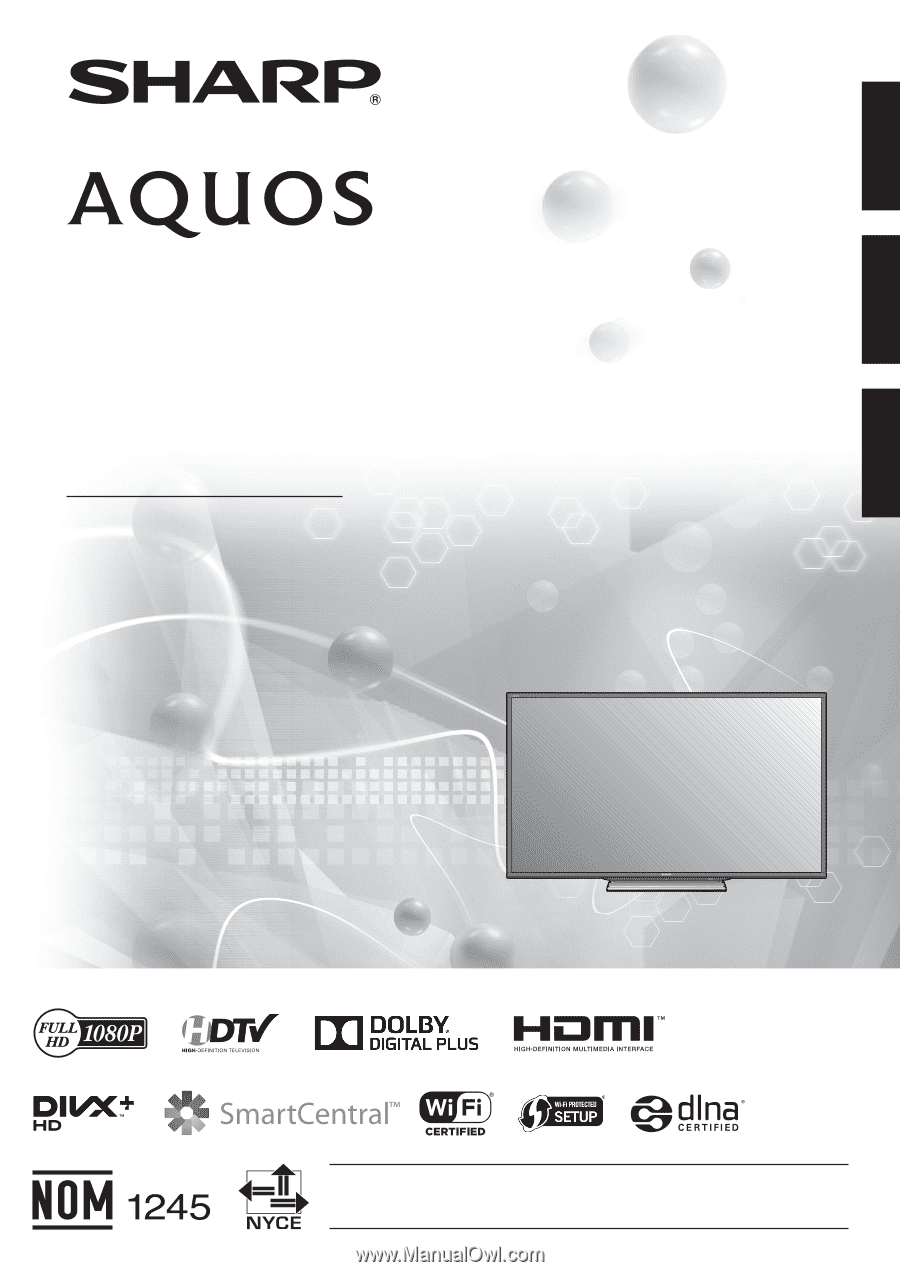
ENGLISH
FRANÇAIS
ESPAÑOL
IMPORTANT
: Please read this operation manual before starting operating the equipment.
IMPORTANT
: Veuillez lire ce mode d'emploi avant de commencer à utiliser l'appareil.
IMPORTANTE : Lea este manual de operación antes de comenzar a operar el equipo.
LC-90LE745U
LIQUID CRYSTAL TELEVISION
TÉLÉVISEUR ACL
TELEVISOR CON PANTALLA
DE CRISTAL LÍQUIDO
OPERATION MANUAL
MODE D’EMPLOI
MANUAL DE OPERACIÓN
ENGLISH
FRANÇAIS
ESPAÑOL