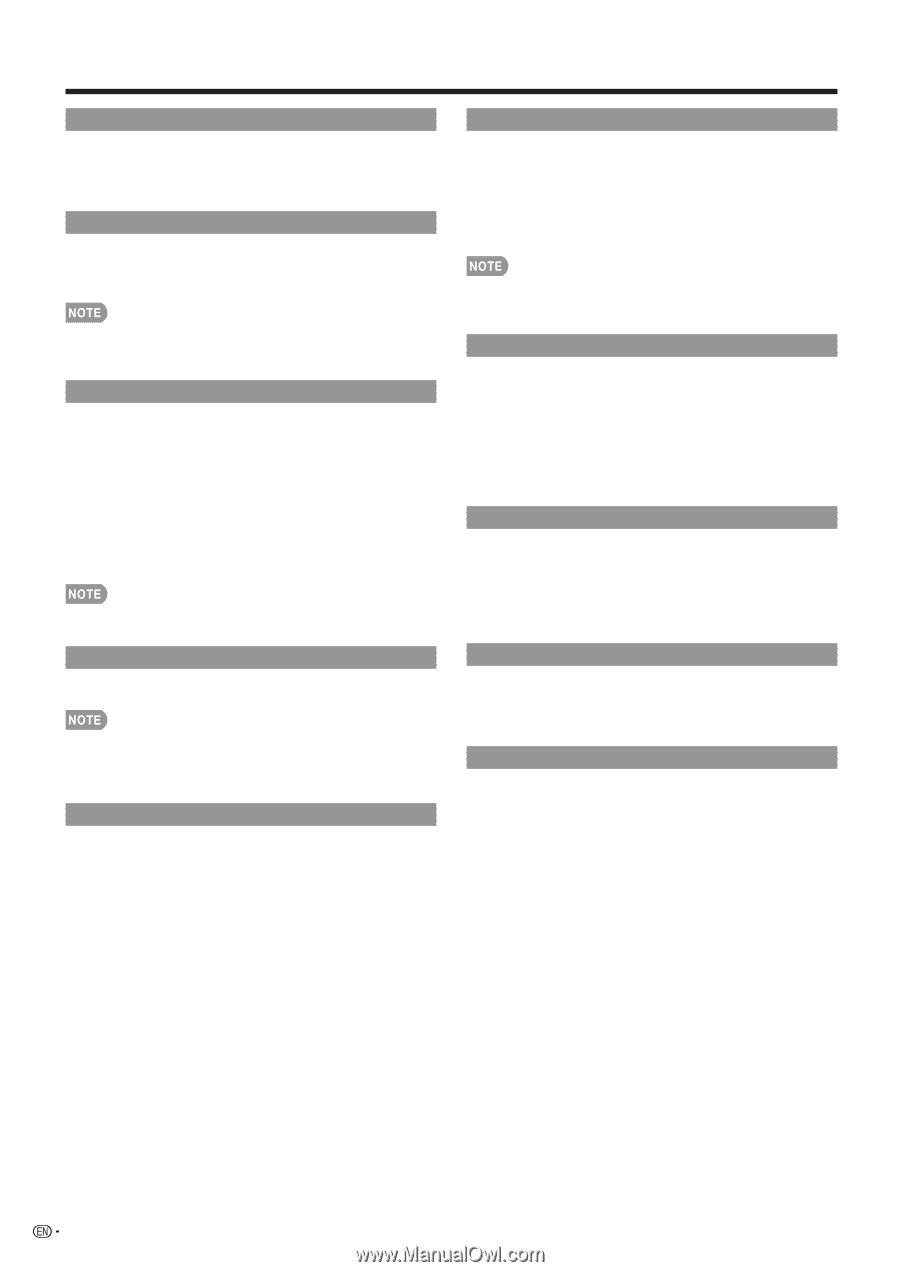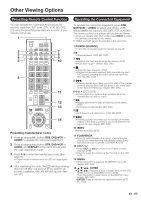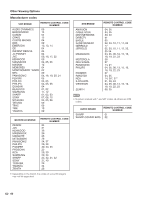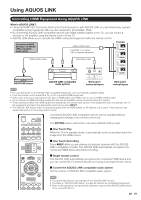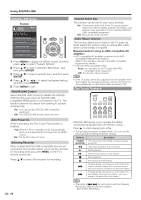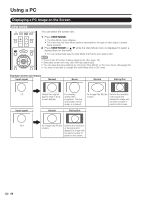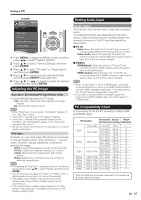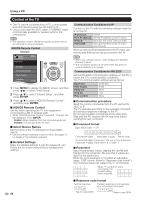Sharp LC-90LE745U Operation Manual - Page 66
Change Media of Device, Change Audio Output Device
 |
View all Sharp LC-90LE745U manuals
Add to My Manuals
Save this manual to your list of manuals |
Page 66 highlights
Using AQUOS LINK Recorder Power On/Off You can manually turn on/off the power of the connected AQUOS LINK-compatible equipment. Each time you press ENTER, the connected equipment switches on or off. Device Operation Panel You can use the device operation panel to control playback operations. Press a/b/c/d to select the desired operation. • This function works only when AQUOS LINK-compatible equipment with the Device Operation Panel function is connected. Play from Rec. List This function allows you to display the title list for the connected equipment and to play back the title you want to enjoy. Before using this function. Power on the AQUOS LINK-compatible equipment, and select the appropriate external input. Select the title with a/b/c/d, and then press d to start playback. • This function works only when AQUOS LINK-compatible equipment is connected. Show Start Menu You can call up a setup menu from the connected AQUOS LINK-compatible equipment. • Depending on the status of the equipment (recording or in standby mode, etc), the setup menu will not be displayed. • The setup menu will not be displayed with the player BDHP20U currently available. Change Media of Device You can switch the media (HDD or DVD) for playback or recording on the AQUOS LINK-compatible recorder. • The Media type toggles each time you press ENTER in "Change Media of Device". Link Booking (Rec. Book) You can call up the AQUOS LINK-compatible recorder's EPG and preset timer recordings using the TV's remote control. Select the program on the recorder's EPG. • You can use a/b/c/d, ENTER, RETURN, EXIT and the colored buttons. • This function works only when an AQUOS LINK-compatible recorder is connected. • Refer to the operation manual of the recorder for details. Change Audio Output Device You can select to listen to the TV sound only from the AQUOS LINK-compatible audio system. By AQUOS audio SP: The sound from the TV speaker is muted and only the sound from the AQUOS LINKcompatible audio system is audible. • You can use VOL+/- and MUTE. By AQUOS SP: The sound is output from the TV speaker. Change Surround Mode You can manually change the AQUOS AUDIO speaker system's sound mode. The sound mode changes each time you press ENTER. • Refer to the operation manual of the AQUOS LINKcompatible audio system for details. HDMI Device Selection If multiple HDMI devices are connected in a daisy chain, you can specify which device to control here. Press a/b to select the desired device from a list of connected HDMI devices, and then press ENTER. AQUOS Link Setup You can also display the AQUOS LINK Setup screen from the Link Operation Menu. 64