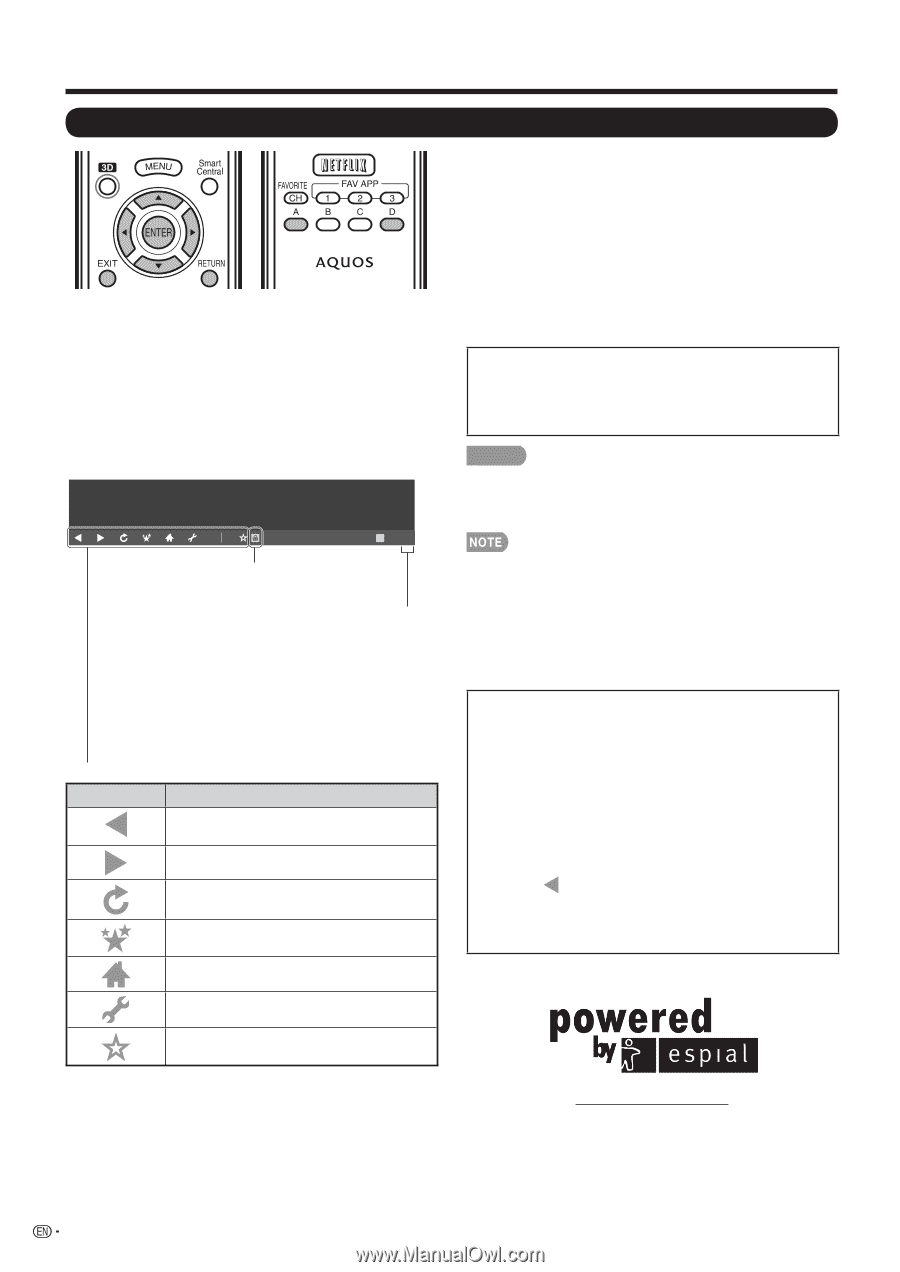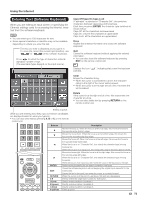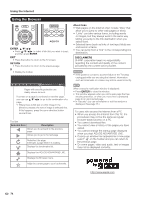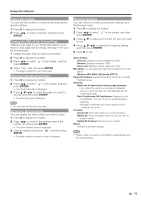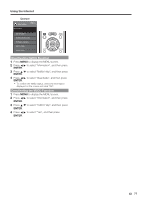Sharp LC-90LE745U Operation Manual - Page 76
Using the Browser, About links, DISCLAIMERS, ENTER
 |
View all Sharp LC-90LE745U manuals
Add to My Manuals
Save this manual to your list of manuals |
Page 76 highlights
Using the Internet Using the Browser ENTER, a/b/c/d • Press a/b/c/d to select a link that you want to jump, and then press ENTER. EXIT • Press the button to return to the TV screen. RETURN • Press the button to return to the previous page. D • Display the toolbar. http://xxxxxx.com D Tools Pages with security protection are clearly shown as such. If content on a page is continued on another page, you can use a/b/c/d to go to the continuation of a page. • Where there is link text or a link image in the direction pressed, the text or image is selected first. If this happens, press the same direction button several times. Tool bar Selected item Description Allows you to go back to the previous page. Allows you to go to the next page. Refreshes the page. Interrupts a page while it is loading. Displays the bookmarks list. Displays the AQUOS ADVANTAGE LIVE. Displays the Browser menu. Adds the current page to your bookmarks. About links • Web pages on the Internet often include "links" that allow you to jump to other web pages (or sites). • "Links" can take various forms, including words or images, but they always work in the same way letting you jump to the link destination when you select them. • Selected items (such as links of text input fields) are enclosed in a frame. • You can jump from a "link" to the corresponding link destination. DISCLAIMERS SHARP corporation bears no responsibility regarding the content and quality of the content provided by the content serve provider. CAUTION • If the power is cut due to a power failure or the TV being unplugged while you are using the Internet, information such as bookmarks or cookies may not be saved correctly. When a security notification window is displayed: • Press ENTER to close the window. • This window appears when you visit a web page that has security protection, or when you move from a protected page to an unprotected page. • In "Security" you can set whether or not this window is displayed. (See page 75.) To users who access the Internet from a PC • When you access the Internet from this TV, the procedures may not be the same as regular browser-based access on a PC. • You cannot download files. • You cannot view a history of the pages you have visited. • You cannot change the startup page displayed when you start AQUOS ADVANTAGE LIVE. • If a pop-up window has appeared as a new page, select " " on the toolbar and you can return to the previous page. • On some pages, video and audio, text or images may not be displayed correctly. http://www.espial.com 74