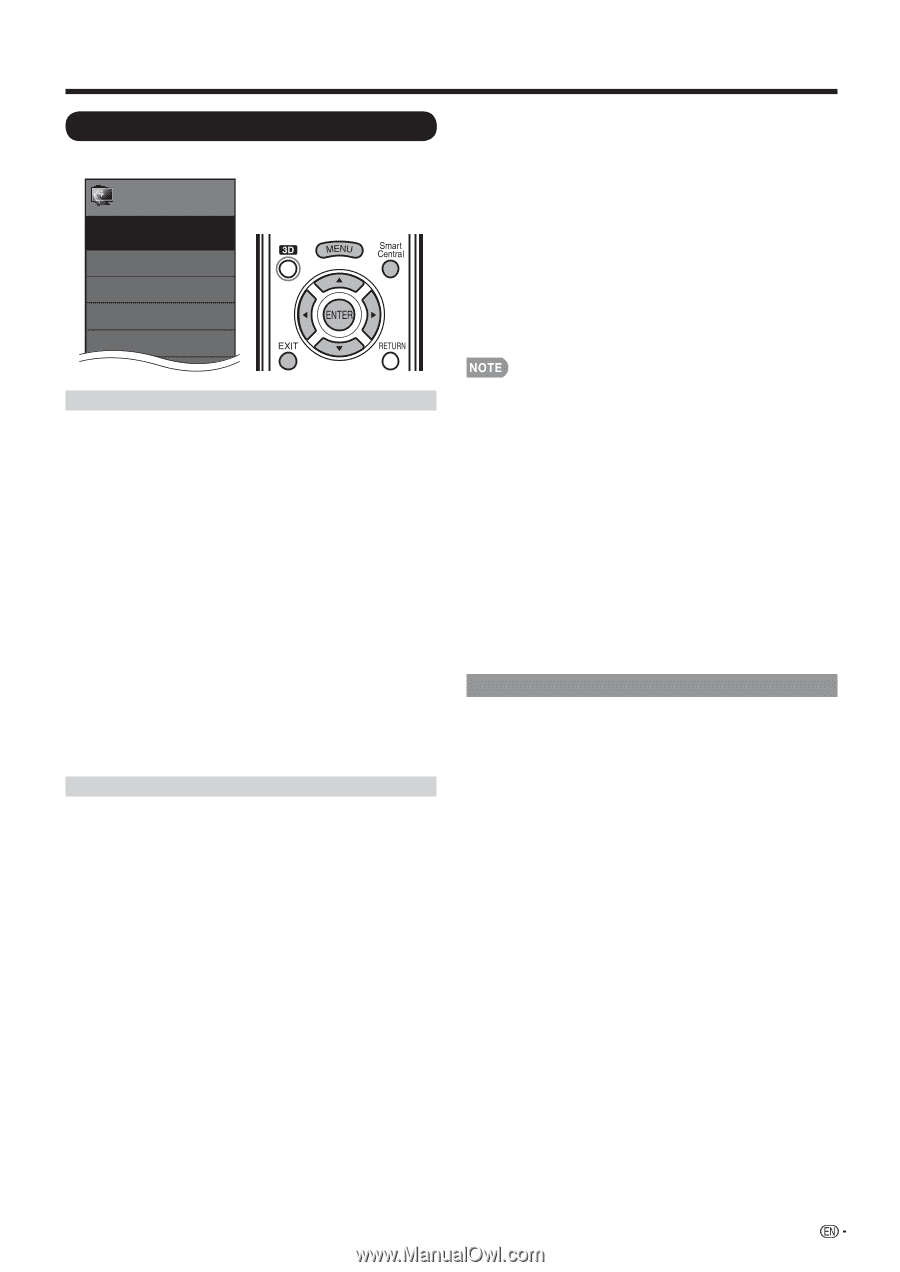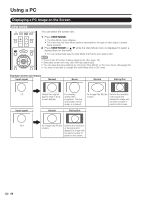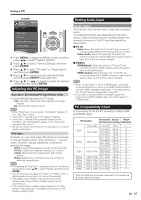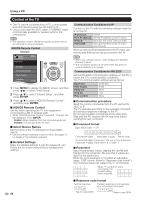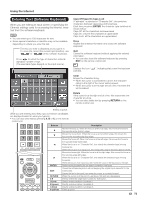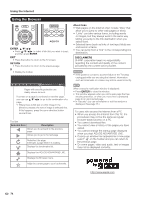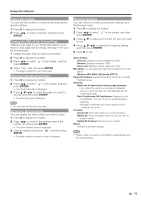Sharp LC-90LE745U Operation Manual - Page 73
Internet Setup, Interactive Service
 |
View all Sharp LC-90LE745U manuals
Add to My Manuals
Save this manual to your list of manuals |
Page 73 highlights
Using the Internet Internet Setup Example Initial Setup Initial Setup Menu EZ Setup Broadcasting Setup Internet Setup Language DivX ® Setup [English] Connection Type 1 Press MENU to display the MENU screen, and then press c/d to select "Initial Setup". 2 Press a/b to select "Internet Setup", and then press ENTER. 3 Press a/b to select "Network Setup", and then press ENTER. 4 Press a/b to select "Manual Setup", and then press ENTER. 5 Press c/d to select "Yes", and then press ENTER. 6 Press a/b to select "Connection Type", and then press ENTER. 7 Press c/d to select "Wired" or "Wireless", and then press ENTER. • If you select "Wired", the signal is detected and setup is performed automatically. Use "IP Setup" to check and change the settings as necessary. (See page 72.) • If you select "Wireless", use "Wireless Setup" to configure the access point settings. Wireless Setup If your access point supports Wi-Fi Protected Setup (WPS), it is recommended that you use this function for the wireless connection. You can press the WPS button on the access point to configure the settings automatically. • The name of the WPS button function may differ depending on the access point. See the operation manual of the access point for details. 1 Confirm the current settings in "Connection Type". • If "Wired" is selected, press c/d to select "Wireless". 2 Press a/b to select "Wireless Setup", and then press ENTER. • Confirm the settings. If each setting item is correct, press MENU to exit. • If you are configuring the wireless setup for the first time or changing the settings, go to step 3. 3 Press c/d to select "Change", and then press ENTER. 4 Press a/b to select "WPS", and then press ENTER. • To select and register an access point manually, select "Search" or "Manual Setup" and make the necessary settings. 5 Press a/b to select "Push button", and then press ENTER. • To configure the setting via PC, select "PIN code". Follow the on-screen instructions and the operation manual of the access point to configure the settings. 6 Select "Next" to complete the settings. • The connection process starts and the WPS button on the access point can be pressed. 7 Press the WPS button on the access point. • Pressing the WPS button displays a confirmation screen. Please wait until a connection is established. 8 When a connection is established, the connection details are displayed. Press ENTER. • Operations cannot be guaranteed when used with access points that do not have Wi-Fi® certification. • A wireless LAN router/access point is required to connect the TV to the Internet using a wireless LAN. See the operation manual of your access point for setup. • If your access point is set to a stealth mode (that prevents detection by other devices), you may not be able to establish a connection. In this case, disable the stealth mode on the access point. • A stable connection speed is required to play back streaming content. Use an Ethernet connection if the wireless LAN speed is unstable. • Before transferring to a third party or disposal, be sure to initialize the wireless LAN settings. • Please follow the legislation in your country when using the wireless LAN outdoors. Interactive Service If you do not want other people to connect to the Internet in your absence, you can make settings to keep the TV away from the Internet. 1 Press MENU to display the MENU screen, and then press c/d to select "Initial Setup". 2 Press a/b to select "Internet Setup", and then press ENTER. 3 Press a/b to select "Interactive Service", and then press ENTER. • Input the 4-digit secret number by using 0-9. 4 Press c/d to select "No", and then press ENTER. • If you want to allow Internet connection, select "Yes", and then press ENTER. 5 Press MENU to exit. 71