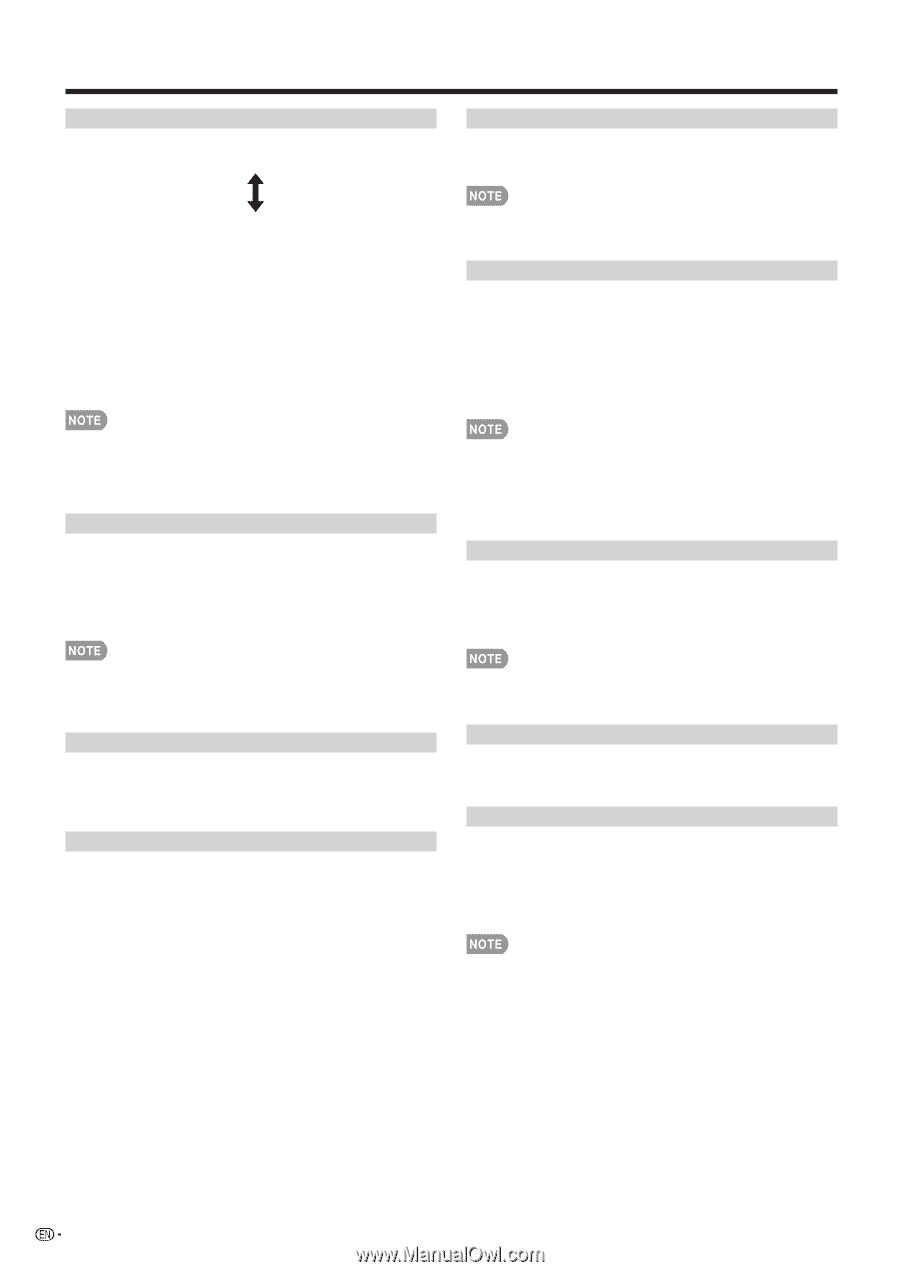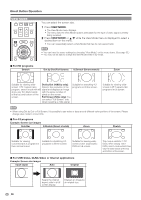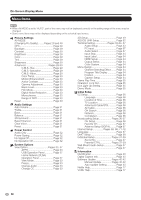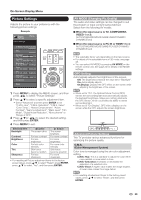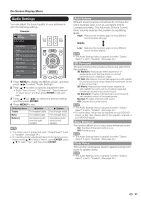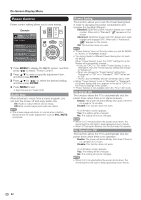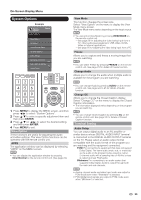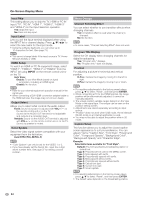Sharp LC-90LE745U Operation Manual - Page 32
Color Temp. Color Temperature, Digital Noise Reduction
 |
View all Sharp LC-90LE745U manuals
Add to My Manuals
Save this manual to your list of manuals |
Page 32 highlights
On-Screen Display Menu Color Temp. (Color Temperature) For a better white balance, use color temperature correction. High: White with bluish tone Mid-High: Middle: Mid-Low: Low: White with reddish tone White balance can be adjusted between a maximum of +30 and a minimum of -30 for each color temperature. R Gain (LO/HI)/G Gain (LO/HI)/B Gain (LO/HI) ■ Fine tuning the color temperature To fine tune the color temperature, set "10 Point Setting" to "On". You can adjust the "Position" setting. Adjust the set color temperature from +1 to +10. White balance can be adjusted between a maximum of +30 and a minimum of -30 for each color temperature. • When "Position" is set to "10", you can adjust the white balance between -30 and 0. • For resetting all adjustment items to the factory preset values, press a/b to select "Reset", and then press ENTER. Motion Enhancement Use Motion Enhancement to view fast-action video more clearly. AquoMotion240: Turns the LED backlight on or off for 120Hz drive display. 120Hz High/120Hz Low: For obtaining a clearer image. Off: Normal image. • "Motion Enhancement" may cause image noise. If this occurs, turn the function "Off". • When AV MODE is set to "GAME" or "PC", or PC format is being input, "Motion Enhancement" is not available. Active Contrast Automatically adjusts the image contrast according to the scene. On: Automatically adjusts the image contrast. Off: No adjustment. Gamma Adjustment Adjusts the differences of picture tones between bright parts and dark parts. The adjustment range of the gamma can be set to a maximum of +2 and a minimum of -2 by pressing c or d. Black Level Adjusts on-screen black level to your preferred level. High: The black level gets brighter. Low: The black level gets darker. • "Black Level" is available for input signal from Composite Video, Component 480i and analog broadcasts (air and cable). Film Mode (3:2 pull-down) This function provides high-quality playback of images originally encoded at 24 frames/second, such as films. Advanced: Adjusts effect to reduce judder from film contents. You can select a desired level of judder reduction from 0 to +10. Standard: Plays back images with equal display time for each frame, reproducing movie theater experience. Off: Normal viewing mode. • "Film Mode" does not function depending on input signal type. • "Film Mode" does not function when you set AV MODE to "GAME" or "PC". • "Standard" does not function depending on input signal type. Digital Noise Reduction Produces a clearer video image. Auto: Automatically adjusts the level of noise reduction. High/Middle/Low: You can select a desired level for viewing a clearer video image. Off: No adjustment. • "Digital Noise Reduction" is not available when you set AV MODE to "PC" or PC format is being input. • When AV MODE is set to "GAME", "Auto" is not available. Monochrome For viewing a video in monochrome. On: For viewing in monochrome. Off: Normal color. Range of OPC The brightness level range of the OPC sensor's automatic adjustments can be set according to your preferences. The adjustment range of the OPC sensor can be set to a maximum of +16 and a minimum of -16. Max.: -15 through +16 Min.: -16 through +15 • The "Range of OPC" settings are active only when "OPC" is set to "On". • The maximum setting cannot be set to a smaller number than the minimum setting. • The minimum setting cannot be set to a bigger number than the maximum setting. • Depending on the brightness of the surrounding light, the OPC sensor might not operate if the adjustment range is small. 30