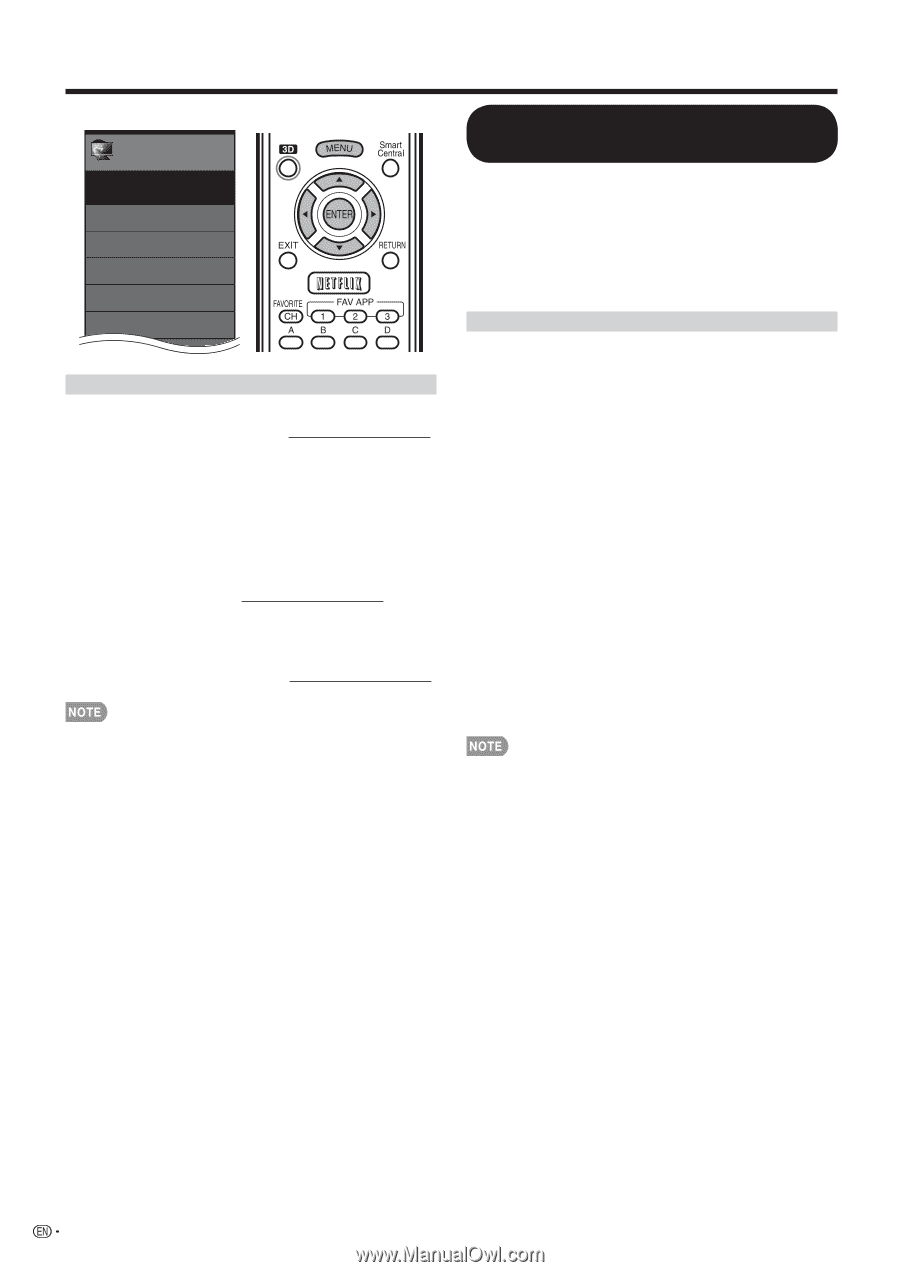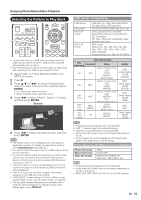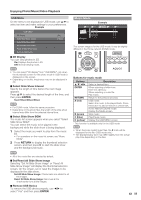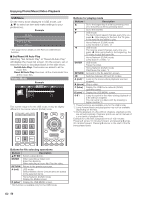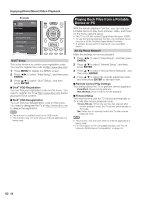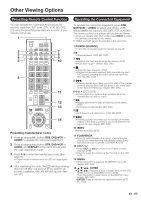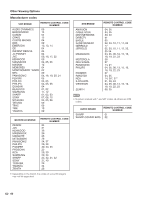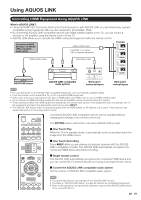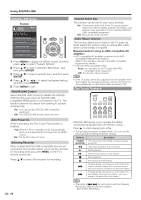Sharp LC-90LE745U Operation Manual - Page 60
Playing Back Files from a Portable Device or PC, ENTER, VOD Deregistration
 |
View all Sharp LC-90LE745U manuals
Add to My Manuals
Save this manual to your list of manuals |
Page 60 highlights
Enjoying Photo/Music/Video Playback Example Initial Setup Initial Setup Menu EZ Setup Broadcasting Setup Internet Setup Language DivX® Setup [English] Individual Setup DivX® Setup This is the function to confirm your registration code. You need to register the code at http://www.divx.com. 1 Press MENU to display the MENU screen. 2 Press c/d to select "Initial Setup", and then press ENTER. 3 Press a/b to select "DivX® Setup", and then press ENTER. ■ DivX® VOD Registration You can find your registration code on this menu. You need to register the TV at http://www.divx.com before playing the DivX content. ■ DivX® VOD Deregistration You can find your deregistration code on this menu. You need to deregister the TV at http://www.divx.com to release the registration. • This function is available only for the USB mode. • This function may not work while an Internet application is being used. Playing Back Files from a Portable Device or PC With the remote playback function, you can use your portable device to play back pictures, video, and music on the home network server. • This TV is a DLNA certified Digital Media Renderer. (DMR) • To use the remote playback function, your portable device must be a DLNA Certified Digital Media Controller. • A wireless access point is required to use a portable device. Set Up Home Network Make the settings for remote playback. 1 Press c/d to select "Initial Setup", and then press ENTER. 2 Press a/b to select "Internet Setup", and then press ENTER. 3 Press a/b to select "Set Up Home Network", and then press ENTER. 4 Press a/b to select the specific adjustment item, and then press ENTER to set each item. ■ Remote Control Play Settings This setting allows the TV to perform remote playback. Permitted: Allows remote playback. Not allowed: Does not allow remote playback. ■ Timeout Setup This sets the time until the TV returns automatically to TV mode after remote playback ends. 10 sec./60 sec.: When the set time has elapsed after remote playback ends, the TV returns automatically to TV mode. No: Select this to manually switch the TV after remote playback ends. • This function may not work while an Internet application is being used. • For information on the compatible formats, see "Home Network (DLNA) Server Compatibility" on page 53. • 58