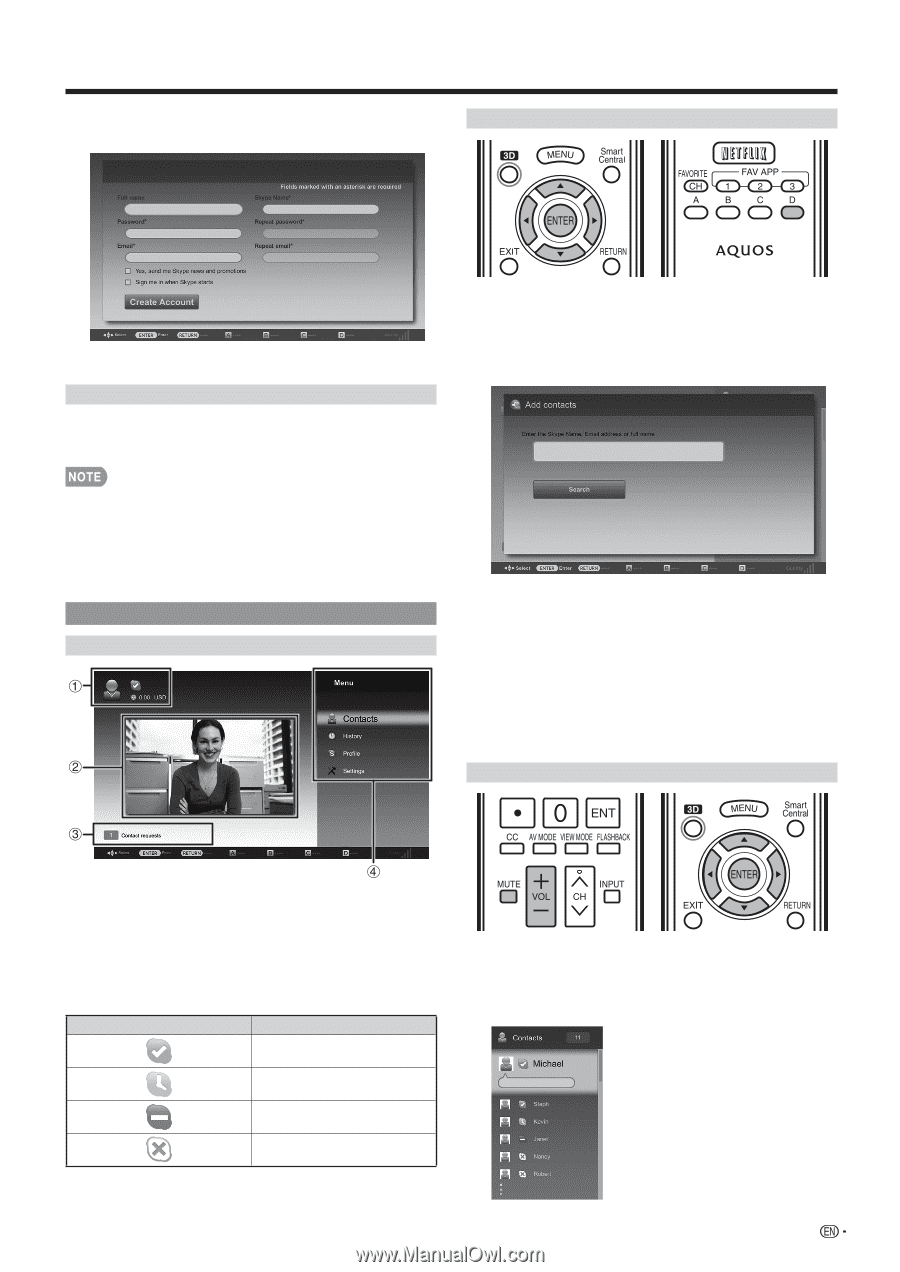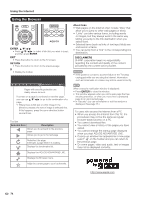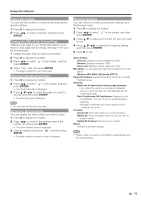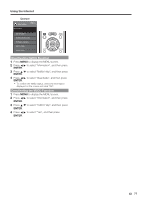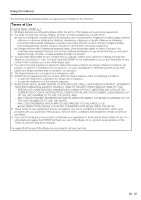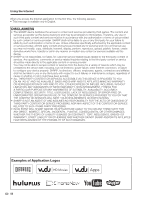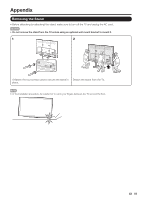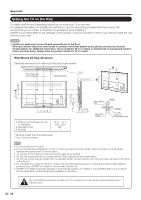Sharp LC-90LE745U Operation Manual - Page 81
Using Skype™, Menu items: Contacts, History, Profile
 |
View all Sharp LC-90LE745U manuals
Add to My Manuals
Save this manual to your list of manuals |
Page 81 highlights
Using the Internet 6 Enter your "Full name", "Skype Name", "Password", and "Email" address. Adding Your Friends to Your Contact list 7 Select "Create Account", and then press ENTER. Sign In to Skype 8 Enter your registered "Skype Name" and "Password". 9 Select "Sign in", and then press ENTER. • If this is not your first time using Skype, your previously registered contacts will appear. 1 Select "Contacts" on the Skype main menu, and then press ENTER. 2 Press D (add contact). • If you have signed in on the TV before: 1 Select the "Skype Name", and then press ENTER. 2 Select your Skype name from the recently used accounts, and then press ENTER. • By ticking the "Sign me in when Skype starts", you can enable automatic sign in. Using Skype™ Skype Main Menu Claire 3 Enter the Skype name, E-mail address, or full name of the person you want to add. 4 Select "Search", and then press ENTER. 5 Select the person you want to add from the search result, and then press ENTER. 6 With the software keyboard, enter a message to introduce yourself and send it with "Done". • "Contact requests" will be sent to the person added to the Contact list. Selecting a Contact and Starting a Video Call 1 Your Skype Name, online status*, Skype credit and profile picture 2 The picture from your communication camera 3 Notification area 4 Menu items: "Contacts", "History", "Profile" and "Settings" * Status icons Icon Status Online Away Do not disturb Invisible/Offline 1 Select "Contacts" in the Skype main menu, and then press ENTER. 2 Select a contact who is online from your list of Contacts, and then press ENTER. 79