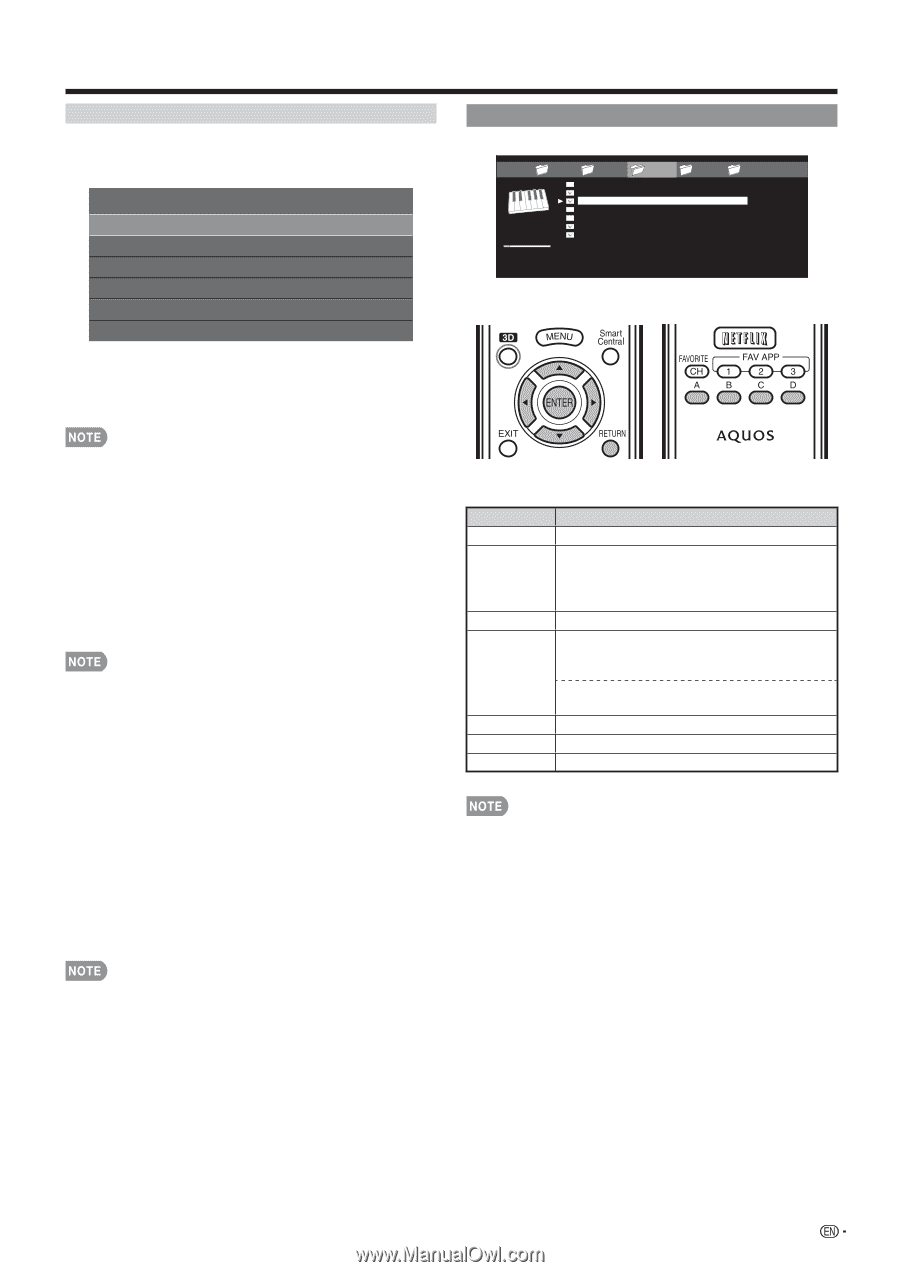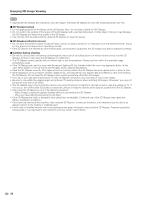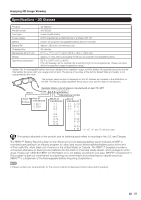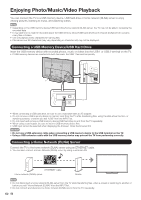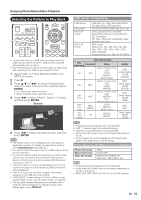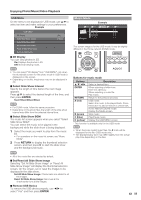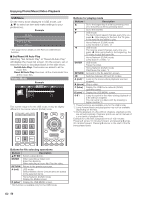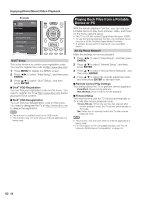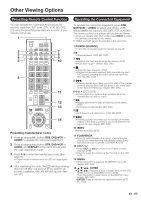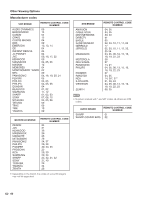Sharp LC-90LE745U Operation Manual - Page 57
Music Mode, USB Menu, 3D Display, Select Slide Show Interval, Select Slide Show BGM
 |
View all Sharp LC-90LE745U manuals
Add to My Manuals
Save this manual to your list of manuals |
Page 57 highlights
Enjoying Photo/Music/Video Playback USB Menu On the menu to be displayed in USB mode, use a/b to select an item and make settings to your preferences. Example USB MENU 3D Display Select Slide Show Interval Select Slide Show BGM Set All Slide Show Image Reset All Slide Show Image Remove USB Device [On] [10sec] ■ 3D Display You can view photos in 3D. On: Displays the photos in 3D. Off: Normal viewing mode. Music Mode Example ... SONG_03.MP3 0:14 / 4:35 music 1 music 2 SONG_01.MP3 SONG_02.MP3 SONG_03.MP3 SONG_04.MP3 SONG_05.MP3 SONG_06.MP3 SONG_07.MP3 music 3 music 4 music 5 ... I 3:42 I 4:55 I 4:35 I 4:08 I 4:20 I 3:55 I 4:26 This screen image is for the USB mode. It may be slightly different in the Home network (DLNA) mode. • You can select "3D display" from "USB MENU" only when the thumbnails screen for the photo mode in USB mode is displayed on the screen. • Depending on the file, the photos may not be displayed in 3D. ■ Select Slide Show Interval Specify the length of time before the next image appears. Press a/b to select the desired length of the time, and then press ENTER. 5sec/10sec/30sec/60sec • For DLNA mode, follow the same procedure. • Depending on the photo files, the length of the slide show interval may differ from the selected interval time. ■ Select Slide Show BGM The music list screen appears when you select "Select Slide Show BGM". You can select the music to be played in the background while the slide show is being displayed. 1 Select the music you want to play from the music list. • For operations on the music list screen, see "Music Mode". 2 Press RETURN to display the thumbnail selection screen, and then press C to start the slide show and the background music. Buttons for music mode Buttons a/b/c/d ENTER RETURN A (red) B (green) C (blue) D (yellow)* Description Select a desired item. When selecting a folder icon: Enter this directory. When selecting a music file: Play music. Return to the previous process. USB mode: Select the music to be played back. Press this button to add or remove a checkmark. Home Network (DLNA) mode: Display the Media screen. Stop music. Play/Pause music. Display the USB MENU screen. * This function is available only for the USB mode. • When there are invalid music files, the X mark will be displayed for the file. (USB mode only.) • The displayed play time may differ slightly from the actual play time depending on the files. • All of the music files are selected by default. ■ Set/Reset All Slide Show Image Selecting "Set All Slide Show Image" or "Reset All Slide Show Image" will display the thumbnail selection screen. On the screen, set or reset the images to be displayed in the slide show. Set All Slide Show Image: Checkmarks are added to all the images. Reset All Slide Show Image: Removes all the checkmarks from all the images. ■ Remove USB Device To remove the USB device properly, use c/d to select "Yes" and then press ENTER. 55