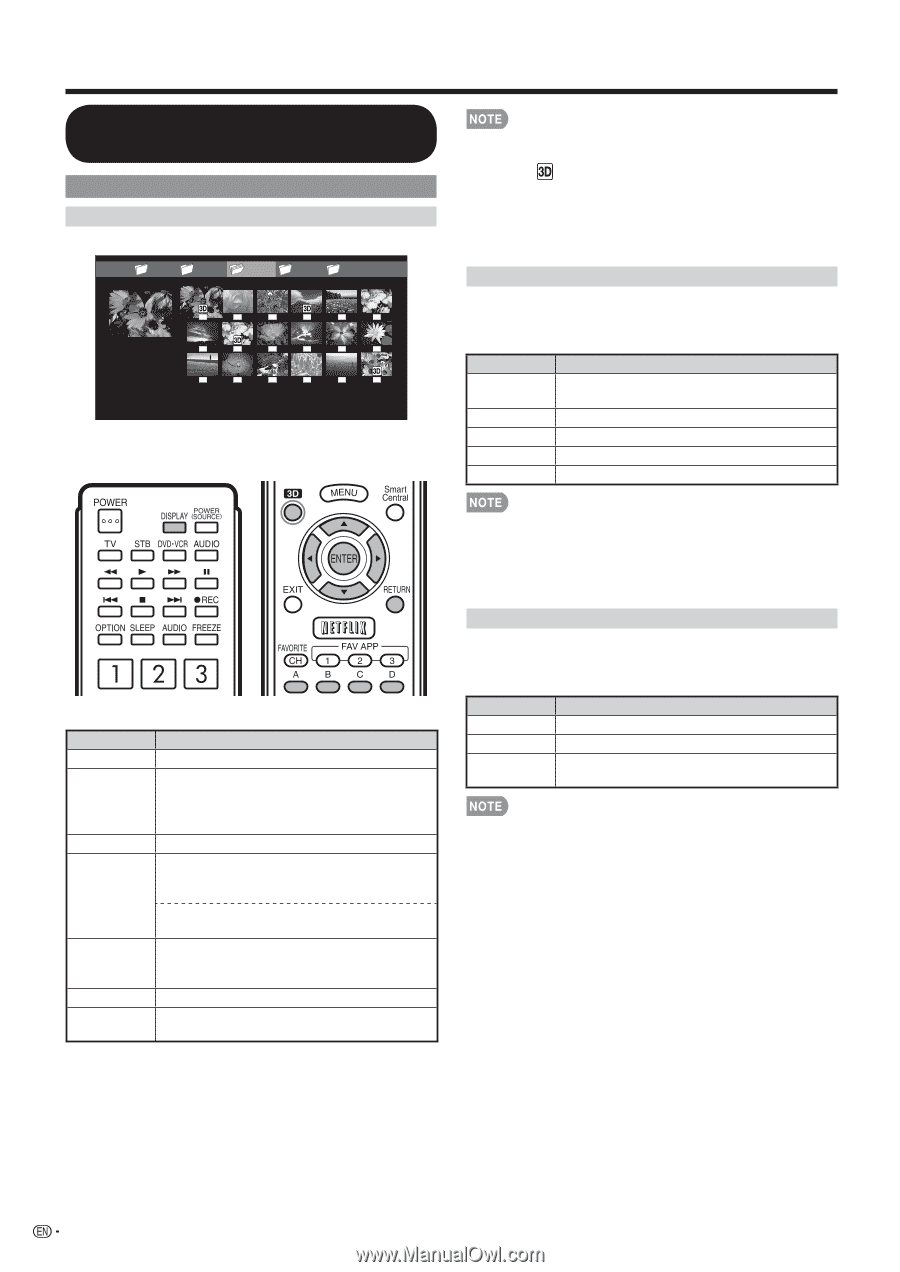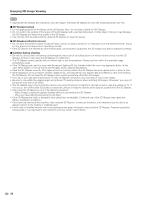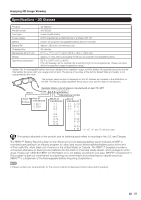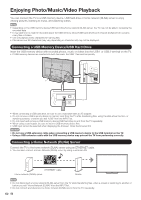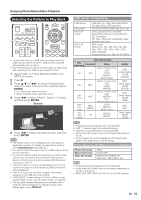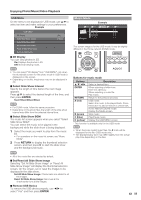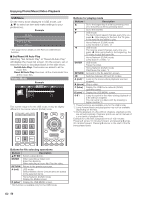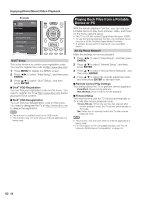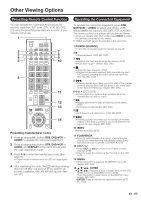Sharp LC-90LE745U Operation Manual - Page 56
Playing Back Files on a USB Memory Device/Home Network (DLNA) Server, Photo Mode - 90
 |
View all Sharp LC-90LE745U manuals
Add to My Manuals
Save this manual to your list of manuals |
Page 56 highlights
Enjoying Photo/Music/Video Playback Playing Back Files on a USB Memory Device/Home Network (DLNA) Server Photo Mode Viewing Thumbnails Example ... picture 1 picture 2 picture 3 picture 4 picture 5 ... This screen image is for the USB mode. It may be slightly different in the Home network (DLNA) mode. • When there are invalid photo files, the X mark will be displayed for the file. (USB mode only.) • The icon appears on the thumbnails of 3D images. If you do not switch to 3D mode for the 3D images, they will be displayed in 2D. (USB mode only.) • You can see the file name, shooting date, file size and pixel size of the selected photo in the lower-left corner of the screen (shooting date is only available in the EXIF file format). Viewing Individual Photos The photo selected on the thumbnail selection screen is displayed. Buttons for individual display operation Buttons c/d RETURN 3D A (red) B (green) Description Go to the previous/next photo in the same directory. Return to the thumbnail selection screen. Switches between 2D and 3D modes. Rotate the photo by 90 degrees to the left. Rotate the photo by 90 degrees to the right. Buttons for thumbnail operations Buttons a/b/c/d ENTER RETURN A (red) B (green) C (blue)* D (yellow) Description Select a desired item. When selecting a folder icon: Enter this directory. When selecting a photo thumbnail: Enlarge the photo. Return to the previous process. USB mode: Select the images to be displayed. Press this button to add or remove a checkmark. Home Network (DLNA) mode: Display the Media screen. Display the music list screen. You can select the background music to be played for the slide show. Start the slide show. Display the USB MENU/Home Network (DLNA) Menu screen. * This function is available only for the USB mode. • Rotating photos only applies to the temporarily selected item and this setting is not saved. • In 3D mode, you cannot rotate the photos. • The key guide display disappears automatically after a particular time has elapsed. To display the key guide display again, press DISPLAY. Slide Show The photos displayed on the thumbnail selection screen are displayed as a slide show. Buttons for slide show operation Buttons RETURN 3D D (yellow) Description Return to the thumbnail selection screen. Switches between 2D and 3D modes. Display the USB MENU/Home Network (DLNA) Menu screen. • The selected BGM is played repeatedly. • The slide show continues until you press RETURN. • For setting the slide show speed, select "Select Slide Show Interval" on the USB MENU/Home Network (DLNA) Menu screen. • The key guide display disappears automatically after a particular time has elapsed. To display the key guide display again, press DISPLAY. 54