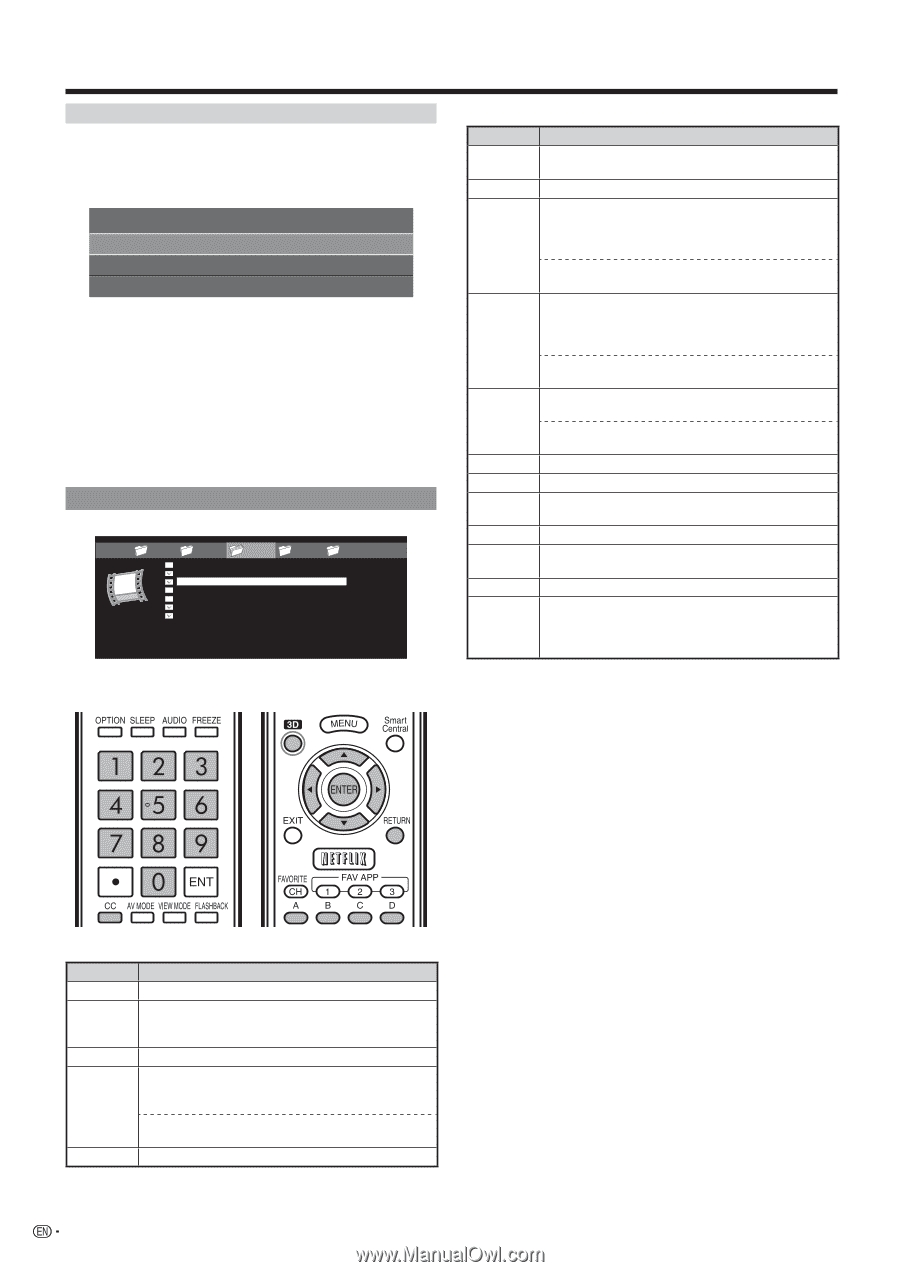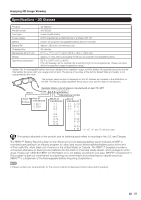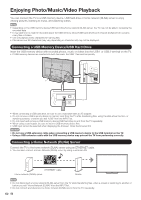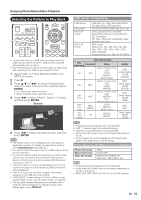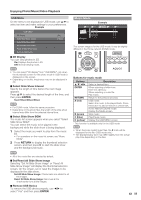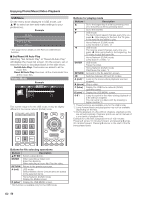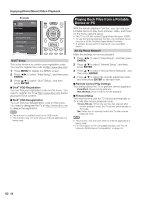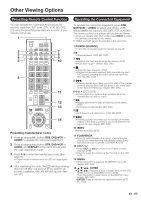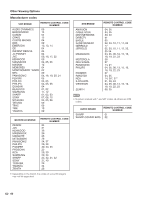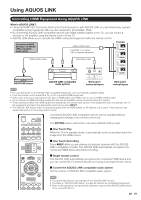Sharp LC-90LE745U Operation Manual - Page 58
Set All Auto Play, Video Mode
 |
View all Sharp LC-90LE745U manuals
Add to My Manuals
Save this manual to your list of manuals |
Page 58 highlights
Enjoying Photo/Music/Video Playback USB Menu On the menu to be displayed in USB mode, use a/b to select an item and make settings to your preferences. Example USB MENU Set All Auto Play Reset All Auto Play Remove USB Device * * See page 55 for details on the Remove USB Device function. ■ Set/Reset All Auto Play Selecting "Set All Auto Play" or "Reset All Auto Play" will display the music list screen. On the screen, set or reset the music to be played back in the slide show. Set All Auto Play: Checkmarks are added to all the music files. Reset All Auto Play: Removes all the checkmarks from all the music files. Video Mode Example ... video 1 video 2 VIDEO_01.avi VIDEO_02.divx VIDEO_03.divx VIDEO_04.avi VIDEO_05.divx VIDEO_06.divx VIDEO_07.avi video 3 video 4 video 5 ... I 3:42 I 4:55 I 4:35 I 4:08 I 4:20 I 3:55 I 4:26 This screen image is for the USB mode. It may be slightly different in the Home network (DLNA) mode. Buttons for playing mode Buttons a b d Description Go to the beginning of a file by pressing once or to the previous file by pressing twice. Go to the next file. USB mode: The fast forward speed changes every time you press d. After playing to the end, the TV goes to the next file and starts to play. Home Network (DLNA) mode: Jump forward in a video. *2 c USB mode: The reverse speed changes every time you press c. After going back to the beginning, the TV starts to play the same file. Home Network (DLNA) mode: Jump back in a video. *2 ENTER USB mode: Pause the video. Home Network (DLNA) mode: Play/Pause the video. *2 RETURN Go back to the file selection screen. 3D Switches between 2D and 3D modes. A (red)*1 Jump to the scene where playback was last stopped. B (green) Stop a video. C (blue) Display the USB/home network (DLNA) operation panel. D (yellow)*1 Display the USB MENU screen. 0-9*1 Jump to a point in the video during playback of a file without chapters. You can jump to a later point by pressing a higher number.*3 *1 These functions are available only for the USB mode. *2 Jump forward/back and play/pause may not be available depending on the files. *3 During playback of a file without chapters, playback points are set automatically. Playback points are set at intervals of a one-tenth of playback time. Example for a file with a playback time of 100 minutes: Pressing 1 jumps 10 minutes forward, and pressing 2 jumps 20 minutes forward. Pressing 0 returns to the start of the file being played back. Buttons for file selecting operations Buttons a/b/c/d ENTER Description Select a desired item. When selecting a folder icon: Enter this directory. When selecting a music file: Play the video. RETURN A (red) Return to the previous process. USB mode: Select/deselect items (checkmarks are added to the selected items). Home Network (DLNA) mode: Display the Media screen. D (yellow)* Display the USB MENU screen. * This function is available only for the USB mode. 56