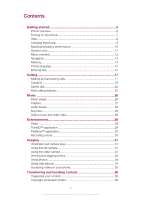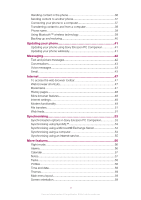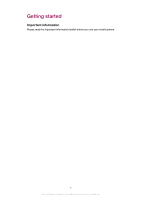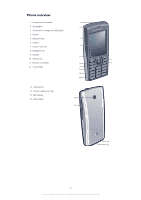Sony Ericsson Cedar User Guide
Sony Ericsson Cedar Manual
 |
View all Sony Ericsson Cedar manuals
Add to My Manuals
Save this manual to your list of manuals |
Sony Ericsson Cedar manual content summary:
- Sony Ericsson Cedar | User Guide - Page 1
Sony Ericsson Cedar™ Extended User guide - Sony Ericsson Cedar | User Guide - Page 2
Memory 14 Phone language 15 Entering text 15 Calling 17 Making and answering calls 17 Contacts 19 Speed dial 22 More calling features 22 Music 26 Music player 26 Playlists 27 Audio books 28 Buy Now 28 Online music and video clips 28 Entertainment 29 Radio 29 TrackID™ application 29 - Sony Ericsson Cedar | User Guide - Page 3
to and from a computer 39 Phone name 39 Using Bluetooth™ wireless technology 39 Backing up and restoring 40 Updating your phone 41 Updating your phone using Sony Ericsson PC Companion 41 Updating your phone wirelessly 41 Messaging 42 Text and picture messages 42 Conversations 43 Voice - Sony Ericsson Cedar | User Guide - Page 4
Ringtones 59 Games 59 Applications 60 Antivirus 60 PIN codes 61 Keypad lock 62 IMEI number 62 Troubleshooting 63 Common questions 63 Error messages 65 Legal information 66 Index 68 4 This is an Internet version of this publication. © Print only for private use. - Sony Ericsson Cedar | User Guide - Page 5
Getting started Important information Please read the Important information leaflet before you use your mobile phone. 5 This is an Internet version of this publication. © Print only for private use. - Sony Ericsson Cedar | User Guide - Page 6
Phone overview 1 Connector for handsfree 1 2 Ear speaker 2 3 Connector for charger and USB cable 4 Screen 5 Selection keys 3 6 Call key 7 Activity menu key 4 8 Navigation key 9 Speaker 10 Keylock - Sony Ericsson Cedar | User Guide - Page 7
and insert the SIM card with the gold-coloured contacts facing down. To insert the battery 1 2 1 Insert the battery with the label side up and the connectors facing each other. 2 Attach the battery cover. Turning on the phone To turn on the phone 1 Press and hold down . 2 Enter your SIM card PIN - Sony Ericsson Cedar | User Guide - Page 8
. Your phone is now ready for use. Widget Manager You can show, hide or add widgets by using Widget Manager. A widget is a live update on a website, web page or desktop, for example, Facebook™, Twitter™. Widgets contain personalised content or applications selected by the user. This application may - Sony Ericsson Cedar | User Guide - Page 9
> Demo tour. To view the phone status • Press a volume key. Phone, memory and battery information is shown. Supported services and features Some of the services and features described in this User guide are not supported by all networks and/or service providers in all areas. Without limitation - Sony Ericsson Cedar | User Guide - Page 10
cannot move to an area with better coverage, turn off your phone temporarily. • Do not cover the phone antenna when you are engaged in a call. Go to www.sonyericsson.com/support to learn more about how to maximise the battery performance. 10 This is an Internet version of this publication. © Print - Sony Ericsson Cedar | User Guide - Page 11
email The music player is playing The radio is playing A handsfree is connected The Bluetooth function is activated A Bluetooth headset is connected The phone is connected to the Internet Secure website An alarm is activated Appointment reminder Task reminder GPS is activated A Java™ application is - Sony Ericsson Cedar | User Guide - Page 12
Show/hide my no. Handsfree Connectivity Bluetooth USB Phone name Synchronisation Device management Mobile networks Internet settings Streaming settings Message settings SIP settings Accessories User help User guide Settings download Basic setup Tips and tricks GreenHeart™ * Some menus are operator - Sony Ericsson Cedar | User Guide - Page 13
1 Select Menu > Media. 2 Scroll to a menu item and press the navigation key right. 3 To go back, press the navigation key left. To delete items • Press to delete items such as numbers, letters, pictures and sounds. Tabs Tabs may be available. For example, Calls have tabs. To scroll between tabs - Sony Ericsson Cedar | User Guide - Page 14
• Running apps - applications that are in the phone memory and on the SIM card. Photos and music are phone supports a microSD™ memory card, adding more storage space to your phone phone memory. To insert a memory card • Remove the battery cover and insert the memory card with the gold-coloured - Sony Ericsson Cedar | User Guide - Page 15
battery cover and press the edge of the memory card to release and remove it. Phone language You can select a language to use in your phone. To change the phone language 1 Select Menu > Settings > General > Language > Phone method uses a dictionary application in your phone. To change the writing - Sony Ericsson Cedar | User Guide - Page 16
down to change to multitap text input. 3 Press 4 Press - repeatedly until the desired letter appears. to add a space. To add words to the phone dictionary 1 When you enter text using Quick text input, select Options > Spell word. 2 Write the word using multitap input and select Save. 16 This - Sony Ericsson Cedar | User Guide - Page 17
answering calls To make a call 1 Enter a phone number (with international country code and area code, if applicable). 2 Press . You can call numbers from the background music continues to play. To start playing background music during a call • During the call, select Music. See To play music on - Sony Ericsson Cedar | User Guide - Page 18
a video call, both parties on the call must have a 3G (UMTS) phone subscription that supports 3G (UMTS) service and 3G (UMTS) coverage. To make a video call 1 Enter a phone number (with international country code and area code, if applicable). 2 Select Options > Make video call. To use the zoom with - Sony Ericsson Cedar | User Guide - Page 19
To migrate contact information from a Nokia phone to your Sony Ericsson phone 1 Back up your contact information to the MicroSD card in the Nokia phone. 2 Insert the same MicroSD card into your Sony Ericsson phone. 3 Select Menu > Organiser > Applications > Contact migration to automatically search - Sony Ericsson Cedar | User Guide - Page 20
and an item to add or edit. 5 Select Save. If your subscription supports Calling Line Identification (CLI) services, you can assign personal ringtones and pictures to contacts. To copy names and numbers to phone contacts 1 Select Menu > Contacts. 2 Scroll to New contact and select Options > Advanced - Sony Ericsson Cedar | User Guide - Page 21
. Contact memory status The number of contacts you can save in your phone or on the SIM card depends on available memory. To view contact group and select Continue. 5 Scroll to New and select Add. 6 For each contact phone number or email address you want to mark, scroll to it and select Mark. 7 - Sony Ericsson Cedar | User Guide - Page 22
More calling features Voicemail If your subscription includes an answering service, callers voice command, for example "John mobile." The phone plays the command back to you and connects the call to make a new recording. 6 Follow the instructions that appear and select Continue. 7 Select the - Sony Ericsson Cedar | User Guide - Page 23
and select Options > Replace voice. 3 Wait for the tone and say the command. Diverting calls You can divert calls, for example, to an answering service. When Restrict calls is used, some divert call options are not available. To divert calls 1 Select Menu > Settings > Calls > Divert calls. 2 Select - Sony Ericsson Cedar | User Guide - Page 24
3 Select an option. Accept calls You can choose to receive calls from certain phone numbers only. To add numbers to the accepted callers list 1 Select Menu > can restrict outgoing and incoming calls. A password from your service provider is required. If you divert incoming calls, you cannot - Sony Ericsson Cedar | User Guide - Page 25
calls and the total time of all your calls. The displayed call duration is approximate. Actual phone usage and charges are determined by your service provider's records only. Contact your service provider to confirm actual usage. To check the call time • Select Menu > Settings > Calls > Time > Call - Sony Ericsson Cedar | User Guide - Page 26
- to go to entries beginning with a specific letter. To stop playing music • Press the centre selection key. To music player • Select Options > Minimise. To return to the player • Select Menu > Media. Supported file formats The following file formats are supported by your phone: Feature Ringtone - Sony Ericsson Cedar | User Guide - Page 27
Streaming and progressive downloading audio 3GP AAC MP4 AMR Video recording H.263 Profile 0, Level 10 MPEG-4 Visual Simple Profile Level 4a Audio recording AMR-NB AAC (for video recording only) WAV - PCM linear content (from Java™) Feature Video playback Music playback Decoder format MPEG - Sony Ericsson Cedar | User Guide - Page 28
If you accept, the track is downloaded to your computer and your selected music service account is charged. This service requires a subscription and account with a downloadable music service, a computer with the Microsoft® Windows Media® Player 11 application or subsequent compatible version of the - Sony Ericsson Cedar | User Guide - Page 29
Auto save. To save channels manually 1 When you find a music recognition service. You can search for the title, artist and album name of a track you hear playing through a loudspeaker or on the radio in your phone. If you cannot use the TrackID™ application, see I cannot use Internet-based services - Sony Ericsson Cedar | User Guide - Page 30
PlayNow™, where you can download music, games, ringtones, themes and wallpapers. You can preview or listen to content before you purchase and download it to your phone. If you cannot use the PlayNow™ application, see I cannot use Internet-based services on page 63. This service is not available in - Sony Ericsson Cedar | User Guide - Page 31
mode Video: Video length 10 Camera key guide To activate the camera • Select Menu > a photo. The photo is automatically saved. 3 Press Back to return to the viewfinder to take another photo. To or out of a picture. The zoom control is available when you take photos in VGA picture size only. 31 - Sony Ericsson Cedar | User Guide - Page 32
feature is set to On. Select Options and scroll to Review > On. 3 Take a photo. 4 When you review the photo, select Options > Photo fix. 5 Review the improvement and select Save to save. 6 If you do not want to save the improvement, select Back. Tips on using the camera Rule of thirds Don't place - Sony Ericsson Cedar | User Guide - Page 33
tagged photos are tagged with in Media. If you cannot view photos on a map, see I cannot use Internet-based services on page 63. Information acquired by cell-id is approximate. Sony Ericsson takes no responsibility for the accuracy of such location data. To view photos on a map • Select Menu > Media - Sony Ericsson Cedar | User Guide - Page 34
photo and select View. 4 Select Options > Use as. 5 Select an option. You can only add photos to contacts stored on the phone memory. Using web albums If your subscription supports this service, you can send photos or videos to a web album. If you cannot send content to a web album, see I cannot use - Sony Ericsson Cedar | User Guide - Page 35
Accessing videos in your phone You can browse and play videos using the video player from Media and File manager. You can find videos you recorded using the camera under - Sony Ericsson Cedar | User Guide - Page 36
and handle content such as pictures and music. You are not allowed to exchange some copyright-protected material. identifies a protected item. Organising your content Phone content such as pictures, videos, sounds, themes, web pages, games and applications are saved in your phone memory or on your - Sony Ericsson Cedar | User Guide - Page 37
corrupt the content. PC Companion PC Companion lets you: • Explore content in your phone. • Use your phone as a modem. • Install PC software used to synchronise, transfer and back up phone content. For more information, go to www.sonyericsson.com/support. To download Mac® compatible software, go to - Sony Ericsson Cedar | User Guide - Page 38
systems to use Sony Ericsson PC software: • Microsoft® Windows® 7 • Microsoft® Windows Vista™ • Microsoft® Windows® XP, Service Pack 2 or higher Connecting using Bluetooth™ wireless technology You can establish a wireless connection between your phone and a computer that supports Bluetooth™ wireless - Sony Ericsson Cedar | User Guide - Page 39
to transfer media content between your phone and a computer. The Media Go™ application is available for download through PC Companion or from www.sonyericsson.com/support. Mac® compatible software is also available for download at www.sonyericsson.com/support. To transfer content using Media Go - Sony Ericsson Cedar | User Guide - Page 40
. Back up your phone content regularly to make sure you do not lose it. To make a backup using the Sony Ericsson PC Companion 1 Computer: Start the Sony Ericsson PC Companion from Start/Programs/ Sony Ericsson/Sony Ericsson PC Companion. 2 Follow the instructions in the Sony EricssonPC Companion on - Sony Ericsson Cedar | User Guide - Page 41
PC Companion You can update your phone using a USB cable and Sony Ericsson PC Companion. When the phone is connected, it will automatically check for and notify you of new updates. Updating your phone wirelessly You can update your phone over the air using the Update Service application in the phone - Sony Ericsson Cedar | User Guide - Page 42
automatically selects the most suitable method (as a text or picture message) for sending the message. If you cannot use picture messages, see I cannot use Internet-based services on page 63. Sending messages You can send messages from your phone. The maximum size of a standard text message is 160 - Sony Ericsson Cedar | User Guide - Page 43
must have a subscription supporting multimedia messaging. To record downloaded. If this does not work, you will be prompted to enter settings manually. To use email, you need the correct Internet settings in your phone. If you cannot use the Internet, see I cannot use Internet-based services - Sony Ericsson Cedar | User Guide - Page 44
Follow the instructions to create the account. If you need to enter settings manually, you can address and select Continue. 8 Enter your user name for the incoming server and select Continue name (SMTP) and select Continue. Your email service provider may use additional settings in their email setup - Sony Ericsson Cedar | User Guide - Page 45
to check for new email messages automatically. You can use a time interval for the check, or you can let the phone stay connected to the email server (push email). The phone will only check for email messages for the active email account. When you receive a new email message, appears on the screen - Sony Ericsson Cedar | User Guide - Page 46
the interval for checking for new email messages 1 Select Menu > Messaging > Email. 2 If you have several email accounts, select an account. 3 Select Settings > the Download tab > Check interval. 4 Select an option. 46 This is an Internet version of this publication. © Print only for private use. - Sony Ericsson Cedar | User Guide - Page 47
you cannot use the Internet, see I cannot use Internet-based services on page 63. To start browsing 1 Select Menu > Internet. enter a web address Manage your favourite web pages Manage the files you have downloaded from the Internet Web browser shortcuts You can use the keypad to go directly to - Sony Ericsson Cedar | User Guide - Page 48
Select History. More browser features To turn on or off download function in your phone. • Automatically by using the Sony Ericsson phone settings (if supported by your service provider). • Automatically by receiving them from your service provider. • Manually by entering the settings in your phone - Sony Ericsson Cedar | User Guide - Page 49
APN (Access Point Name) you received from your service provider and Sony Ericsson PC Companion installed on your computer. Before starting Before you set up your computer and start using the modem you need: • A GSM phone subscription that supports EDGE, GPRS or 3G. • A phone subscription that covers - Sony Ericsson Cedar | User Guide - Page 50
operator, the application creates a phone data account. • If there is insufficient space to save the Internet data in your phone, you will be asked to overwrite an existing data account. To connect to the Internet using Sony Ericsson PC Companion 1 Double-click the Sony Ericsson PC Companion icon on - Sony Ericsson Cedar | User Guide - Page 51
phone name in the Bluetooth devices window. 8 Double-click the serial port icon. 9 Phone: When Allow? appears, select Yes. File transfers The File transfer manager keeps track of the files you download from the Internet, for example, media files, podcasts and games and download frequently updated - Sony Ericsson Cedar | User Guide - Page 52
page 51. You can also subscribe to and download web feed content to a computer using the Media Go™ application. See To transfer content using Media Go™ on page 39. Updating web feeds You can manually update your feeds, or schedule updates. When updates arrive, appears on the screen. To schedule web - Sony Ericsson Cedar | User Guide - Page 53
, or using an Internet service. Use only one of the synchronisation methods at a time with your phone. Synchronisation options in Sony Ericsson PC Companion To set synchronisation options in Sony Ericsson PC Companion 1 Computer: Start Sony Ericsson PC Companion. 2 Connect your phone to the computer - Sony Ericsson Cedar | User Guide - Page 54
using a computer You can use a USB cable or Bluetooth wireless technology to synchronise phone contacts, appointments, bookmarks, tasks and notes using an online service or a computer program such as the Microsoft® Outlook® application. 54 This is an Internet version of this publication - Sony Ericsson Cedar | User Guide - Page 55
software is also available for download at www.sonyericsson.com/support. To synchronise using the Sony Ericsson PC Companion 1 Computer: Start Sony Ericsson PC Companion from Start/Programs/ Sony Ericsson/Sony Ericsson PC Companion. 2 Follow the instructions in the Sony Ericsson PC Companion - Sony Ericsson Cedar | User Guide - Page 56
More features Flight mode In Flight mode the network and radio transceivers are turned off to prevent disturbance to sensitive equipment. When the flight mode menu is activated you are asked to select a mode the next time you turn on your phone: • Normal mode - full functionality • Flight mode - - Sony Ericsson Cedar | User Guide - Page 57
to Silent mode: and select Edit. 5 Select an option. Calendar You can synchronise your phone calendar with a computer calendar, with a calendar on the web or with the Microsoft® Outlook® application. Appointments You can add new appointments or reuse existing appointments. To add an appointment - Sony Ericsson Cedar | User Guide - Page 58
set in Calendar. Profiles You can change settings such as the ring volume and vibrating alert to suit different locations. You can reset all profiles to the phone's original settings. To select a profile 1 Select Menu > Settings > General > Profiles. 2 Select a profile. To view and edit a profile - Sony Ericsson Cedar | User Guide - Page 59
. To turn off the ringtone • Press and hold down . appears. The alarm signal is not affected. To set the vibrating alert 1 Select Menu > Settings > Sounds & alerts > Vibrating alert. 2 Select an option. Games Your phone contains preloaded games. You can also download games. For more information, go - Sony Ericsson Cedar | User Guide - Page 60
. We recommend that you update the antivirus application with the latest virus protection frequently. You need the correct Internet settings in your phone to use this function. Our inclusion or your use of antivirus software does not ensure that your use of this product will be free from exposure to - Sony Ericsson Cedar | User Guide - Page 61
you forget it, you need to take your phone to your local Sony Ericsson retailer. To activate the phone lock 1 Select Menu > Settings > General > PIN codes > Phone protection > Protection. 2 Select On if you want to enter a lock code every time you start the phone, or select Automatic if you want the - Sony Ericsson Cedar | User Guide - Page 62
. Calls to the international emergency number 112 can still be made. To unlock the keypad 1 Press . 2 Select Unlock. IMEI number Keep a copy of your IMEI (International Mobile Equipment Identity) number in case your phone is stolen. To view your IMEI number • Press , , , , . 62 This is an - Sony Ericsson Cedar | User Guide - Page 63
Troubleshooting Some problems can be fixed using Update Service. Using Update Service on a regular basis will optimise the phone's performance. See Updating your phone on page 41. Some problems will require you to call your network operator. For more support go to www.sonyericsson.com/support. - Sony Ericsson Cedar | User Guide - Page 64
settings 1 Select Menu > Settings > User help > Settings download. 2 Follow the instructions that appear. This feature might not be available in all markets. Contact your network operator or service provider for more information. I cannot send messages from my phone To send messages, you need to - Sony Ericsson Cedar | User Guide - Page 65
card in another phone. If this works, it is probably your phone that is causing the problem. Please contact the nearest Sony Ericsson service location. Emergency calls blocked. Contact operator. You have entered your personal unblocking key code (PUK) incorrectly 10 times in a row. 65 This is an - Sony Ericsson Cedar | User Guide - Page 66
, be incorporated into new editions of this User guide. All rights reserved. ©Sony Ericsson Mobile Communications AB, 2010 Publication number: 1241-2576.2 Your mobile phone has the capability to download, store and forward additional content, e.g. ringtones. The use of such content may be restricted - Sony Ericsson Cedar | User Guide - Page 67
All illustrations are for illustration only and may not accurately depict the actual phone. 67 This is an Internet version of this publication. © Print only for private use. - Sony Ericsson Cedar | User Guide - Page 68
menu 14 alarms 56 answering service 22 antivirus 60 applications 60 appointment 57 audio books 28 automatic email checking 45 B background music 17, 18 backing up and restoring 40 battery capacity 9 inserting 7 before synchronising 53 Bluetooth™ wireless technology 39 bookmarks 47 - Sony Ericsson Cedar | User Guide - Page 69
™ wireless technology 39 transferring music 39 photos 39 sound 40 transferring content 36 turning on/off Bluetooth™ function 38 phone lock 61 SIM lock protection 61 U updating phone software 41 V video camera 32 video player 35 video recorder 31 video ringtones 59 voice control 22
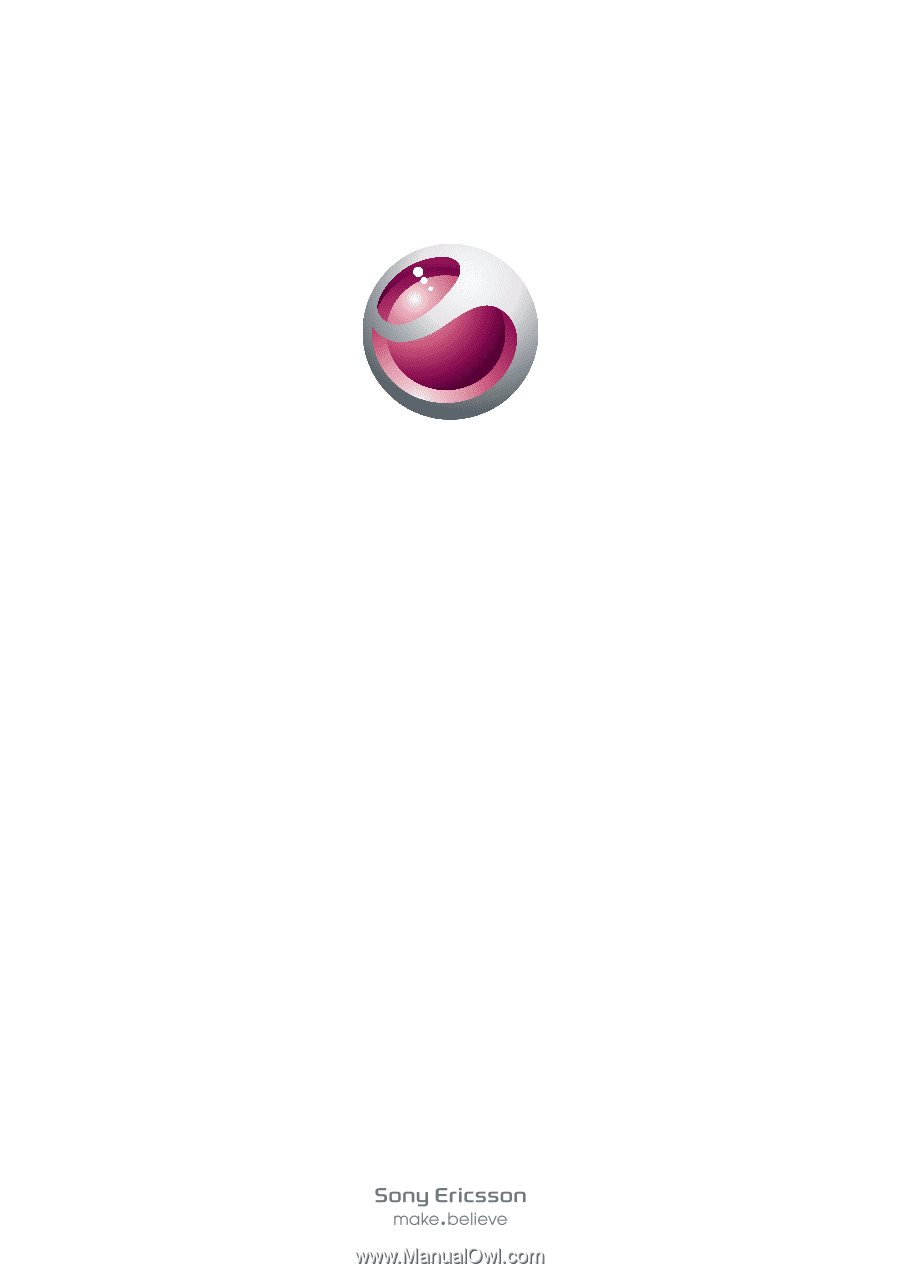
Sony Ericsson
Cedar
™
Extended User guide