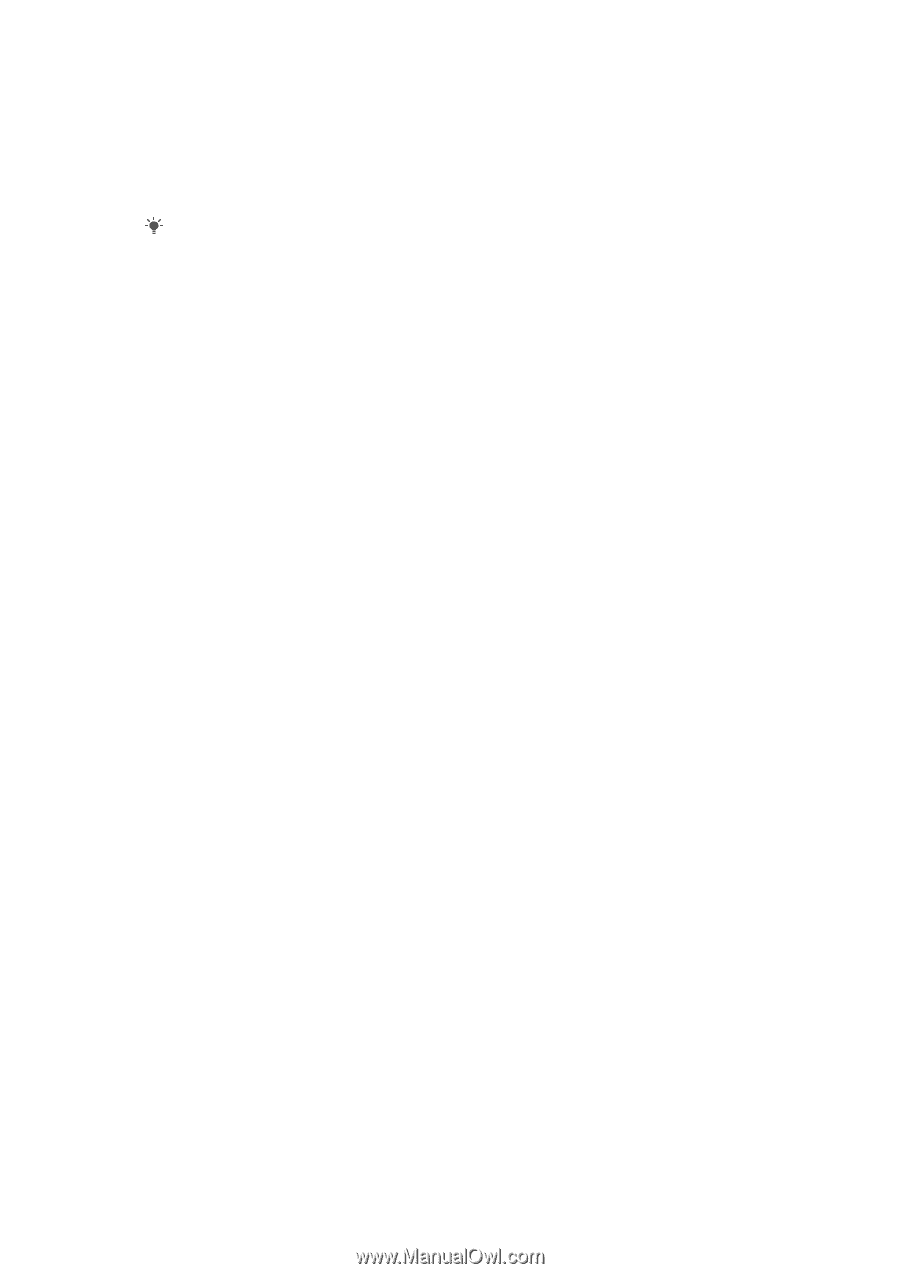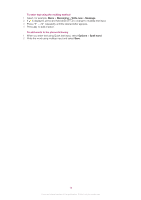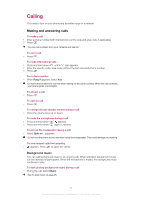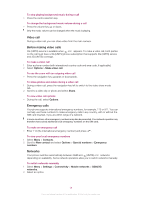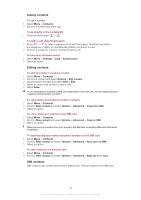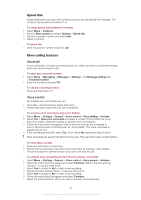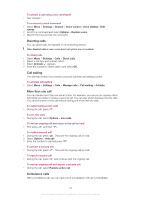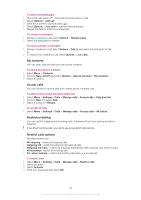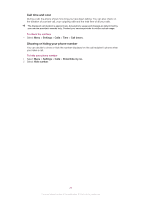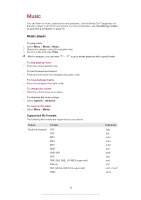Sony Ericsson Cedar User Guide - Page 21
Deleting contacts, Contact memory status, Myself, Groups, Contacts, New contact, Options, Advanced
 |
View all Sony Ericsson Cedar manuals
Add to My Manuals
Save this manual to your list of manuals |
Page 21 highlights
To add a SIM contact 1 Select Menu > Contacts. 2 Scroll to New contact and select Add. 3 Enter the name and select OK. 4 Enter the number and select OK. 5 Select a number option and add more information, if available. 6 Select Save. You need to set SIM contacts as default. Scroll to New contact and select Options > Advanced > Default contacts > SIM contacts. Deleting contacts To delete all contacts 1 Select Menu > Contacts. 2 Scroll to New contact and select Options > Advanced > Delete all contacts. 3 Select an option. Contact memory status The number of contacts you can save in your phone or on the SIM card depends on available memory. To view contact memory status 1 Select Menu > Contacts. 2 Scroll to New contact and select Options > Advanced > Memory status. Myself You can enter information about yourself and, for example, send your business card. To enter information in Myself 1 Select Menu > Contacts. 2 Scroll to Myself and select Open. 3 Scroll to an option and edit the information. 4 Select Save. To add your own business card 1 Select Menu > Contacts. 2 Scroll to Myself and select Open. 3 Scroll to My contact info and select Add > Create new. 4 Scroll between the tabs and add information to the fields. 5 Enter the information and select Save. Groups You can create a group of phone numbers and email addresses from Phone contacts to send messages to. You can also use groups (with phone numbers) when you create accepted callers lists. To create a group of numbers and email addresses 1 Select Menu > Contacts. 2 Scroll to New contact and select Options > Groups. 3 Scroll to New group and select Add. 4 Enter a name for the group and select Continue. 5 Scroll to New and select Add. 6 For each contact phone number or email address you want to mark, scroll to it and select Mark. 7 Select Continue > Done. 21 This is an Internet version of this publication. © Print only for private use.