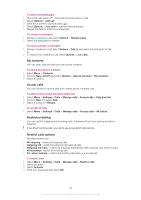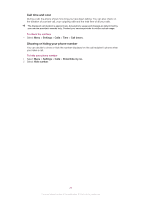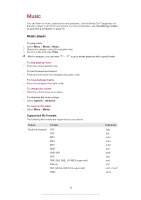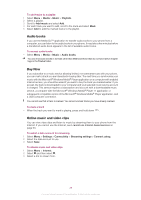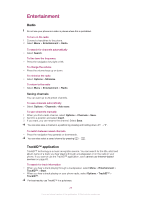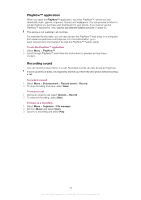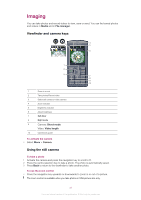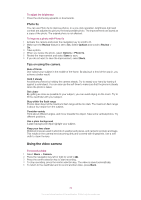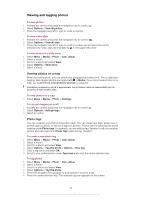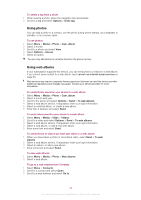Sony Ericsson Cedar User Guide - Page 29
Entertainment, Radio, TrackID™ application
 |
View all Sony Ericsson Cedar manuals
Add to My Manuals
Save this manual to your list of manuals |
Page 29 highlights
Entertainment Radio Do not use your phone as a radio in places where this is prohibited. To turn on the radio 1 Connect a handsfree to the phone. 2 Select Menu > Entertainment > Radio. To search for channels automatically • Select Search. To fine tune the frequency • Press the navigation key right or left. To change the volume • Press the volume keys up or down. To minimise the radio • Select Options > Minimise. To return to the radio • Select Menu > Entertainment > Radio. Saving channels You can save up to 20 preset channels. To save channels automatically • Select Options > Channels > Auto save. To save channels manually 1 When you find a radio channel, select Options > Channels > Save. 2 Scroll to a position and select Insert. 3 If you want, you can rename the channel. Select Save. You can also save a channel in a position by pressing and holding down To switch between saved channels • Press the navigation key upwards or downwards. You can also select a saved channel by pressing - . - . TrackID™ application TrackID™ technology is a music recognition service. You can search for the title, artist and album name of a track you hear playing through a loudspeaker or on the radio in your phone. If you cannot use the TrackID™ application, see I cannot use Internet-based services on page 63. To search for track information • When you hear a track playing through a loudspeaker, select Menu > Entertainment > TrackID™ > Start. • When you hear a track playing on your phone radio, select Options > TrackID™ > TrackID™. For best results, use TrackID™ in a quiet area. 29 This is an Internet version of this publication. © Print only for private use.