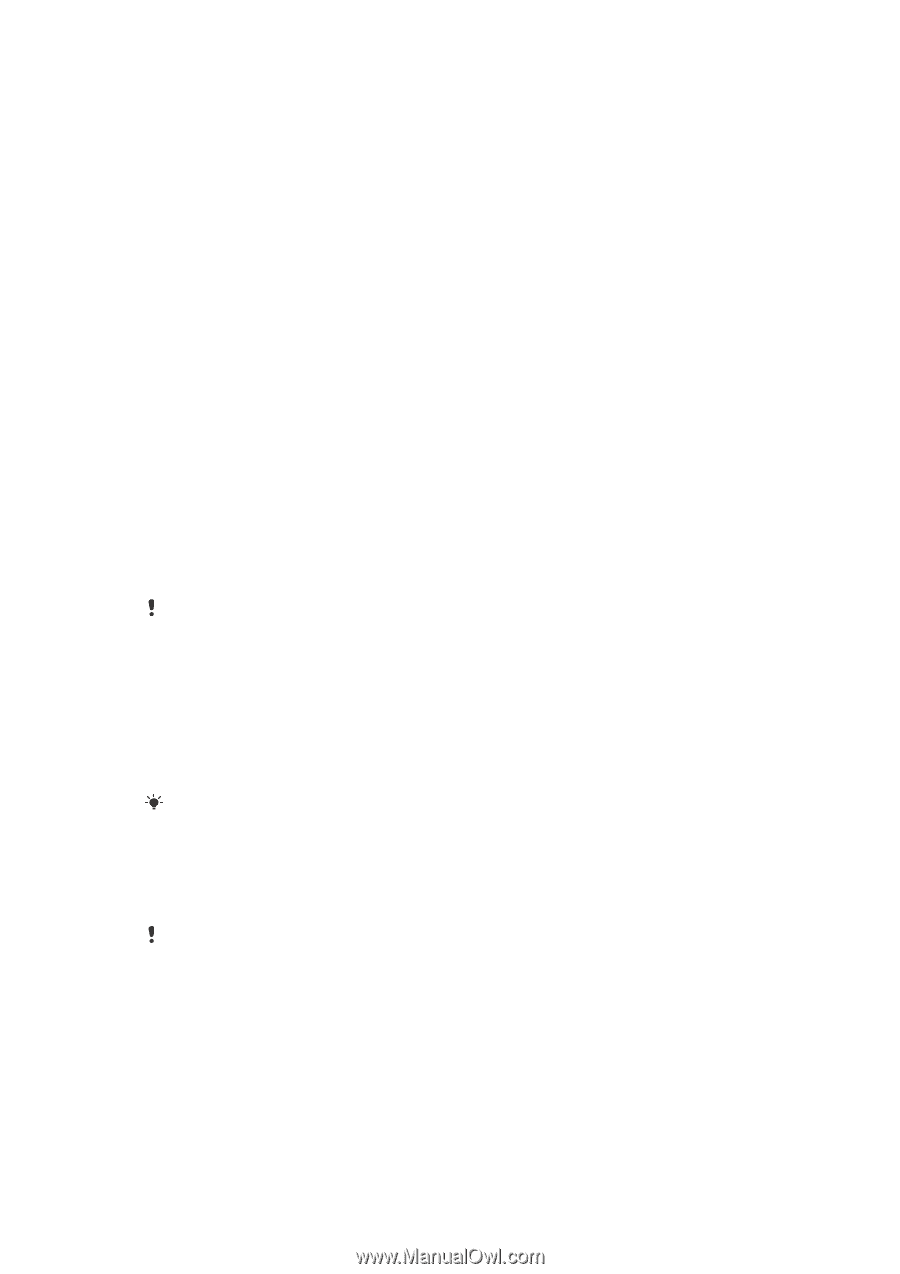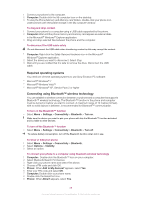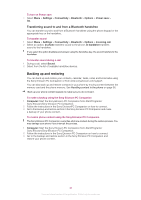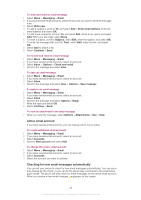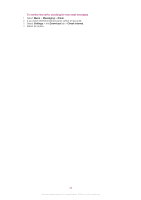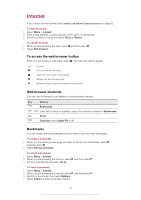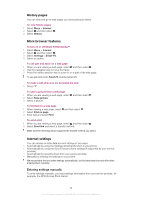Sony Ericsson Cedar User Guide - Page 43
Conversations, Voice messages, Email, Before using email, Entering email settings manually - specification
 |
View all Sony Ericsson Cedar manuals
Add to My Manuals
Save this manual to your list of manuals |
Page 43 highlights
To set options for all messages 1 Select Menu > Messaging > Messages > Settings. 2 Select an option. To set options for a specific message 1 When the message is ready and a recipient is selected, select Options > Advanced. 2 Scroll to an option and select Edit. Conversations You can choose whether to view your messages in Conversations or the Inbox. A messaging conversation shows all messaging communication between you and one of your contacts. To view messages in Conversations • Select Menu > Messaging > Inbox > the Conversations tab. • Select Menu > Messaging > Conversations and select a conversation. To send a message from Conversations 1 Select Menu > Messaging. 2 Select Conversations, or select Inbox > the Conversations tab. 3 Select a conversation. 4 Write a message and select Send. Voice messages You can send and receive a sound recording as a voice message. The sender and recipient must have a subscription supporting multimedia messaging. To record and send a voice message 1 Select Menu > Messaging > Write new > Voice message. 2 Record the message and select Stop > Send > Contacts look-up. 3 Select a recipient and select Send. Email You can get e-mail in your phone and use all standard e-mail functions. You can synchronise your email using the Microsoft® Exchange ActiveSync® application. Before using email You can use the setup wizard to check if settings for your email account can be automatically downloaded. If this does not work, you will be prompted to enter settings manually. To use email, you need the correct Internet settings in your phone. If you cannot use the Internet, see I cannot use Internet-based services on page 63. Entering email settings manually You can create an email account in your phone by entering the email settings manually. Before using the setup wizard, you need the relevant account and settings information. You can contact your network operator regarding email accounts included in your phone subscription. Otherwise you should contact your email service provider. You need the following information: • Email address - the address that others use to send email to you. It always includes the '@' character. 43 This is an Internet version of this publication. © Print only for private use.