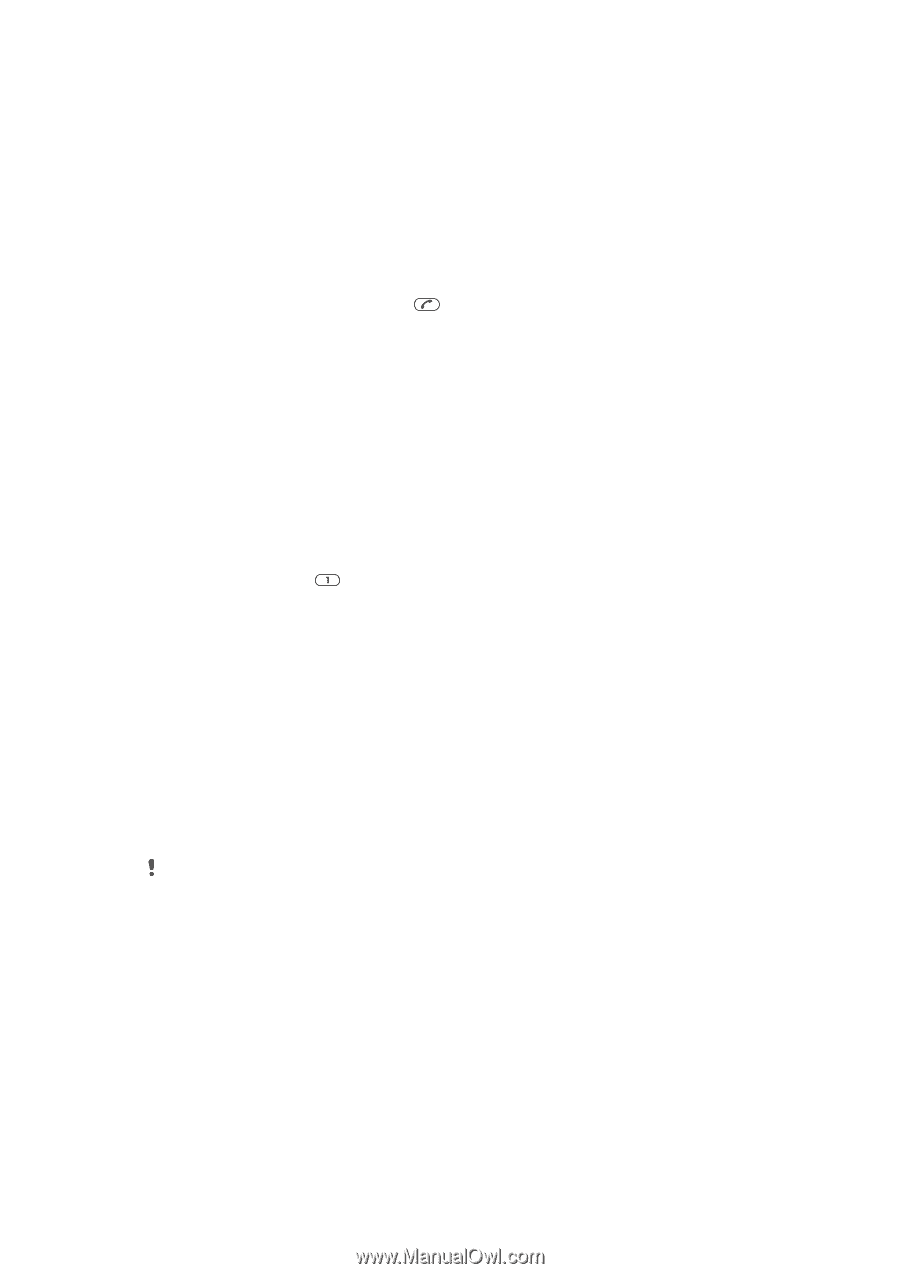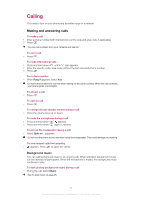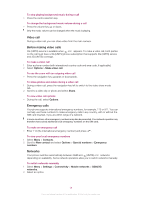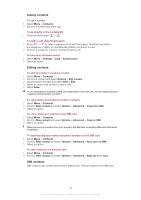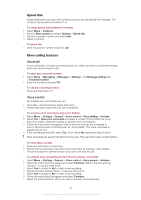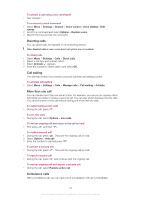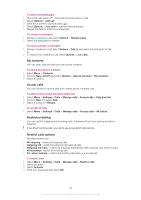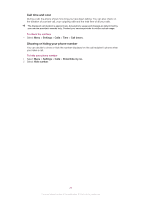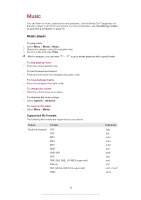Sony Ericsson Cedar User Guide - Page 22
Speed dial, More calling features, Voicemail, Voice control
 |
View all Sony Ericsson Cedar manuals
Add to My Manuals
Save this manual to your list of manuals |
Page 22 highlights
Speed dial Speed dialling lets you select nine contacts that you can dial quickly from standby. The contacts can be saved in positions 1-9. To assign speed dial numbers to contacts 1 Select Menu > Contacts. 2 Scroll to New contact and select Options > Speed dial. 3 Scroll to a position number and select Add. 4 Select a contact. To speed dial • Enter the position number and press . More calling features Voicemail If your subscription includes an answering service, callers can leave a voicemail message when you cannot answer a call. To enter your voicemail number 1 Select Menu > Messaging > Messages > Settings > the Message settings tab > Voicemail number. 2 Enter the number and select OK. To call your voicemail service • Press and hold down . Voice control By creating voice commands you can: • Voice dial - call someone by saying their name • Answer and reject calls when you use a handsfree To record a voice command using voice dialling 1 Select Menu > Settings > General > Voice control > Voice dialling > Activate. 2 Select Yes > New voice command and select a contact. If the contact has more than one number, select the number to add the voice command to. 3 Follow the instructions that appear. Wait for the tone and say the command to record. Record a voice command such as "John mobile". The voice command is played back to you. 4 If the recording sounds OK, select Yes. If not, select No and repeat steps 3 and 4. Voice commands are saved in the phone memory only. They cannot be used in another phone. To voice dial a contact 1 Press and hold down a volume key. 2 Wait for the tone and say a recorded voice command, for example "John mobile." The phone plays the command back to you and connects the call. To activate voice answering and record voice answer commands 1 Select Menu > Settings > General > Voice control > Voice answer > Activate. 2 Follow the instructions that appear and select Continue. Wait for the tone and say "Answer", or say any other word. 3 Select Yes to accept or No to make a new recording. 4 Wait for the tone and say "Busy", or say any other word. 5 Select Yes to accept or No to make a new recording. 6 Follow the instructions that appear and select Continue. 7 Select the environments in which you want to activate voice answering. 22 This is an Internet version of this publication. © Print only for private use.