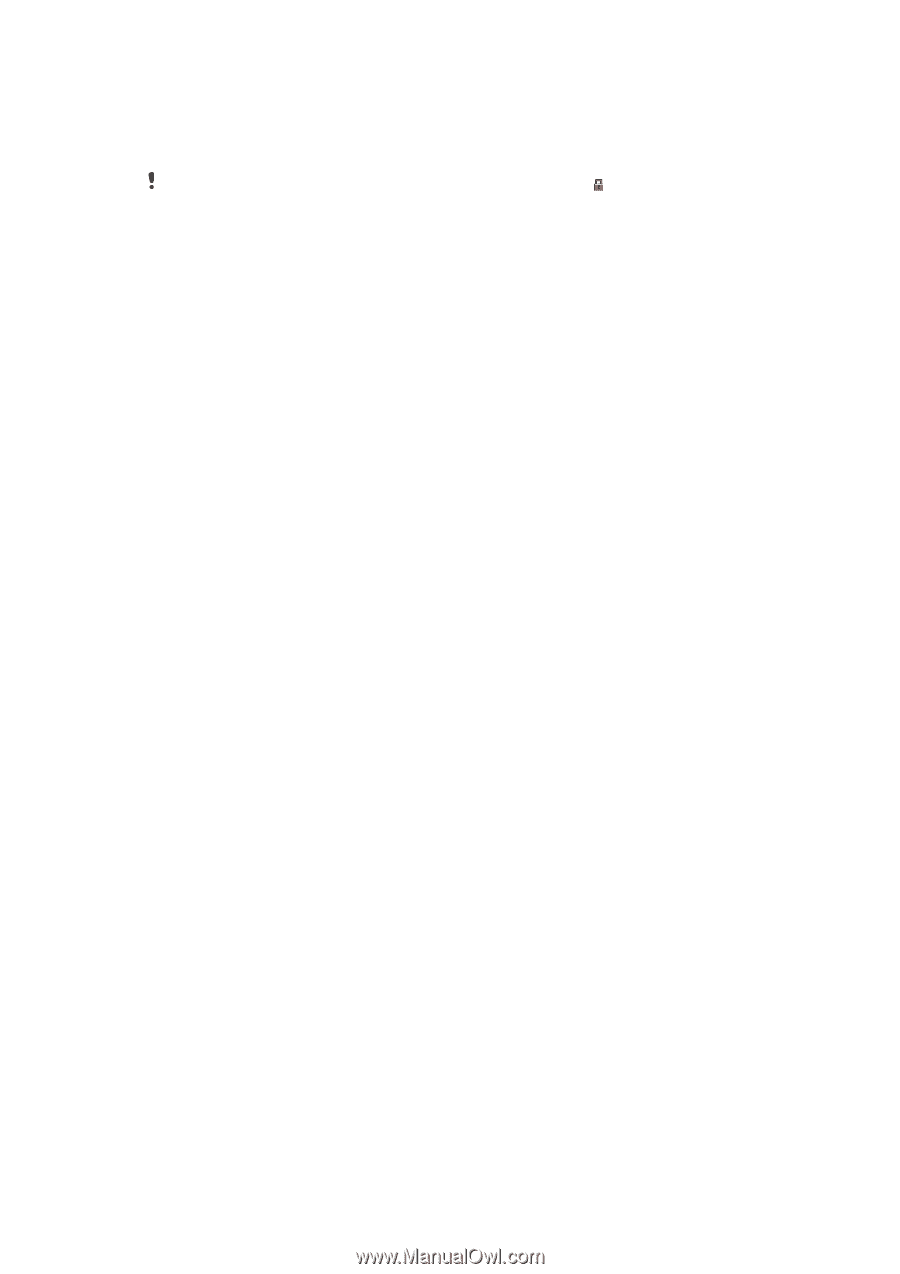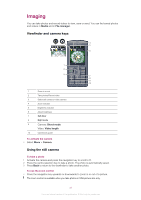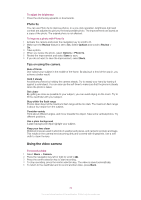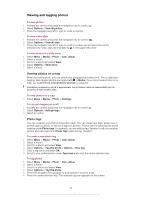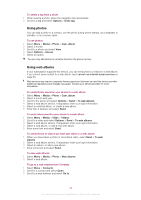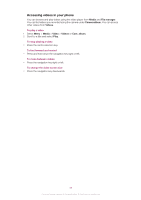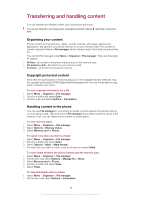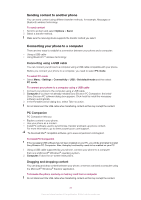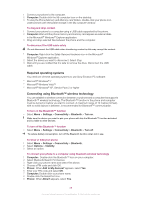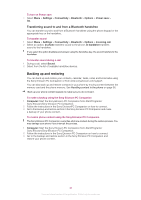Sony Ericsson Cedar User Guide - Page 36
Transferring and handling content, Organising your content, Copyright protected content - theme download
 |
View all Sony Ericsson Cedar manuals
Add to My Manuals
Save this manual to your list of manuals |
Page 36 highlights
Transferring and handling content You can transfer and handle content such as pictures and music. You are not allowed to exchange some copyright-protected material. identifies a protected item. Organising your content Phone content such as pictures, videos, sounds, themes, web pages, games and applications are saved in your phone memory or on your memory card. This content is saved in separate folders in File manager, which makes it easy to find what you are looking for. You can find File manager under Menu > Organiser > File manager. There are three tabs to explore: • All files - all content in the phone memory and on the memory card. • On memory card - all content on your memory card. • In phone - all content in the phone memory. Copyright protected content Items that are downloaded or received using one of the available transfer methods, may be copyright protected by DRM (Digital Rights Management). You may not be able to copy, send or transfer such items. To view copyright information for a file 1 Select Menu > Organiser > File manager. 2 Scroll to a folder and select Open. 3 Scroll to a file and select Options > Information. Handling content in the phone You can use File manager in your phone to handle content saved in the phone memory or on a memory card. Tabs and icons in File manager show where content is saved. If the memory is full, you can delete some content to create space. To view memory status 1 Select Menu > Organiser > File manager. 2 Select Options > Memory status. 3 Select Memory card or Phone. To select more than one item in a folder 1 Select Menu > Organiser > File manager. 2 Scroll to a folder and select Open. 3 Select Options > Mark > Mark several. 4 For each item you want to mark, scroll to the item and select Mark. To move items between the phone memory and the memory card 1 Select Menu > Organiser > File manager. 2 Find an item and select Options > Manage file > Move. 3 Select Memory card or Phone. 4 Scroll to a folder and select Open. 5 Select Paste. To view information about content 1 Select Menu > Organiser > File manager. 2 Find an item and select Options > Information. 36 This is an Internet version of this publication. © Print only for private use.