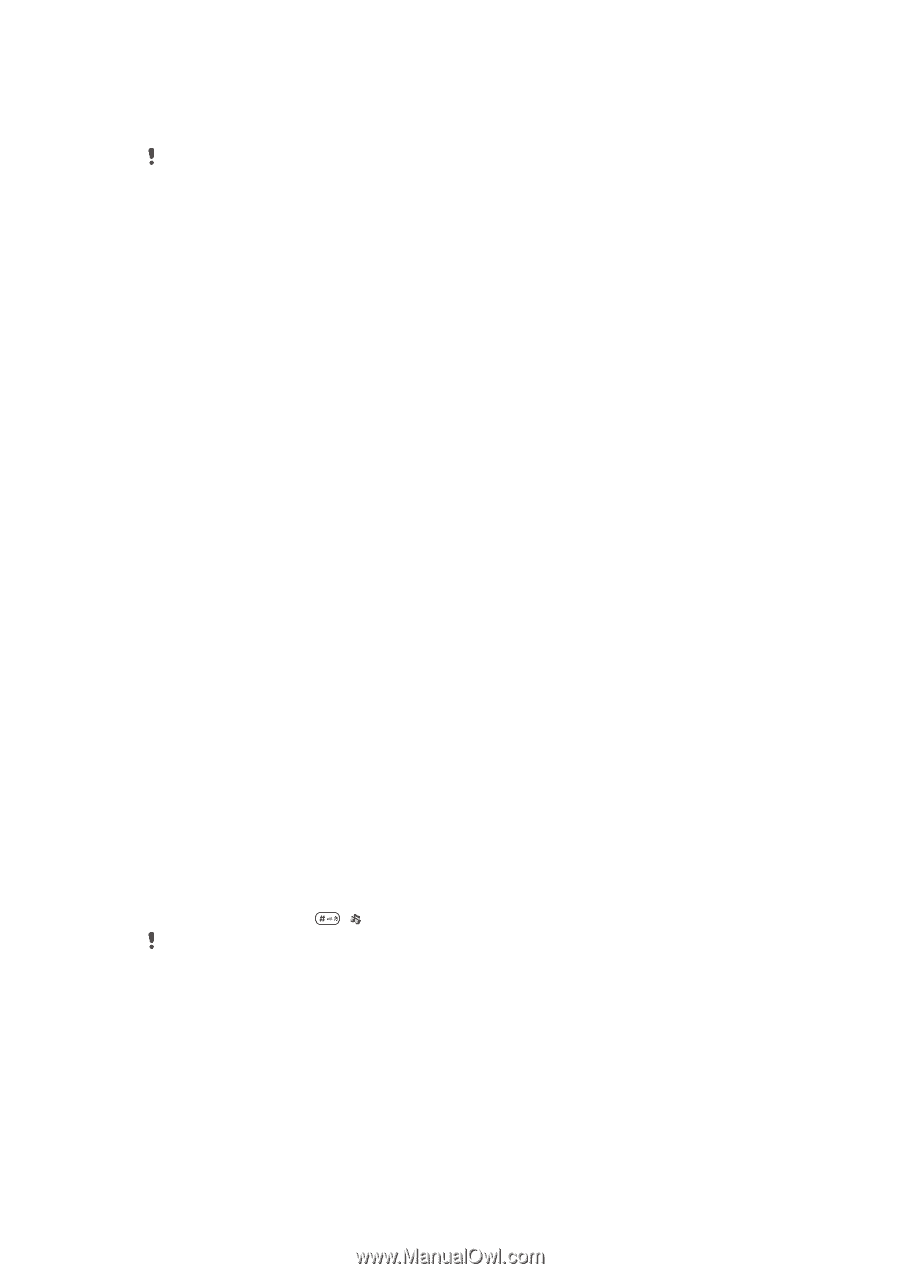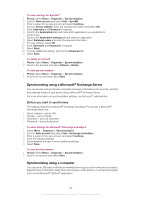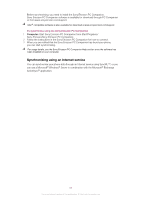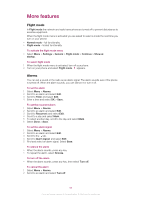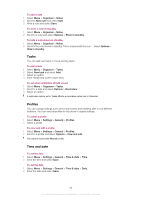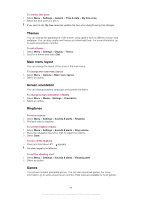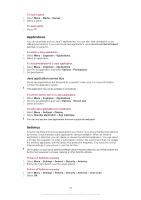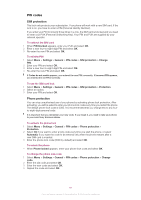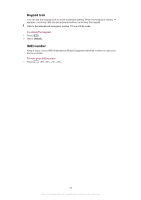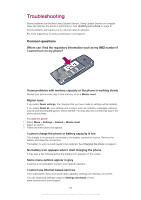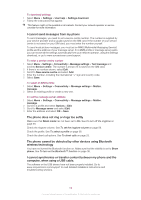Sony Ericsson Cedar User Guide - Page 59
Themes, Main menu layout, Screen orientation, Ringtones, Games, To set the vibrating alert
 |
View all Sony Ericsson Cedar manuals
Add to My Manuals
Save this manual to your list of manuals |
Page 59 highlights
To set the time zone 1 Select Menu > Settings > General > Time & date > My time zone. 2 Select the time zone you are in. If you select a city, My time zone also updates the time when daylight saving time changes. Themes You can change the appearance of the screen using options such as different colours and wallpaper. You can also create new themes and download them. For more information, go to www.sonyericsson.com/fun. To set a theme 1 Select Menu > Settings > Display > Theme. 2 Scroll to a theme and select Set. Main menu layout You can change the layout of the icons in the main menu. To change the main menu layout 1 Select Menu > Options > Main menu layout. 2 Select an option. Screen orientation You can change between landscape and portrait orientation. To change screen orientation in Media 1 Select Menu > Media > Settings > Orientation. 2 Select an option. Ringtones To set a ringtone 1 Select Menu > Settings > Sounds & alerts > Ringtone. 2 Find and select a ringtone. To set the ringtone volume 1 Select Menu > Settings > Sounds & alerts > Ring volume. 2 Press the navigation key left or right to adjust the volume. 3 Select Save. To turn off the ringtone • Press and hold down . appears. The alarm signal is not affected. To set the vibrating alert 1 Select Menu > Settings > Sounds & alerts > Vibrating alert. 2 Select an option. Games Your phone contains preloaded games. You can also download games. For more information, go to www.sonyericsson.com/fun. Help texts are available for most games. 59 This is an Internet version of this publication. © Print only for private use.