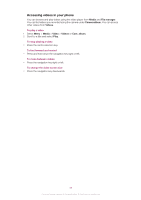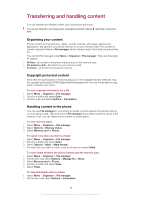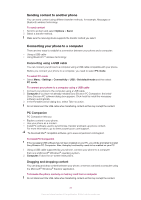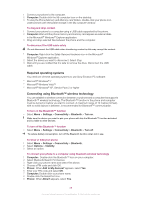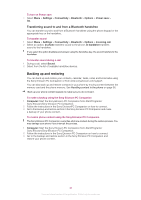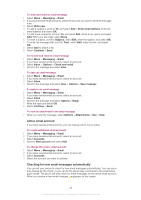Sony Ericsson Cedar User Guide - Page 40
Backing up and restoring, Transferring sound to and from a Bluetooth handsfree
 |
View all Sony Ericsson Cedar manuals
Add to My Manuals
Save this manual to your list of manuals |
Page 40 highlights
To turn on Power save • Select Menu > Settings > Connectivity > Bluetooth > Options > Power save > On. Transferring sound to and from a Bluetooth handsfree You can transfer sound to and from a Bluetooth handsfree using the phone keypad or the appropriate key on the handsfree. To transfer sound 1 Select Menu > Settings > Connectivity > Bluetooth > Options > Incoming call. 2 Select an option. In phone transfers sound to the phone. In handsfree transfers sound to the handsfree. If you select the option In phone and answer using the handsfree key, the sound transfers to the handsfree. To transfer sound during a call 1 During a call, select Sound. 2 Select from the list of available handsfree devices. Backing up and restoring You can back up and restore your contacts, calendar, tasks, notes and bookmarks using the Sony Ericsson PC Companion or from www.sonyericsson.com/support. You can also back up and restore contacts in your phone by moving content between the memory card and the phone memory. See Handling content in the phone on page 36. Back up your phone content regularly to make sure you do not lose it. To make a backup using the Sony Ericsson PC Companion 1 Computer: Start the Sony Ericsson PC Companion from Start/Programs/ Sony Ericsson/Sony Ericsson PC Companion. 2 Follow the instructions in the Sony EricssonPC Companion on how to connect. 3 Go to the backup and restore section in the Sony Ericsson PC Companion and make a backup of your phone content. To restore phone content using the Sony Ericsson PC Companion The Sony Ericsson PC Companion overwrites all phone content during the restore process. You may damage your phone if you interrupt the process. 1 Computer: Start the Sony Ericsson PC Companion from Start/Programs/ Sony Ericsson/Sony Ericsson PC Companion. 2 Follow the instructions in the Sony Ericsson PC Companion on how to connect. 3 Go to the backup and restore section in the Sony Ericsson PC Companion and restore your phone content. 40 This is an Internet version of this publication. © Print only for private use.