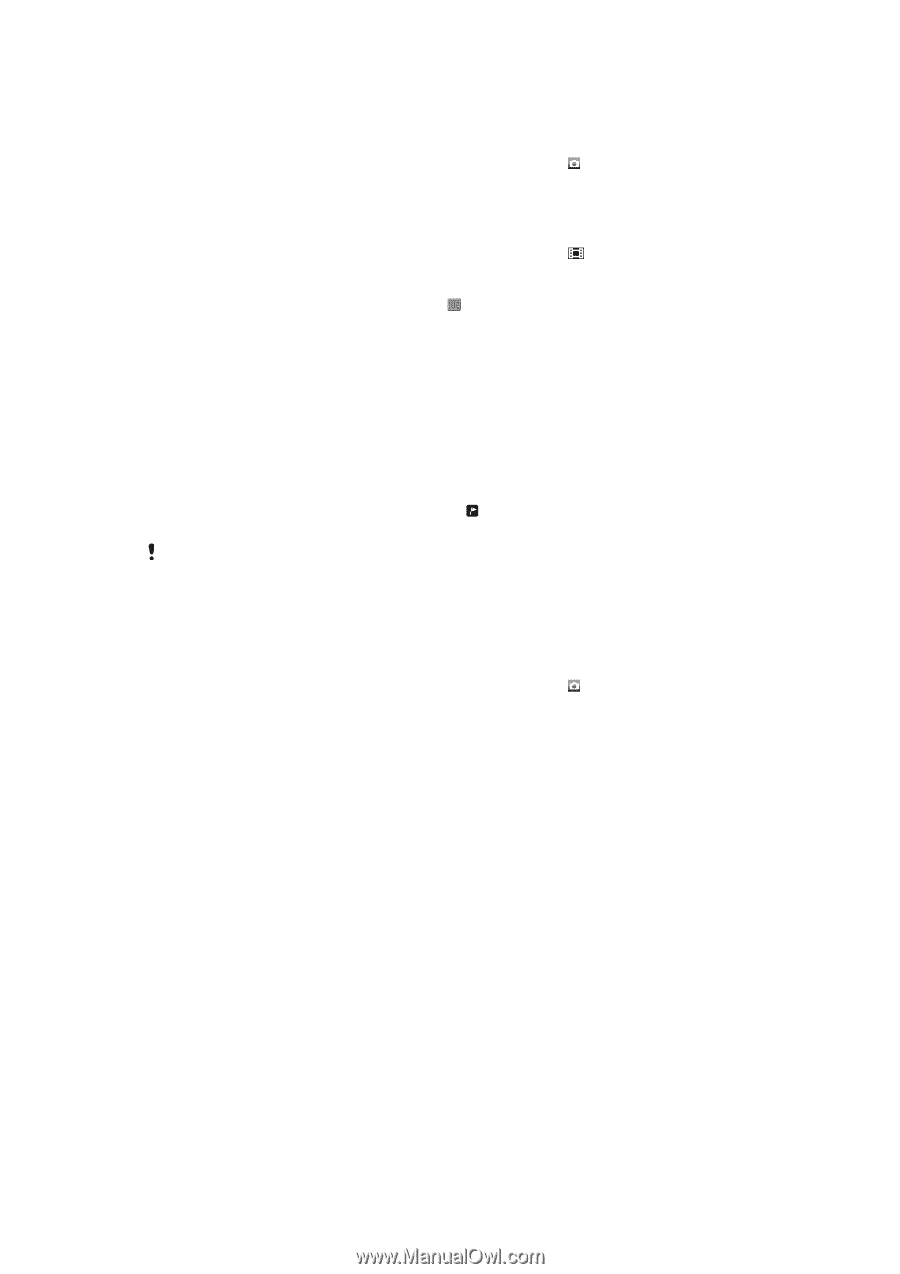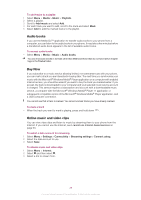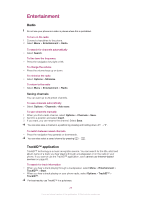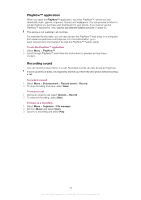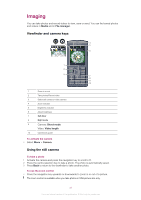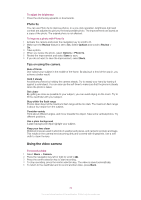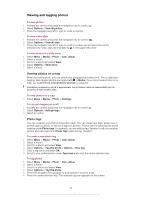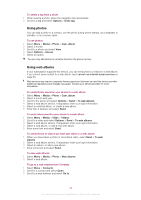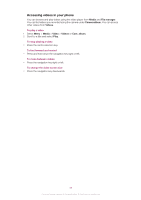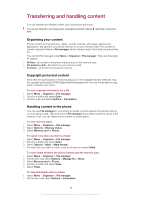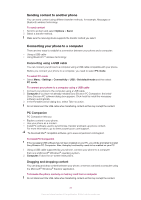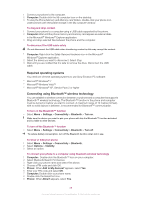Sony Ericsson Cedar User Guide - Page 33
Viewing and tagging photos, Viewing photos on a map, Photo tags
 |
View all Sony Ericsson Cedar manuals
Add to My Manuals
Save this manual to your list of manuals |
Page 33 highlights
Viewing and tagging photos To view photos 1 Activate the camera and press the navigation key to scroll to . 2 Select Options > View all photos. 3 Press the navigation key left or right to scroll to a photo. To view video clips 1 Activate the camera and press the navigation key to scroll to . 2 Select Options > View all clips. 3 Press the navigation key left or right to scroll to a video clip and press the centre selection key. Video clips are indicated by in the upper left corner. To view photos in a slide show 1 Select Menu > Media > Photo > Cam. album. 2 Select a month. 3 Scroll to a photo and select View. 4 Select Options > Slide show. 5 Select a mood. Viewing photos on a map When you take a photo, you can attach your geographical position to it. This is called geo tagging. Geo-tagged photos are tagged with in Media. If you cannot view photos on a map, see I cannot use Internet-based services on page 63. Information acquired by cell-id is approximate. Sony Ericsson takes no responsibility for the accuracy of such location data. To view photos on a map • Select Menu > Media > Photo > Geotags. To turn geo tagging on or off 1 Activate the camera and press the navigation key to scroll to . 2 Select Options > Add geotags. 3 Select an option. Photo tags You can organise your photos using photo tags. You can create new tags, assign one or several tags to a photo, or remove a tag from a photo. Photos with the same tag are saved together under Photo tags. For example, you can add the tag 'Vacation' to all your vacation photos and view them all in Photo tags under the tag 'Vacation'. To create a new photo tag 1 Select Menu > Media > Photo > Cam. album. 2 Select a month. 3 Scroll to a photo and select View. 4 Select Options > Tag this photo > Options > New tag. 5 Enter a tag name and press OK. 6 Scroll to your preferred icon under Tag icons and press the centre selection key. To tag photos 1 Select Menu > Media > Photo > Cam. album. 2 Select a month. 3 Scroll to a photo and select View. 4 Select Options > Tag this photo. 5 Press the navigation key upwards or downwards to scroll to a tag. 6 Press the centre selection key. The selected tag icon appears on the screen. 33 This is an Internet version of this publication. © Print only for private use.