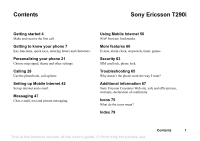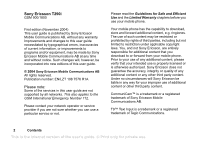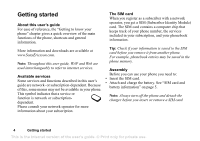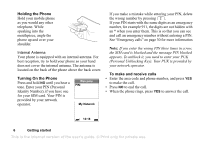Sony Ericsson T290i User Guide
Sony Ericsson T290i Manual
 |
View all Sony Ericsson T290i manuals
Add to My Manuals
Save this manual to your list of manuals |
Sony Ericsson T290i manual content summary:
- Sony Ericsson T290i | User Guide - Page 1
picture messaging. Using Mobile Internet 56 WAP browser, bookmarks. More features 60 Events, alarm clock, stopwatch, timer, games. Security 63 SIM card lock, phone lock. Troubleshooting 65 Why doesn't the phone work the way I want? Additional information 67 Sony Ericsson Consumer Web site, safe and - Sony Ericsson T290i | User Guide - Page 2
changes will, however, be incorporated into new editions of this user guide. © 2004 Sony Ericsson Mobile Communications AB All rights reserved. Publication number: EN/LZT 108 7576 R1A Please note: Some of the services in this user guide are not supported by all networks. This also applies to the GSM - Sony Ericsson T290i | User Guide - Page 3
not expressly granted herein are reserved. Sony Ericsson advises users to backup their personal data information. All illustrations are for illustration only and may not accurately depict the actual phone. Contents 3 This is the Internet version of the user's guide. © Print only for private use - Sony Ericsson T290i | User Guide - Page 4
card contains a computer chip that keeps track of your phone number, the services included in your subscription, and your phonebook information. More information and downloads are available at www.SonyEricsson.com. Note: Throughout this user guide, WAP and Web are used interchangeably to refer to - Sony Ericsson T290i | User Guide - Page 5
select key to activate the display. The display will "sleep" during charging. 6. Remove the charger by tilting the plug upwards. Note: You have to insert the SIM card and charge the battery before you can use the phone. Getting started 5 This is the Internet version of the user's guide. © Print - Sony Ericsson T290i | User Guide - Page 6
you enter the wrong PIN three times in a row, the SIM card is blocked and the message PIN blocked appears. To unblock it, you need to enter your PUK (Personal Unblocking Key). Your PUK is provided by your network operator. To make and receive calls • Enter the area code and phone number, and press - Sony Ericsson T290i | User Guide - Page 7
on that key. Tilt the navigation key up, down, left or right to move through the menus, lists and texts. Press the centre select key as an mute the phone or lock the keypad (standby menu). Enter # or a space. Getting to know your phone 7 This is the Internet version of the user's guide. © Print - Sony Ericsson T290i | User Guide - Page 8
press and hold set the phone to silent or press and hold lock the keypad To... When in standby: reach a contact beginning press and hold any of the with a specific letter keys - reach a phone number at a press the position number specific position on the and SIM card. speed dial press any - Sony Ericsson T290i | User Guide - Page 9
the upper character of a key side volume key and press any of the number keys reach the third letter or character of a key press and hold the lower side volume key and press any of the number keys Getting to know your phone 9 This is the Internet version of the user's guide. © Print only for - Sony Ericsson T290i | User Guide - Page 10
marks press , then or repeatedly shift between capital and press lower-case letters , then the letter enter numbers press and hold any of the number keys 10 Getting to know your phone This is the Internet version of the user's guide. © Print only for private use. - Sony Ericsson T290i | User Guide - Page 11
entering numbers: press and hold when entering numbers or saving codes There are two ways to edit items: • Select an phone. To get help 1. Scroll to the menu or function and press . 2. Select Help (if available), YES. Getting to know your phone 11 This is the Internet version of the user's guide - Sony Ericsson T290i | User Guide - Page 12
- dependent. (8) Connect (9) Games** 1 My pictures 2 More pictures 3 My sounds 4 More sounds 5 Themes 6 More Themes 7 Composer 8 Record sound 9 CommuniCam™ 1 Sounds & alerts 2 Display 3 Language 4 Time and date 5 Locks 6 Handsfree 7 Master reset 1 Sony Ericsson 2 Bookmarks 3 Push inbox - Sony Ericsson T290i | User Guide - Page 13
mail, for example, if the input language you select supports this. T9 Text Input is a predictive input method " on page 20. Chinese input This mobile phone has different input methods for entering Chinese phone 13 This is the Internet version of the user's guide. © Print only for private use - Sony Ericsson T290i | User Guide - Page 14
input language by pressing and holding . General instructions Regardless of which input method you choose, your phone has a function to speed up the entry the Wild card key" on page 16. 14 Getting to know your phone This is the Internet version of the user's guide. © Print only for private use. - Sony Ericsson T290i | User Guide - Page 15
of stroke letters on the keypad are defined in the table below: Number Stroke Basic Key Category Stroke Stroke Name Character Over 王 十 在 七 天 Lift 海 红 牡 状 Curved-Hook 兄 孔 Getting to know your phone 15 This is the Internet version of the user's guide. © Print only for private use. - Sony Ericsson T290i | User Guide - Page 16
-Hook 飞 风 Over-Down Over 凹 Over-Down-Lift Example of using the Wild card key The Wild card key , is used to supplement unclear strokes in entering characters. If you want to enter " Getting to know your phone This is the Internet version of the user's guide. © Print only for private use. - Sony Ericsson T290i | User Guide - Page 17
the keypad, the letter ü is replaced by v. Pinyin input Press the keys containing the required Pinyin letters, and the phone will make various proposals on the display, according to the pronunciation rules of phone 17 This is the Internet version of the user's guide. © Print only for private use. - Sony Ericsson T290i | User Guide - Page 18
you enter letters using multitap text input. You press each key as many times as needed to show the letter you want 4 J K L 5 Λ M N O 6 P Q R S ß 7 Π Σ T U V Ü ù 8 W X Y Z 9 0 18 Getting to know your phone This is the Internet version of the user's guide. © Print only for private use. - Sony Ericsson T290i | User Guide - Page 19
word for each sequence of key presses. This way, you press each key only once, even if the letter you want is not the first letter on the key. Note: A language must accept without a space. Getting to know your phone 19 This is the Internet version of the user's guide. © Print only for private use. - Sony Ericsson T290i | User Guide - Page 20
to the list during selection. Note: To enter a digit while typing text, press and hold the digit key. For example, to enter a '5', press and hold . To add a word to candidates 1. Scroll to Getting to know your phone This is the Internet version of the user's guide. © Print only for private use. - Sony Ericsson T290i | User Guide - Page 21
. You cannot delete these, but you can create new themes on the Sony Ericsson Mobile Internet and download them to your phone. For more information, visit www.SonyEricsson.com. To select a theme • Scroll to Pictures&Sounds, YES, Themes. Note: If you need to adjust the display contrast, scroll to - Sony Ericsson T290i | User Guide - Page 22
pictures that can be saved depends on the size of the pictures. File types supported are GIF, JPEG and WBMP. To view your pictures • Scroll to Pictures& , YES. 4. Select a transfer method. 22 Personalizing your phone This is the Internet version of the user's guide. © Print only for private use. - Sony Ericsson T290i | User Guide - Page 23
Scroll to Settings, YES, Sounds & alerts, YES, Ringtones. To set the ring signal volume 1. Scroll to turned off. To compose a ring signal or melody 1. Scroll to Pictures&Sounds, YES, Composer, YES. • Press phone 23 This is the Internet version of the user's guide. © Print only for private use. - Sony Ericsson T290i | User Guide - Page 24
via SMS. Specific ring signals for personal calls If you subscribe to the Two Line Service, you can set different ring signals for the two voice lines. Line 1 and Line 2 are displayed instead of Voice calls. 24 Personalizing your phone This is the Internet version of the user's guide. © Print - Sony Ericsson T290i | User Guide - Page 25
where you bought your SIM card. If this is not the case, the preset language is English. To change the menu language 1. Scroll to Settings, YES, Language, YES, Menu, YES. 2. Select a language, YES. Personalizing your phone 25 This is the Internet version of the user's guide. © Print only for - Sony Ericsson T290i | User Guide - Page 26
the last key. Note: The display light, if set to On, consumes extra battery power and supports this service. You can choose a 12-hour clock or a 24-hour clock. Note: Contact your network operator for more information. 26 Personalizing your phone This is the Internet version of the user's guide - Sony Ericsson T290i | User Guide - Page 27
key (except the NO key) or set the phone to answer the call automatically. To select answering mode • Scroll to Settings, YES, Handsfree, YES, Answering mode. • Scroll to the option that you want. • Press the left softkey to select. User greeting When you turn your phone on or off, the Sony Ericsson - Sony Ericsson T290i | User Guide - Page 28
data and WAP account settings, and may delete user- downloaded images, ringtones and templates. Note: Before choosing Reset all, check with your service provider. To reset the phone 1. Scroll to Settings, YES, Master reset. 2. Select Reset settings or Reset all, YES. 3. Enter the phone lock code - Sony Ericsson T290i | User Guide - Page 29
when you use your phone with any handsfree equipment. Note: Automatic re-dialling is not available for data calls. Making international calls the country/region code, area code (without the leading zero) and phone number, YES. This is the Internet version of the user's guide. © Print only - Sony Ericsson T290i | User Guide - Page 30
in the phone. You get the number from your service provider. To enter a voice mail number • Scroll to Messages, YES, Options, YES, Voice mail no. Note: The voice mail number can be obtained from your service provider. 30 Calling This is the Internet version of the user's guide. © Print only - Sony Ericsson T290i | User Guide - Page 31
call, the phone rings and If your subscription includes the Calling Line Identification service, and the caller's number is identified, you mute the ringer Press the upper or lower side volume key. To mute the microphone during a call, see "To user's guide. © Print only for private use. Calling 31 - Sony Ericsson T290i | User Guide - Page 32
can easily move your SIM card from one phone to another. Note: When you copy contacts to your SIM card, existing contacts on the SIM card will be deleted. The memory capacity of your SIM card varies. 3. . 32 Calling This is the Internet version of the user's guide. © Print only for private use. - Sony Ericsson T290i | User Guide - Page 33
ring that you would like to select, YES. To call a contact when Chinese has been selected as phone language • For contacts written in Chinese characters. 1. Select Phonebook, YES. 2. Select Call contact, . This is the Internet version of the user's guide. © Print only for private use. Calling 33 - Sony Ericsson T290i | User Guide - Page 34
YES, Advanced, YES, Delete all. Then press YES twice, insert your phone lock code and press YES. Note: Entries on the SIM card are not deleted when you select Delete all. Default (standard) number Each YES. 34 Calling This is the Internet version of the user's guide. © Print only for private use. - Sony Ericsson T290i | User Guide - Page 35
YES. 5. Press YES to select the contact. 6. Select a phone number, press YES. 7. Repeat steps 3-6 to add more save a business card in a picture message 1. Scroll to Messages, YES, MMS, YES. 2. Scroll to Inbox, YES, select the message, YES. user's guide. © Print only for private use. Calling 35 - Sony Ericsson T290i | User Guide - Page 36
call, outgoing calls and the total time. To check and reset the call time • Scroll to Calls, YES, Time and cost, YES, Call timers and select an option. • Select Reset timers to reset the call time metre. 36 Calling This is the Internet version of the user's guide. © Print only for private use. - Sony Ericsson T290i | User Guide - Page 37
voice or data calls, you can divert them to another number: for example, your answering service. For voice calls, you may be able to choose between the following divert alternatives: • Divert always - divert all voice calls. • When busy - divert calls if you are already on the phone. • Not reachable - Sony Ericsson T290i | User Guide - Page 38
in the earpiece if you receive a second call during an ongoing call. To activate or deactivate the call waiting service • Scroll to Calls, YES, Manage calls, YES, Call waiting. To make a second call 1. Press 38 Calling This is the Internet version of the user's guide. © Print only for private use. - Sony Ericsson T290i | User Guide - Page 39
, for example, when you are abroad. To use this service, you need a password which you get from your service provider. Note: If you divert incoming calls, you cannot activate 4. Enter your password, YES. This is the Internet version of the user's guide. © Print only for private use. Calling 39 - Sony Ericsson T290i | User Guide - Page 40
numbers saved on the SIM card. Fixed dialling requires a SIM card that allows fixed edit numbers already in the list. Closed user groups The Closed User Group function is a way of lowering Scroll to Add new?, YES. 3. Enter the name of the user group, YES. 4. Enter the index number, YES. You get the - Sony Ericsson T290i | User Guide - Page 41
User Group • Select Open calls and then select On. To select an accept option • Scroll to Calls, YES, Manage calls, YES, Accept calls, YES, Accept options. Showing or hiding your number If your subscription supports the Calling Line Identification Restriction (CLIR) service, you can hide your phone - Sony Ericsson T290i | User Guide - Page 42
provider. • Settings are also available at www.SonyEricsson.com 3. You may also have to register as a WAP/e-mail user with your service provider or network operator. Note: This Sony Ericsson mobile phone does not support tethered data mode or synchronization. Note: It is strongly recommended that - Sony Ericsson T290i | User Guide - Page 43
those provided by your Internet service provider. However this is set up on your service provider's WAP site. Note: Check with your WAP service provider if their site supports e-mail. Data account settings You can have several data accounts saved in your phone, with different settings for different - Sony Ericsson T290i | User Guide - Page 44
Enter a name for the data account. 4. Enter the settings that you have received from your network operator or service provider. Confirm each setting by pressing YES. 5. Scroll to Save?, YES. 44 Setting up Mobile Internet This is the Internet version of the user's guide. © Print only for private - Sony Ericsson T290i | User Guide - Page 45
manually 1. Make sure you have a data account set up between your phone and the Internet server, as described in "Data account settings" on page 43. 2. Scroll to Web services - Select data account. Setting up Mobile Internet 45 This is the Internet version of the user's guide. © Print only for private - Sony Ericsson T290i | User Guide - Page 46
your e-mail account. Your service provider may alternatively request a password on connection. • Outgoing server - enter the name or IP address of the SMTP server to be able to send e-mail messages. 46 Setting up Mobile Internet This is the Internet version of the user's guide. © Print only for - Sony Ericsson T290i | User Guide - Page 47
to other compatible phones supporting the EMS standard. Before you start First make sure that the number of your service centre is set. The number is supplied by your service provider and is usually saved on the SIM card. Messaging 47 This is the Internet version of the user's guide. © Print only - Sony Ericsson T290i | User Guide - Page 48
Service centres, YES. The service centre number appears if it is saved on the SIM card. 2. If there is no number in the list, select Add new?, YES. 3. Enter the number, including the international "+" sign and country/region code : • Enter a recipient's phone number, YES. • For have a phone number to - Sony Ericsson T290i | User Guide - Page 49
, for example, Reply, Forward or Delete the text message. Press NO to close the text message. Messaging 49 This is the Internet version of the user's guide. © Print only for private use. - Sony Ericsson T290i | User Guide - Page 50
more messages that you send often, you can save these as templates. Your service provider may also have saved some templates in your phone. Note: Animations can only be viewed when inserting an item in a text Messaging This is the Internet version of the user's guide. © Print only for private use. - Sony Ericsson T290i | User Guide - Page 51
Picture messages Picture messages can be sent to a mobile phone and/or an e-mail account via MMS (Multimedia Messaging Service). A picture message can contain text, pictures, animations, melodies and sound. You can also send contacts and event entries as attachments. Before you start Make sure - Sony Ericsson T290i | User Guide - Page 52
to your phone by default. • Always ask - Press YES to download or NO to save it on your network operator's server. • Restrict - A new message icon appears in the inbox. Select the message and press YES to download. 52 Messaging This is the Internet version of the user's guide. © Print only - Sony Ericsson T290i | User Guide - Page 53
PC. Note: This Sony Ericsson phone supports e-mail services using POP3, IMAP4, and SMTP protocols. Certain e-mail services use proprietary systems that are not supported. Before you start First make sure that you have: • A subscription that supports data user's guide. © Print only for private use. - Sony Ericsson T290i | User Guide - Page 54
to the phone, scroll to Messages, YES, E-mail, YES, Inbox to read them. 3. Although your phone can send attachments, you cannot receive attachments attached to e-mails. Note: The phone can save , YES. 54 Messaging This is the Internet version of the user's guide. © Print only for private use. - Sony Ericsson T290i | User Guide - Page 55
To save an e-mail address or a phone number • When the e-mail address or phone number is highlighted, press YES. Select Save, YES. Archiving You can archive an e-mail server by selecting Send & receive. Messaging 55 This is the Internet version of the user's guide. © Print only for private use. - Sony Ericsson T290i | User Guide - Page 56
in your phone for Mobile Internet, WAP and/or e-mail messaging, see "Setting up Mobile Internet" on page 42. • You may additionally need to register as a WAP/e-mail user with your network operator or service provider specifically for e-mail. To start browsing • Press and hold the key. To reset your - Sony Ericsson T290i | User Guide - Page 57
e-mail address when browsing a WAP site, you can reply with a text message. Using bookmarks You use bookmarks in your mobile phone just as you do with a PC Internet browser. You can have up to a maximum of 25 bookmarks. To work with bookmarks 1. Scroll to Web services, YES, Bookmarks, YES. 2. Select - Sony Ericsson T290i | User Guide - Page 58
download, for example, pictures, themes, games and ring signals, from WAP sites directly to your phone. To download from www.sonyericsson.com 1. Scroll to Web services, YES, Bookmarks, YES, Mobile Internet, YES. 2. Select what you want to download and follow the instructions that appear, YES. There - Sony Ericsson T290i | User Guide - Page 59
. • Cookies - improves site access efficiency. To allow Mobile Internet information in your phone 1. Scroll to Web services, YES, Options, YES, Common, YES. 2. Select the information to allow, YES. Using Mobile Internet 59 This is the Internet version of the user's guide. © Print only for - Sony Ericsson T290i | User Guide - Page 60
to Organizer, YES, Timer. When the signal rings, press any key to turn it off. Calculator The phone has a built-in calculator, which can add, subtract, multiply, divide and calculate percentages. 60 More features This is the Internet version of the user's guide. © Print only for private use. - Sony Ericsson T290i | User Guide - Page 61
, you can record either your own memos or ring tones. The recordings are saved in your mobile phone and can be accessed even if you change your SIM card. Note: You cannot record a phone conversation. More features 61 This is the Internet version of the user's guide. © Print only for private use. - Sony Ericsson T290i | User Guide - Page 62
, YES. 2. Scroll to Recording or go to next or previous by moving the centre select key up or down, respectively. 3. Press NO to stop playback. Note: Recordings are saved in Delete or Rename, YES. 62 More features This is the Internet version of the user's guide. © Print only for private use. - Sony Ericsson T290i | User Guide - Page 63
, Sony Ericsson, YES. 3. Press YES to download a new game via WAP. A WAP session starts. You will see the phone's memory status and you will be asked if you want to save it to your phone. 4. Select a game from the WAP site, YES. The game is downloaded and saved in Games. Security SIM card lock The - Sony Ericsson T290i | User Guide - Page 64
. 3. Enter your PIN and press YES. Phone lock The phone lock protects the phone against unauthorized use if it is stolen and the SIM card is exchanged. It is not on when you buy the phone. You can change the phone lock code (0000) to any four- to eight-digit personal code. The phone lock can be set - Sony Ericsson T290i | User Guide - Page 65
a copyright-protected theme, picture or sound. Display Messages Insert SIM There is no SIM card in the phone or you may have inserted it incorrectly. See "SIM card and battery information" on page 5. Insert correct SIM card The phone is set to work only with operator-specific SIM cards. Insert the - Sony Ericsson T290i | User Guide - Page 66
PIN or PIN2 incorrectly three times in a row. To unblock, see "SIM card lock" on page 63. PUK blocked- contact operator You entered your personal unblocking key code (PUK) incorrectly 10 times in a row. Contact your network operator or service provider. Phone locked The phone is locked. To unlock - Sony Ericsson T290i | User Guide - Page 67
. To check themes, pictures, sounds and games memory • Scroll Sony Ericsson Consumer web site On www.SonyEricsson.com there is a support section where help and tips are only a few clicks away. Here you find the latest software updates, tips on how to use your product more efficiently, function guides - Sony Ericsson T290i | User Guide - Page 68
Use Please read this information before using your mobile phone. RECOMMENDATIONS • Always treat your product with care and keep it in a clean and dust-free place • Do not expose your product to Additional information This is the Internet version of the user's guide. © Print only for private use. - Sony Ericsson T290i | User Guide - Page 69
above your car's air bag. • Do not attempt to disassemble your product. Only Sony Ericsson authorised personnel should perform service. ANTENNA Only use an antenna that has been specifically designed by Sony Ericsson for your mobile phone. Use of unauthorised or modified antennas could damage your - Sony Ericsson T290i | User Guide - Page 70
SonyEricsson.com. DRIVING Please check if local laws and regulations restrict the use of mobile phones while driving or require drivers to use handsfree solutions. We recommend that you use only Ericsson or Sony Ericsson This is the Internet version of the user's guide. © Print only for private use. - Sony Ericsson T290i | User Guide - Page 71
of in fire. • Use only Sony Ericsson branded original batteries and chargers intended for use with your mobile phone. Other chargers may not charge sufficiently or may produce excessive heat. Using other batteries and chargers could be dangerous. • Do not expose the battery to liquid. • Do not let - Sony Ericsson T290i | User Guide - Page 72
delivered with your mobile phone (hereinafter referred to as "Product"). Should your Product need warranty service, please return it to the dealer from whom it was purchased, or contact your local Sony Ericsson Customer Care Centre (national rates may apply) or visit www.SonyEricsson.com to get - Sony Ericsson T290i | User Guide - Page 73
use in other than the normal and customary manner, in accordance with the Sony Ericsson instructions for use and maintenance of the Product. Nor does this warranty cover any failure of the Product due to accident, software or hardware modification or adjustment, acts of God or damage resulting from - Sony Ericsson T290i | User Guide - Page 74
SIM-locked Products. ** In some countries/regions additional information is requested. If so, this is clearly shown on the valid proof of purchase. Declaration of Conformity We, Sony Ericsson Mobile information This is the Internet version of the user's guide. © Print only for private use. - Sony Ericsson T290i | User Guide - Page 75
of pictures, sounds and themes. Personal settings including display, language, time and locks. Gives you access to Web services on the Internet. Icon Description Events, alarm clock and other extras. Networks, data communications settings and accessories. Play games on your phone. Standby Tells you - Sony Ericsson T290i | User Guide - Page 76
. The timer has been set and is on. The keypad is locked. The card lock or phone lock is on. A secure WAP connection is established. You have received number in the phonebook. A work number in the phonebook. A mobile number in the phonebook. An e-mail address in the phonebook. 76 Icons This - Sony Ericsson T290i | User Guide - Page 77
message is saved on the SIM card. A message has not been read. A message has been read. Only part of a read e-mail message or a multimedia message is saved in the phone. Only part of an unread message. This is the Internet version of the user's guide. © Print only for private use. Icons 77 - Sony Ericsson T290i | User Guide - Page 78
Icon Description A theme is attached to a multimedia message. A multimedia . A polyphonic melody saved in My Sounds. Icon Description Pictures&Sounds/Composer Turns backlight on and off. Turns vibrating alert on and off. is the Internet version of the user's guide. © Print only for private use. - Sony Ericsson T290i | User Guide - Page 79
mode 27 B Battery 5 Bookmarks 57 31 restrict 39 speed dialing 36 Carrying strap 68 Charging (battery) 5 Chinese input 13 Conference calls 38 Contacts 32 Contrast F Fixed dialing 40 Forwarding calls 37 G Games 63 GPRS 43 Greeting 27 Groups 35 closed user groups 40 conference calls 38 H Handsfree 27 - Sony Ericsson T290i | User Guide - Page 80
ring signal 24 Phone lock 64 Phonebook 32 Picture messages 51 Pictures 21 animations 22 background picture 22 exchange 22 PIN change 63 enter 6 PIN2 64 Pinyin input 17 PUK 63 Q Quick keys 8 R Redialing 29 using call list 31 Reset 28 Ring signals 23 S Security phonelock 64 SIM card 63 Shortcuts - Sony Ericsson T290i | User Guide - Page 81
Sony Ericsson Mobile Internet 21 web site 67 Sound recorder 61 Speakerphone 29 Speed dialing 36 Stopwatch 60 Strap 68 Stroke input 14 T T9 Text input 19 Text messages 47 E-mail gateway 43, 48 Themes 21 Time settings 26 Timer 60 Turning the phone on/off 6 V Vibrating alert 25 Voicemail 36 W WAP, see
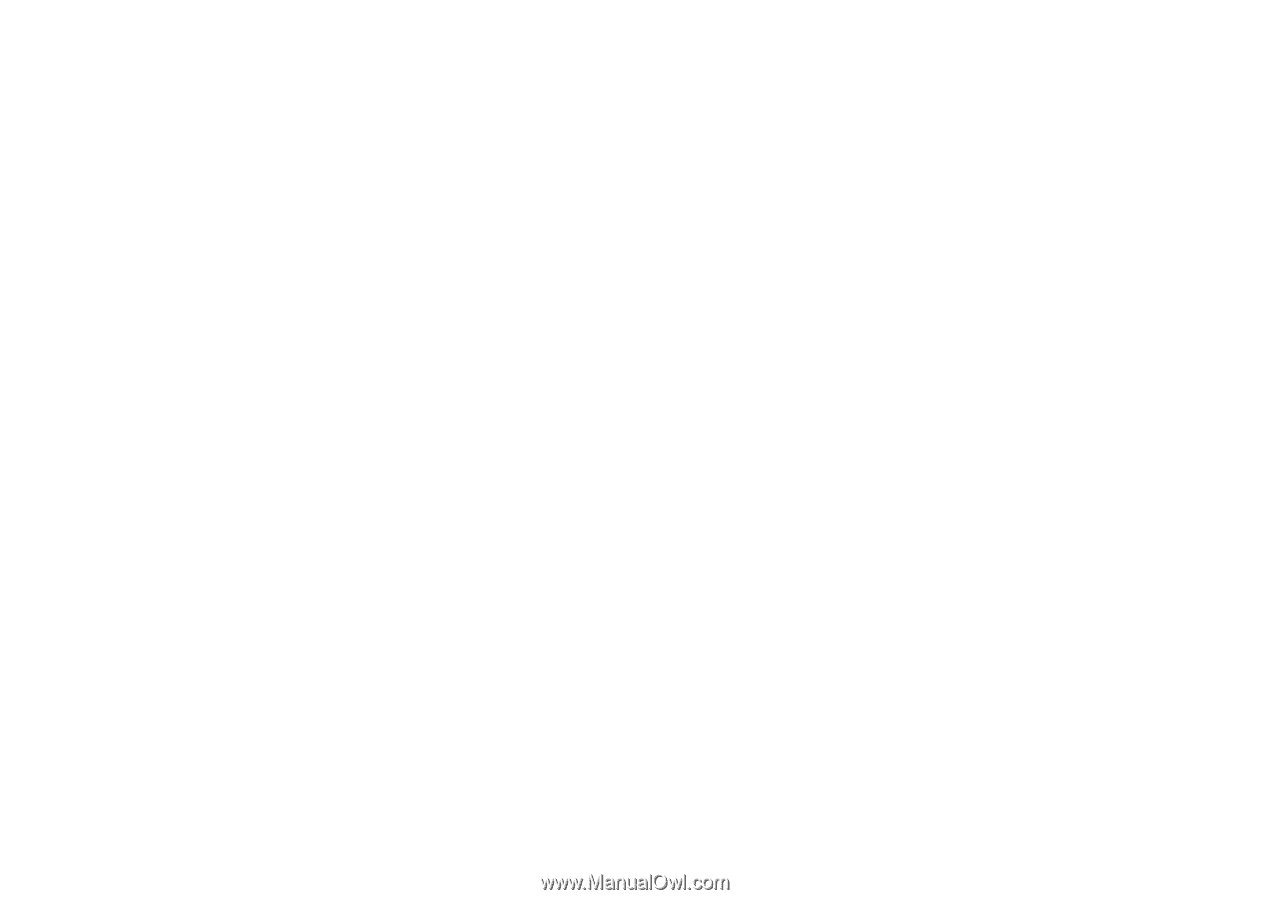
This is the Internet version of the user's guide. © Print only for private use.
Contents
1
Contents
Getting started 4
Make and receive the first call.
Getting to know your phone 7
Key functions, quick keys, entering letters and characters.
Personalizing your phone 21
Choose ring signal, theme and other settings.
Calling 28
Use the phonebook, call options.
Setting up Mobile Internet 42
Set up internet and e-mail.
Messaging 47
Chat, e-mail, text and picture messaging.
Using Mobile Internet 56
WAP browser, bookmarks.
More features 60
Events, alarm clock, stopwatch, timer, games.
Security 63
SIM card lock, phone lock.
Troubleshooting 65
Why doesn’t the phone work the way I want?
Additional information 67
Sony Ericsson Consumer Web site, safe and efficient use,
warranty, declaration of conformity.
Icons 75
What do the icons mean?
Index 79
Sony Ericsson T290i