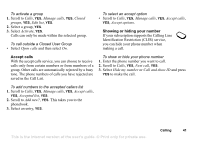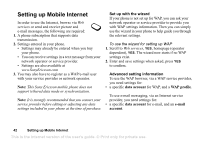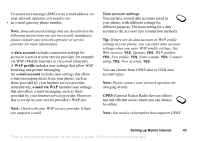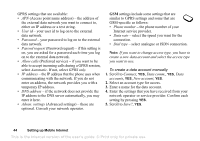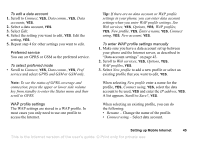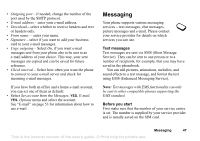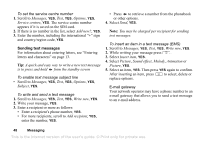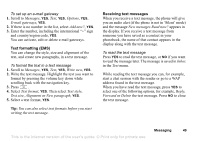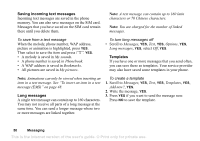Sony Ericsson T290i User Guide - Page 45
GPRS and GSM, To edit a data account, To select preferred mode, To enter WAP profile settings manually - user manual
 |
View all Sony Ericsson T290i manuals
Add to My Manuals
Save this manual to your list of manuals |
Page 45 highlights
To edit a data account 1. Scroll to Connect, YES, Data comm., YES, Data accounts, YES. 2. Select a data account, YES. 3. Select Edit. 4. Select the setting you want to edit, YES. Edit the setting, YES. 5. Repeat step 4 for other settings you want to edit. Preferred service You can set GPRS or GSM as the preferred service. To select preferred mode • Scroll to Connect, YES, Data comm., YES, Pref. service and select GPRS and GSM or GSM only. Note: To see the status of GPRS coverage and connection, press the upper or lower side volume key from standby to enter the Status menu and then scroll to GPRS. WAP profile settings The WAP settings are stored in a WAP profile. In most cases you only need to use one profile to access the Internet. Tip: If there are no data account or WAP profile settings in your phone, you can enter data account settings when you enter WAP profile settings. See Web services, YES, Options, YES, WAP profiles, YES, New profile, YES, Enter a name, YES, Connect using, YES, New account, YES. To enter WAP profile settings manually 1. Make sure you have a data account set up between your phone and the Internet server, as described in "Data account settings" on page 43. 2. Scroll to Web services, YES, Options, YES, WAP profiles, YES. 3. Select New profile to add a new profile or select an existing profile that you want to edit, YES. When selecting New profile enter a name for the profile, YES, Connect using, YES, select the data account to be used, YES and enter the IP address, YES. A list appears. Scroll to Save?, YES. When selecting an existing profile, you can do the following: • Rename - Change the name of the profile. • Connect using - Select data account. Setting up Mobile Internet 45 This is the Internet version of the user's guide. © Print only for private use.